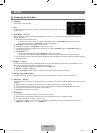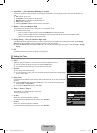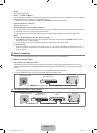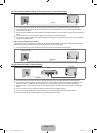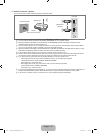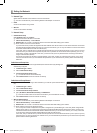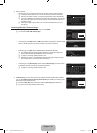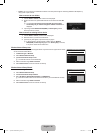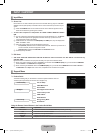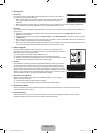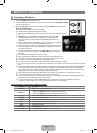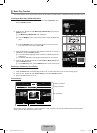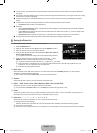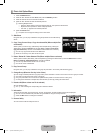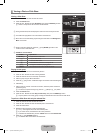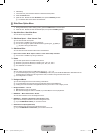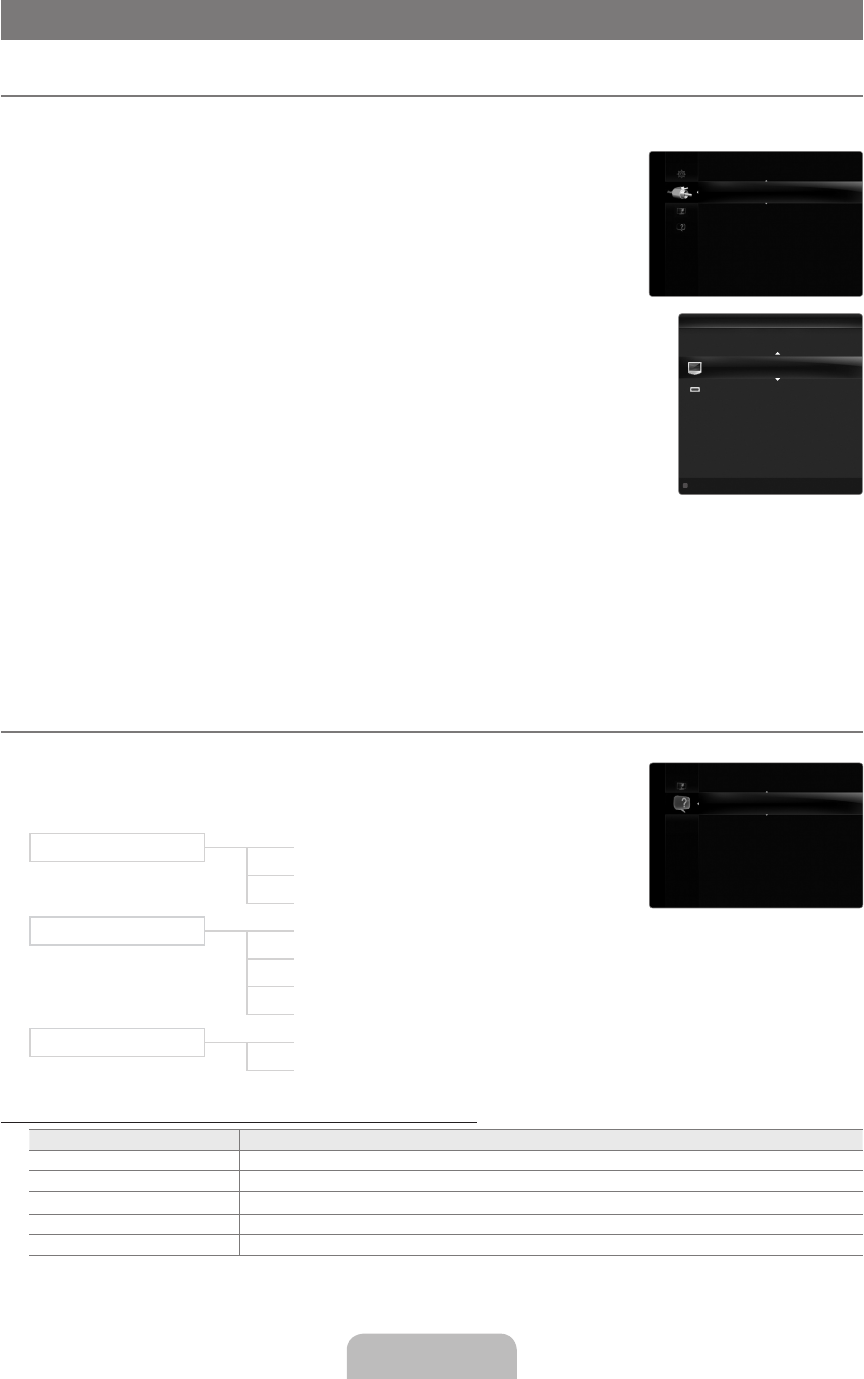
English - 27
INPUT / SUPPORT
Input Menu
Source List
Use to select TV or other external input sources such as DVD / Blu-ray players / Cable Box /
Satellite receivers (Set-Top Box) connected to the TV. Use to select the input source of your
choice.
Press the SOURCE button on the remote control to view an external signal source. TV
mode can be selected by pressing the TV button.
TV / AV1 / AV2 / Component1 / Component2 / PC / HDMI1 / HDMI2 / HDMI3/DVI / HDMI4 /
USB
You can choose only those external devices that are connected to the TV. In the Source
List, connected inputs will be highlighted and sorted to the top. Inputs that are not
connected will be sorted to the bottom.
If USB devices are connected to the USB1(HDD) and USB2 jacks, they are displayed as
USB1 and USB2 in order.
Using the Colour buttons on the remote with the Source list
Red (Refresh): Refreshes the connected external devices. Press this if your Source is
on and connected, but does not appear in the list.
TOOLS (Tools): Displays the Edit Name and Information menus.
PC always stays activated.
Edit Name
VCR / DVD / Cable STB / Satellite STB / PVR STB / AV Receiver / Game / Camcorder / PC / DVI / DVI PC / TV / IPTV / Blu-ray
/ HD DVD / DMA
Name the device connected to the input jacks to make your input source selection easier.
When a PC with a resolution of 1920 x 1080@60Hz is connected to the HDMI IN 3(DVI) port, you should set the HDMI3/DVI
mode to DVI PC in the Edit Name of the Input mode.
When connecting an HDMI/DVI cable to the HDMI IN 3(DVI) port, you should set the HDMI3/DVI mode to DVI or DVI PC in
the Edit Name of the Input mode. In this case, a separate sound connection is required.
Support Menu
Product Guide
The Product Guide gives you information on the most important features of this TV.
The descriptions provided by this function are in English only.
Picture Quality Full HD 1080p
240Hz Motion Plus
Picture Mode
Medi@2.0
Internet@TV-Content Service
Content Library Flash
USB2.0 Movie
DLNA Wireless
Eco-Friendly Energy Saving Mode
Eco Material
Using the Remote Control Buttons in the Product Guide Menu
Button Operations
Yellow Button Shows the contents of the Product Guide sequentially. (Auto Play)
◄/► Move the cursor and select an item.
ENTER
E
Select the currently selected item.
RETURN Return to the previous menu.
EXIT Stop the current function and return to the Product Guide main menu.
¦
❑
O
■
N
N
N
N
❑
■
N
N
¦
❑
ProductGuide ▶
SelfDiagnosis
SoftwareUpgrade
HDConnectionGuide
ContactSamsung
Support
SourceList
EditName
Input
Refresh
T
Tools
SourceList
TV
PC :----
AV1 :----
AV2 :----
Component1 :----
Component2 :----
[750-���]BN68-02088H-00Eng.indb 27 2009-03-31 �� 2:23:40