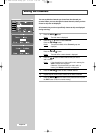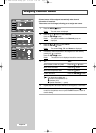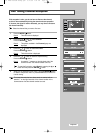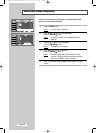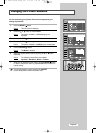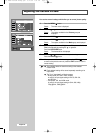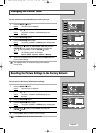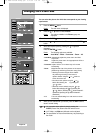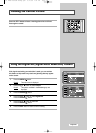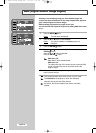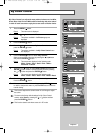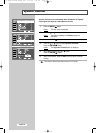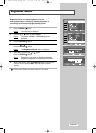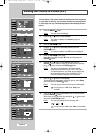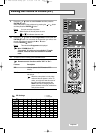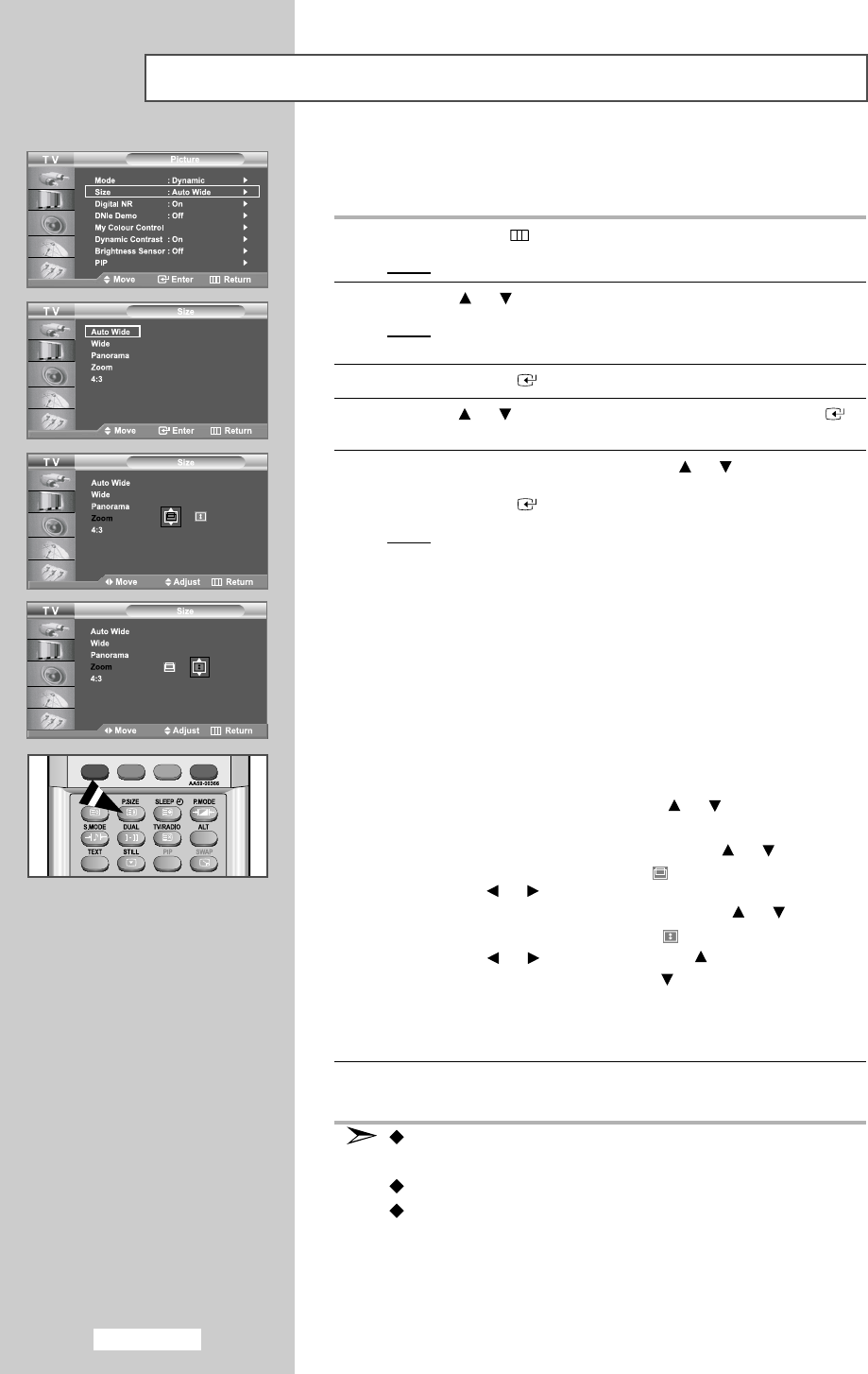
You can select the picture size which best corresponds to your viewing
requirements.
1 Press the
MENU
button.
Result
: The main menu is displayed.
2 Press the or button to select
Picture
.
Result
: The options available in the
Picture
group are
displayed.
3 Press the
ENTER
button.
4 Press
the
or button to select
Size
and press the
ENTER
button.
5 Select the required option by pressing the or button
repeatedly.
Press the
ENTER
button.
Result
: The following options are available:
Auto Wide
-
Wide
-
Panorama
-
Zoom
-
4:3
•
Auto Wide: Automatically adjusts the picture size to the “Wide”
aspect ratio.
•
Wide: Adjusts the picture size to 16:9 appropriate for DVDs or
wide broadcasting.
•
Panorama: Adjusts 16:9 to 4:3 in a natural way as for normal
broadcasting.
•
Zoom:
Magnifies the size of the picture on the screen.
[Positioning and Sizing the screen using Zoom]
• Resizing the screen using the Zoom enables
the positioning and sizing of the screen to
up/down direction using the
or button as
well as the screen size.
• Move the screen up/down using the
or
button after selecting the by pressing the
or button.
• Resize the screen vertically using the
or
button after selecting the by pressing the
or
button. (Pressing the button extends it
upward and pressing the button extends it
downward.)
•
4:3: This is the default setting for a video movie or normal
broadcasting.
6 When you are satisfied with your choice, press the
EXIT
button to
return to normal viewing
.
You can select these options by simply pressing the
P.SIZE
(Picture Size) button under the remote’s cover.
In PC Mode, only Wide and 4:3 mode can be adjusted.
The specification of Picture Size Mode may vary according to
the model.
English-28
Changing the Picture Size
01 BN68-00953A-00Eng.qxd 9/27/05 1:31 PM Page 28