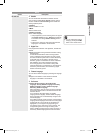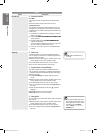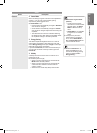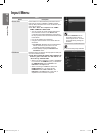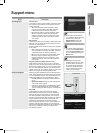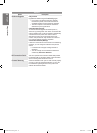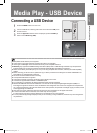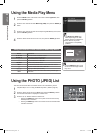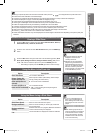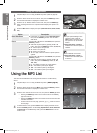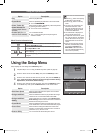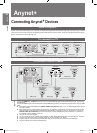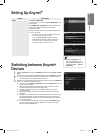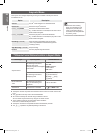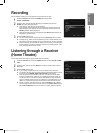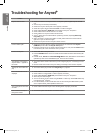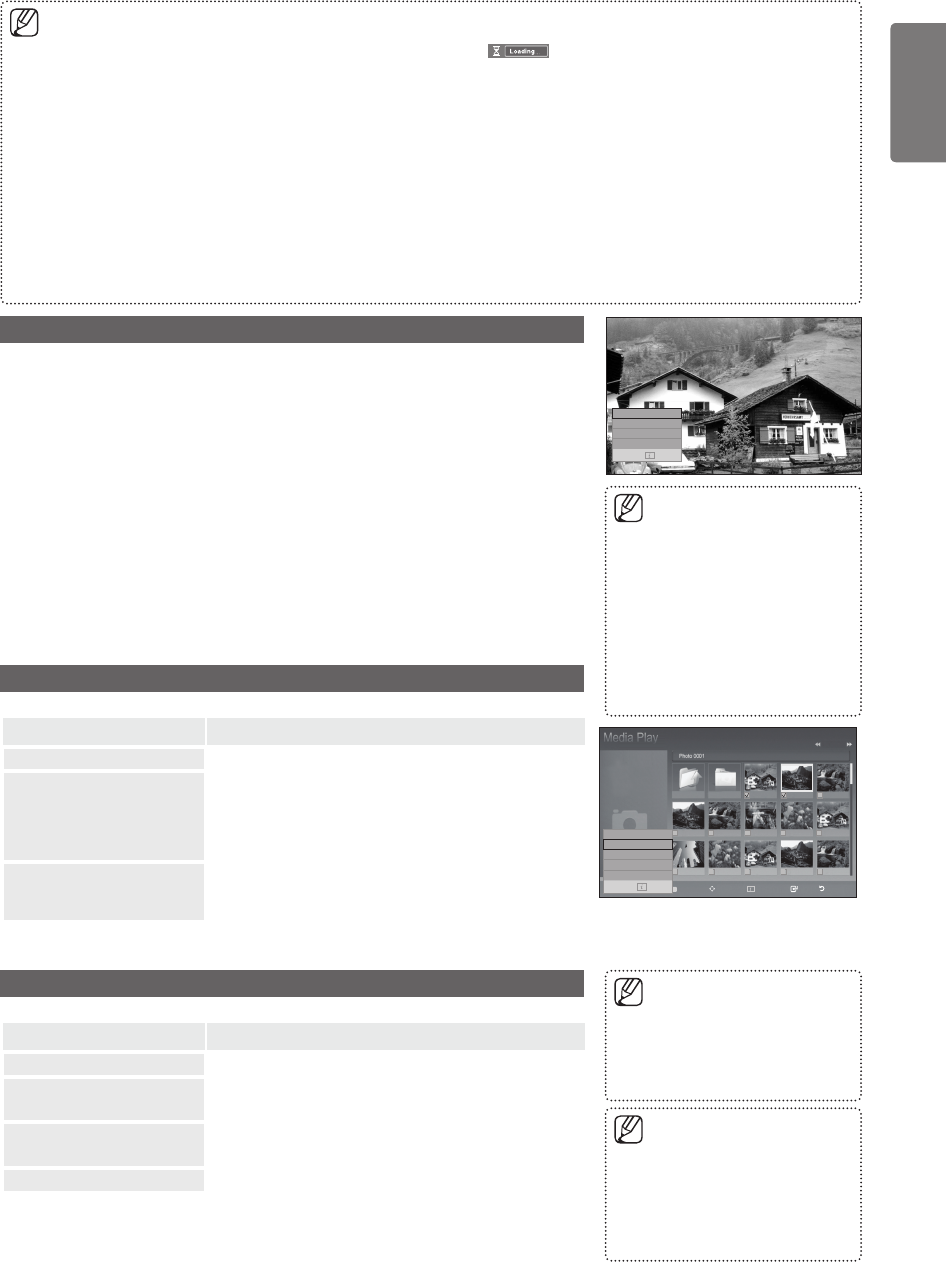
39
English
Media Play - USB Device
Moving to a photo may take a few seconds to load the file. At this point, the icon will appear at the top left of the screen.
It takes time to show JPEG files as Thumbnail images.
This menu only shows files whose file extension is jpg. Files of other formats such as bmp or tiff will not be displayed.
The files are displayed on a page. 15 thumbnail photos are displayed per page.
The thumbnails are numbered from left to right and from top to bottom, from 1 to 15.
Certain types of USB Digital camera and audio devices may not be compatible with this TV.
Folders are displayed first and they are followed by all JPEG files in the current folder.
The folders and JPEG files appear in the order of the time they were saved to the USB memory device.
If the photo is displayed in full screen, you can zoom in and out or rotate the photo on the screen.
While a full screen is displayed, ◄ or ► button will let you see another photo image in the same folder.
Press the ∂ button when a Photo icon is selected to start a Slide Show.
Photos without EXIF information may not be displayed as thumbnail images in the PHOTO LIST depending on the picture quality and
resolution.
■
■
■
■
■
■
■
■
■
■
■
■
Viewing a Slide Show
1
Press the INFO button to display the option View, Start Slide Show, Delete (or
Delete Selected file), Delete All, Deselect All
2
Press the ▲ or ▼ button to select Start Slide Show then press the ENTER
E
button.
3
Press the INFO button during the slide show to set the following options (Slide
Show Speed, Background Music, Background Music Setting, List). Press
the ▲ or ▼ button to select the option, then press the ENTER
E
button.
After setting the option press the ENTER
E
button to make a change.
Using the Menu in the Photo List
Option Description
Start Slide Show
You can start a Slide Show.
Delete / Delete All /
Delete Selected File
(When multiple files are
selected)
Select a photo to delete. (Alternatively, select multiple
files by pressing the Yellow button.)
You cannot recover a deleted file.
■
Deselect All (When at
least one file is selected)
You can deselect all files.
Thee c mark indicating the corresponding file is
selected is hidden..
■
Using the Menu during a Slide Show
Option Description
Slide Show Speed
Select to control the slide show speed.
Background Music
Select to choose whether you want to play an MP3 file
during a slide show.
Background Music
Setting
While the slide show is in progress, MP3 files and folders
under the same directory are displayed.
List
The file information is displayed as a folder or JPEG file.
During the slide show, files are
displayed in order from the
currently shown file.
MP3 files can be automatically
played during the Slide Show if
the Default Background Music is
set to On. To enable this function,
MP3 files and other photo files
must be located in the same folder
on the USB Memory Device.
■
■
Slide Show Speed :Normal
Background Music
:On
Background Music Setting
List
Exit
If you turn Off the Background
Music, even if the Background
Music Settings have been set up,
the background music will not be
played.
■
When selecting a photo file, the
photo file information is displayed
on the left side of the TV screen,
such as the resolution, the date
modified and the order of the file
in the current directory.
■
Upper Folder
Forder1
Photo 0001 Photo 0001 None
File 4 File 5 File 6 File 7 File 8
File 9 File 10 File 11 File 12 File 13
Select
Move
Option
Play Return
Photo
1/10 Page
580*440
47KB
Jun 1,2008
3/23
895MB/993MB
SUM
View
Start Slide Show
Delete Selected le
Delete All
Deselect All
Exit
BN68-02315G-01Eng.indd 39 2009-06-08 �� 11:00:30