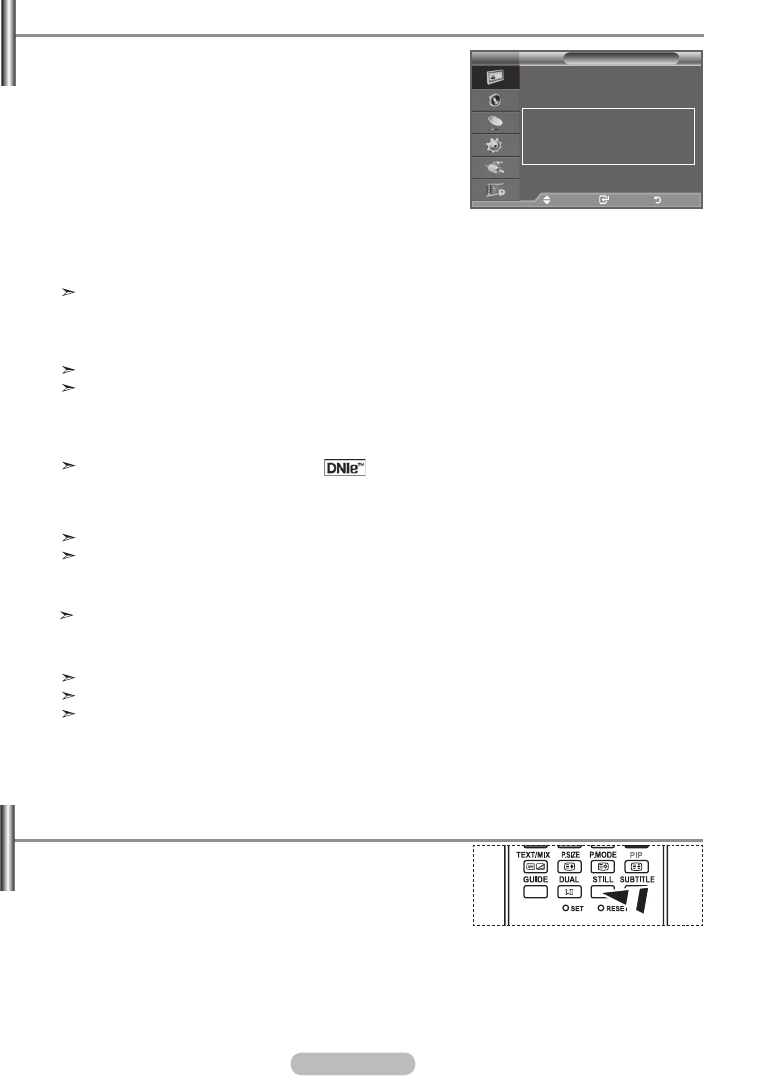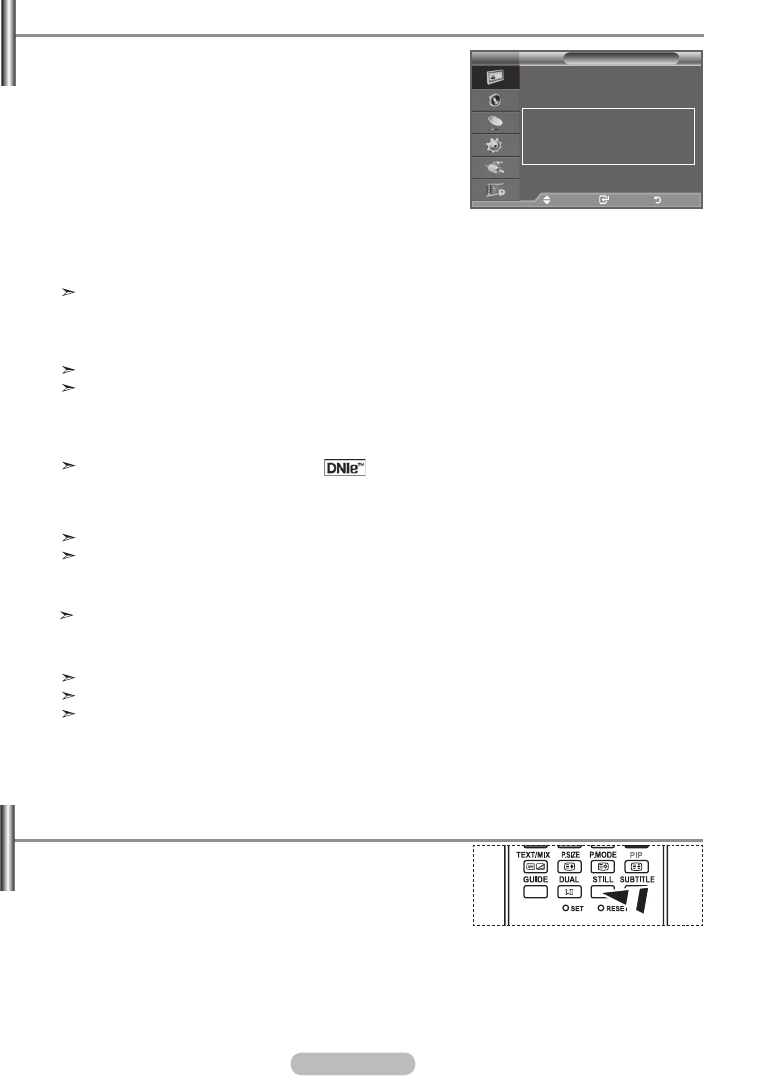
English - 19
1. Press the MENU button to display the menu.
Press the ENTER/OK button, to select “Picture”.
2.
Select the required option by pressing the ▲ or ▼ button,
then press the ENTER/OK button.
Available options: Digital NR, Active Colour, DNIe,Digital NR, Active Colour, DNIe,
LED SmartLighting, Movie Plus.
3. When you are satisfied with your setting, press the
ENTER/OK button.
4. Press the EXIT button to exit.
♦
Digital NR: Off/Low/Medium/High/Auto
If the signal received by the television is weak, you can activate this feature to reduce any static and
ghosting that may appear on the screen.
This function is not available in PC mode.
♦
Active Colour: Off/On
If you turn on this option, the colours of the sky and grass will be stronger and clearer for a more
vivid on-screen picture.
This function is not available in PC mode.
This function is not available in "Movie" and "Standard" mode.
♦
DNIe: Off/On
This TV includes the DNIe function so as to provide a high visual quality. If you set DNIe to on, you
can view the screen with the DNIe feature activated.
DNIe
TM
(Digital Natural Image engine)
This feature brings you more detailed image with 3D noise reduction, detail enhancement,
contrast enhancement and white enhancement. New image compensation Algorithm gives brighter,
clearer, more detailed image to you. DNIe
TM
technology will fit every signal into your eyes.
This function is not available in PC mode.
This function is not available in "Movie" mode
♦ LED SmartLighting: Off/On
Controls LED backlight to maximize picture clarity.
If “Feature Demo” is On, this function is not available.
♦ Movie Plus: Off/On
You can view more natural skin and clear text even in fast moving scenes.
Use this function when watching movies.
This function is not available in “Wide Zoom”, “Zoom” and “Just Scan” modes.
This function is not available in PC mode.
Digital NR / Active Colour / DNIe / LED SmartLighting / Movie Plus
Picture
Size : Auto Wide
Screen Mode : 16 : 9
Digital NR : Auto
Active Colour : On
DNle : On
LED SmartLighting :
On
Movie Plus :
On
Reset : OK
More
Move Enter Return
TV
Press the STILL button to freeze a moving picture into a
still one. Press again to cancel.
Freezing the Current Picture
BN68-01313A-00Eng-0817.indd 19 2007-08-17 �� 5:35:54