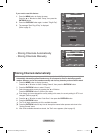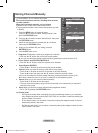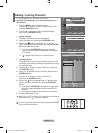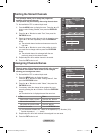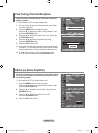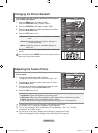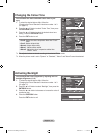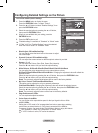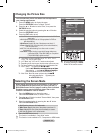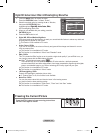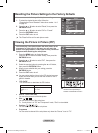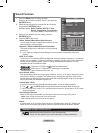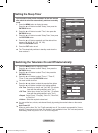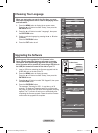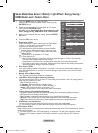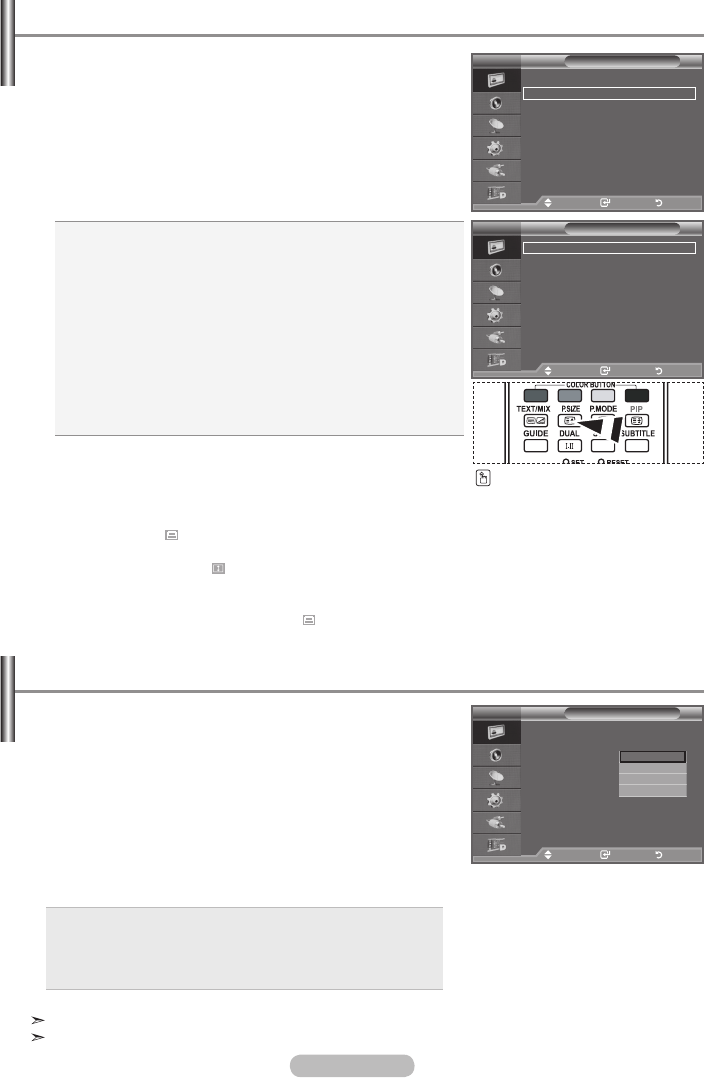
English - 18
♦
Auto Wide: Automatically adjusts the picture size to the "16:9"
aspect ratio.
♦
16:9: Adjusts the picture size to 16:9 appropriate for DVDs or
wide broadcasting.
♦
Wide Zoom: Magnify the size of the picture more than 4:3.
♦
Zoom: Magnifies the 16:9 wide picture (in the vertical direction)
to fit the screen size.
♦
4:3: This is the default setting for a video movie or normal
broadcasting.
♦
Just Scan: Use the function to see the full image without any
cutoff when HDMI (720p/1080i/1080p) or Component
(720p/1080i/1080p) signals are input.
You can select the picture size which best corresponds to
your viewing requirements.
1. Press the MENU button to display the menu.
Press the ENTER/OK button, to select "Picture".
2. Press the
▲
or
▼
button to select "Size", then press the
ENTER/OK button.
3. Select the required option by pressing the
▲
or
▼
button.
Press the ENTER/OK button.
4. Press the EXIT button to exit.
"Auto Wide" function is available only in "TV", "DTV", "Ext.1",
"Ext.2", "AV", and "S-Video" mode.
In PC Mode, only "16:9" and "4:3" mode can be adjusted.
Depending on the input source, the picture size options may vary.
The items available may differ depending on the selected mode
Zoom : Select by pressing the ◄ or ► button.◄ or ► button.
Use the ▲ or ▼ button to move the picture up and down.▲ or ▼ button to move the picture up and down.
After selecting , use the ▲ or ▼ button to magnify or▲ or ▼ button to magnify or
reduce the picture size in the vertical direction.
Wide Zoom : Move the screen up/down using the▲ or ▼▲ or ▼ or ▼▼
button after selecting the by pressing the
► oror ENTER/OK button.
➣
➣
➣
➣
➣
➣
Changing the Picture Size
You can select these options
by simply pressing the P.SIZE
button on the remote control.
Size
Auto Wide
16 : 9
Wide Zoom
Zoom
4 : 3
Just Scan
Picture
Size : Auto Wide
Screen Mode : 16 : 9
Digital NR : Auto
Active Colour : On
DNle : On
LED SmartLighting :
On
Movie Plus :
On
Reset : OK
More
Move Enter Return
Move Enter Return
TV
TV
When setting the picture size to Auto Wide in a 16:9 wide TV,
you can determine the picture size you want to see the 4:3
WSS (Wide Screen Service) image or nothing. Each individual
European country requires different picture size so this
function is intended for users to select it.
1. Press the MENU button to display the menu.
Press the ENTER/OK button, to select “Picture”.
2. Press the
▲
or
▼
button to select "Screen Mode", then press
the ENTER/OK button.
3. Select the required option by pressing the
▲
or
▼
button.
Press the ENTER/OK button.
♦ 16:9: Sets the picture to 16:9 wide mode.
♦ Wide Zoom: Magnify the size of the picture more than 4:3.
♦ Zoom: Magnify the size of the picture vertically on screen.
♦ 4:3: Sets the picture to 4:3 normal mode.
4. Press the EXIT button to exit.
This function is available in "Auto Wide" mode.
This function is not available in PC, Component or HDMI mode.
Selecting the Screen Mode
TV
Picture
Size : Auto Wide
Screen Mode : 16 : 9
Digital NR : Off
Active Colour : Off
DNle : Off
LED SmartLighting :
On
Movie Plus :
On
Reset : OK
More
16:9
Wide Zoom
Zoom
4:3
Move Enter Return
TV
BN68-01313B-00Eng-0816.indd 18 2007-08-17 �� 2:39:21