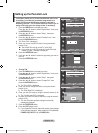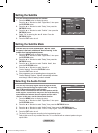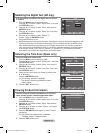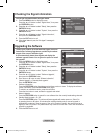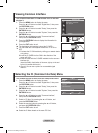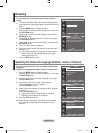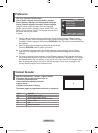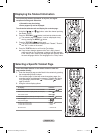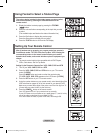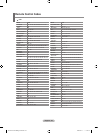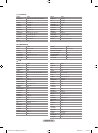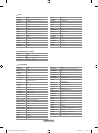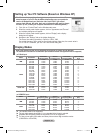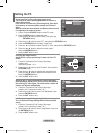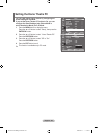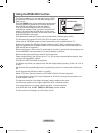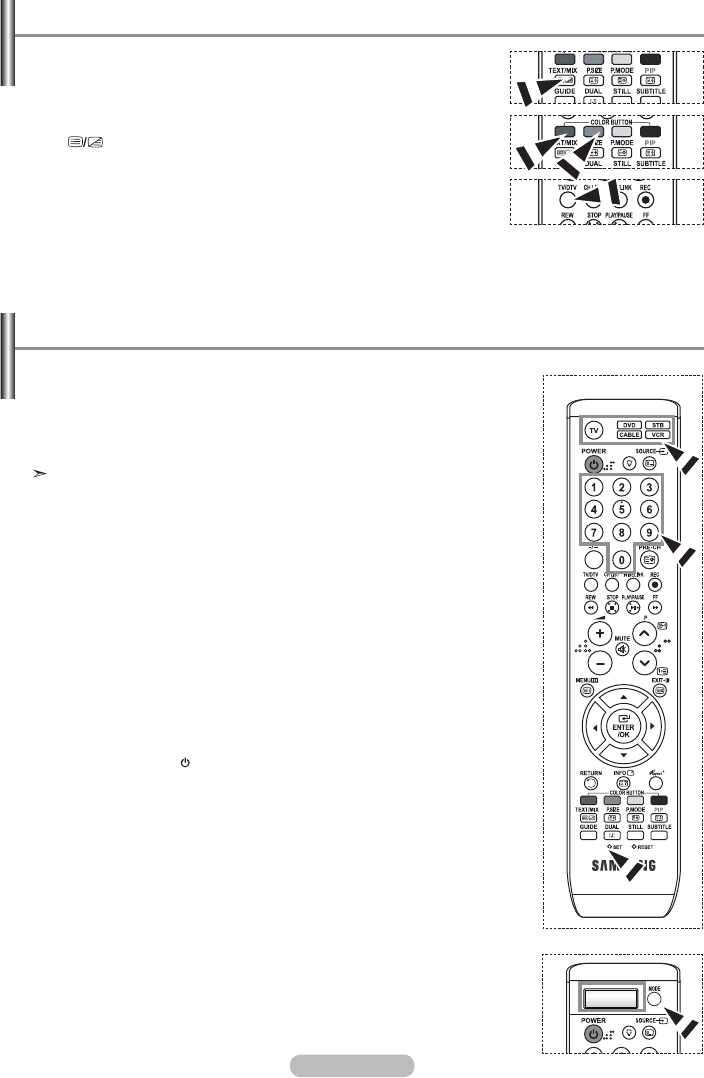
English - 43
Using Fastext to Select a Teletext Page
The various topics included in the teletext pages are colour-coded,
and can be selected by pressing the coloured buttons on the
remote control.
1. Display the teletext contents page by pressing the TEXT/MIX
( ) button.
2. Press the coloured button corresponding to the topic that you wish
to select
(The available topics are listed on the status information line).
3. Press the Red button to display the previous page.
Press the Green button to display the next page.
4. Press the TV/DTV button to exit from the Text display.
After it has been set up properly, your remote control can operate in
five different modes: TV, DVD, Cable, Set-Top Box, VCR. Pressing the
corresponding button on the remote control allows you to switch
between these modes, and control whichever piece of equipment you
choose.
The remote control might not be compatible with all DVD Players,
VCRs, Cable boxes, and Set-Top Boxes.
Setting Up the Remote to Operate Your VCR, CABLE, DVD and STB
1. Turn off your VCR, CABLE, DVD and STB.
2. Press the VCR, CABLE, DVD and STB button on your TV’s remote
control. [LE52F9]
Press the MODE button and make sure that the required mode
(TV, VCR, CATV, DVD, STB) appears on the LED screen. [LE70F9]
3. Press the SET button on your TV’s remote control.
4. Using the number buttons on your remote control, enter three digits of the
VCR code listed on pages 44~46 of this manual for your brand of VCR.
Make sure you enter three digits of the code, even if the first digit is a "0".
(If more than one code is listed, try the first one.)
5. Press the POWER button on the remote control.
Your VCR should turn on if your remote is set up correctly.
If your VCR does not turn on after set up, repeat steps 2, 3, and 4, but try
one of the other codes listed for your brand of VCR.
If no other codes are listed, try each VCR code, 000 through 080.
Setting Up Your Remote Control
[LE70F9]
[LE52F9]
BN68-01313B-00Eng-0816.indd 43 2007-08-17 �� 2:39:39