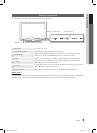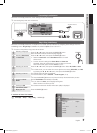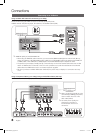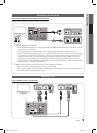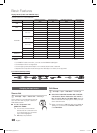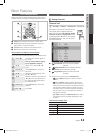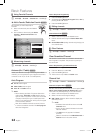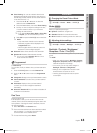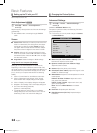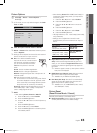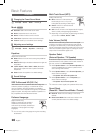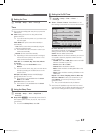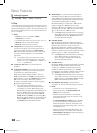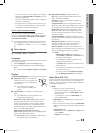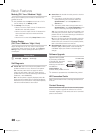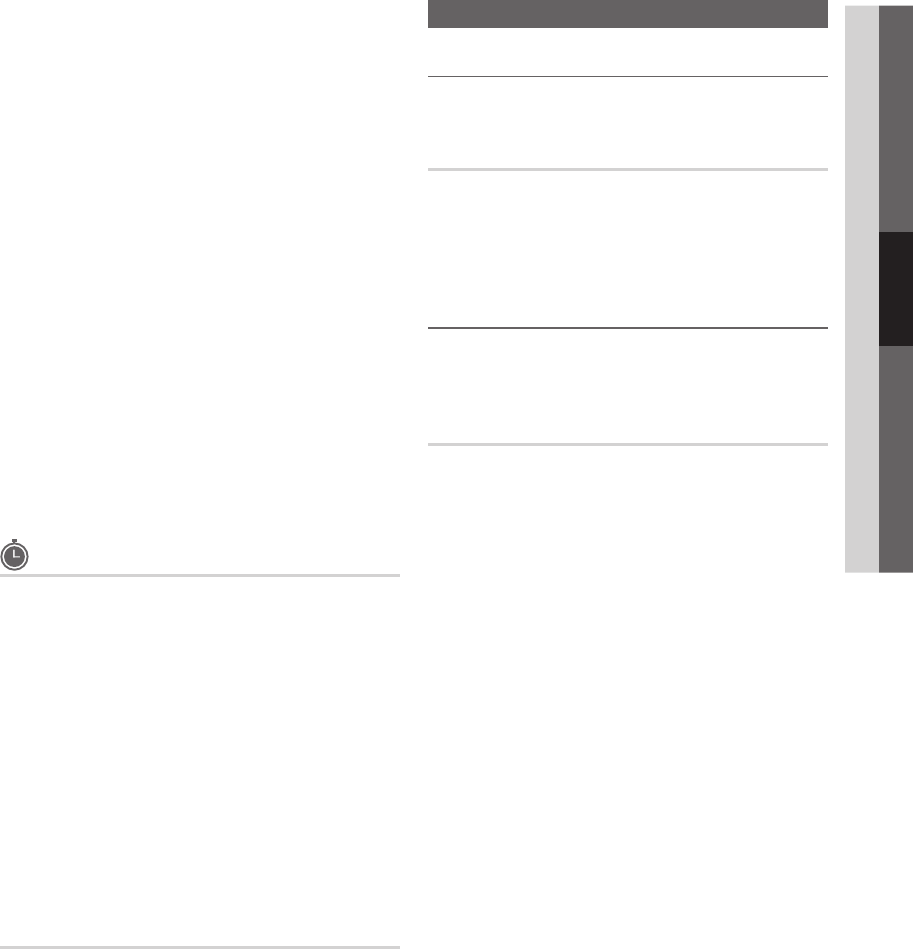
13
English
03 Basic Features
Timer Viewing ■ : You can set a desired channel to be
displayed automatically at the set time; even when you
are watching another channel. Set the current time first
to use this function.(P. 17)
1. Press the ◄ / ► /▲ / ▼ buttons to select the
desired channel in Channel List.
2. Press the TOOLS button, then select Timer Viewing.
3. Scroll up or down to adjust the settings in the box,
or use the numeric buttons on your remote for
entering the date and time.
If you selected
✎
Once, Every Week or Every Day
in Repeat, you can enter the date you want.
4.
Select OK, then press the ENTERE button when done.
NOTE
✎
Only memorized channels can be reserved.
x
Reserved programs will be displayed in the
x
Programmed menu.
When a digital channel is selected, press the
x
► button to view the digital program.
Select All ■ : Select all the channels in the channel list.
Deselect All ■ : Deselect all the selected channels.
You can only select
✎
Deselect All when one or
more channels are selected.
Programmed
(in Channel List)
You can view, modify or delete a show you have reserved to
watch.
1. Press the
ENTERE
button to select Channel List.
2. Press the ◄ and ▼ button move to the Programmed
menu.
Change Info ■ : Change a show you have reserved to watch.
Cancel Schedules ■ : Cancel a show you have reserved
to watch.
Information ■ : Display a show you have reserved
to watch. (You can also change the reservation
Information.)
Select All / Deselect All ■ : You can select or deselect all
channels in the channel list.
Fine Tune
(analog channels only)
If the reception is clear, you do not have to fine tune the
channel, as this is done automatically during the search and
store operation. If the signal is weak or distorted, fine tune
the channel manually.
Select y Fine Tune in the Channel menu.
Fine tuned channels that have been saved are marked
✎
with an asterisk “*” on the right-hand side of the
channel number in the channel banner.
To reset the fine-tuning, select
✎
Reset.
Picture Menu
Changing the Preset Picture Mode ¦
MENU
O m
→ Picture → Mode → ENTER
E
Mode
t
Select your preferred picture type.
Dynamic ■ : Suitable for a bright room.
Standard ■ : Suitable for a normal environment.
Movie ■ : Suitable for watching movies in a dark room.
Adjusting picture settings ¦
MENU
O m
→ Picture → Backlight → ENTER
E
Backlight / Contrast / Brightness /
Sharpness / Color / Tint (G/R)
Your television has several setting options for picture quality
control.
NOTE
✎
When you make changes to
x
Backlight, Contrast,
Brightness, Sharpness, Color or Tint (G/R) the
OSD will be adjusted accordingly.
In PC mode, you can only make changes to
x
Backlight, Contrast and Brightness.
Settings can be adjusted and stored for each
x
external device connected to the TV.
Lowering picture brightness reduces power
x
consumption.
BN68-02620A_Eng.indb 13 2010-06-30 �� 3:27:27