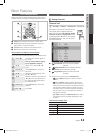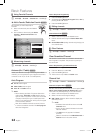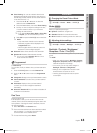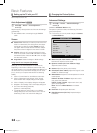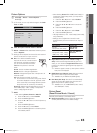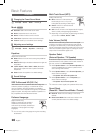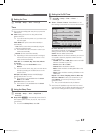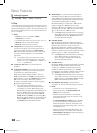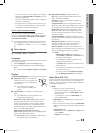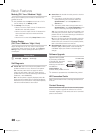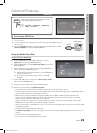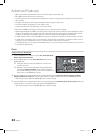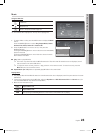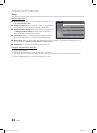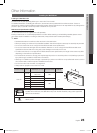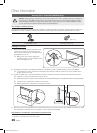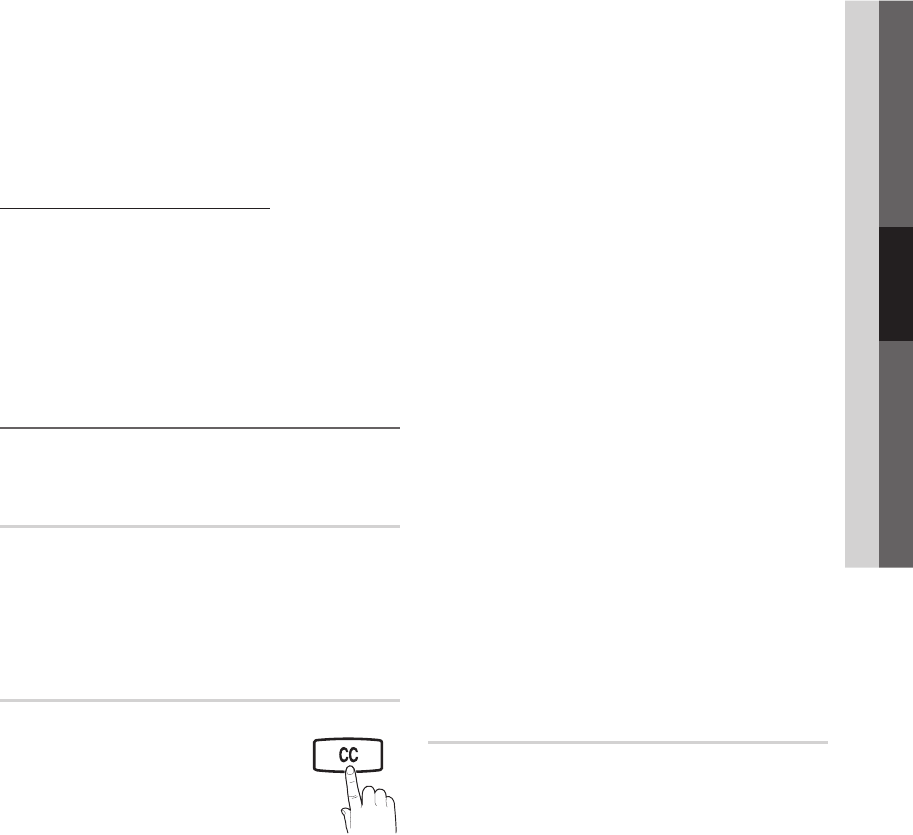
19
English
03 Basic Features
Even if you set the On-screen display to your desired
x
language, the Downloadable U.S. Rating menu will
appear in English only.
The rating will automatically block certain categories
x
that are more restrictive.
The rating titles (For example: Humor Level..etc) and
x
TV ratings (For example: DH, MH, H..etc) may differ
depending on the broadcasting station.
How to watch a restricted channel
If the TV is tuned to a restricted channel, the V-Chip will
block it. The screen will go blank and the following message
will appear: This channel is blocked by V-Chip. Please
enter the PIN to unblock.
If you forget the PIN, press the remote-control buttons
✎
in the following sequence, which resets the pin to 0-0-
0-0 : POWER (off) → MUTE → 8 → 2 → 4 → POWER
(on)
Other Features ¦
MENU
O m
→ Setup → ENTER
E
Language
Set the menu language.
1. Select Language and press the ENTER
E
button.
2. Choose desired language and press the ENTER
E
button.
Choose between
✎
English, Español and Français.
Caption
(On-Screen Text Messages)
Caption (Off / On) ■ : You can switch the
caption function on or off. If captions are
not available, they will not be displayed
on the screen.
The Caption feature does not
✎
work in Component, HDMI or PC
modes.
Caption Mode ■ : You can select the desired caption
mode.
The availability of captions depends on the
✎
program being broadcasted.
Default / CC1~CC4 / Text1~Text4: (analog channels
only) The Analog Caption function operates in either
analog TV channel mode or when a signal is supplied
from an external device to the TV. (Depending on the
broadcasting signal, the Analog Caption function may or
may not work with digital channels.)
Default / Service1~Service6 / CC1~CC4 /
Text1~Text4: (digital channels only) The Digital Captions
function works with digital channels.
Service1~6
✎
may not be available in digital caption
mode depending on the broadcast.
Digital Caption Options ■ : (digital channels only)
Size: Options include Default, Small, Standard and
Large. The default is Standard.
Font Style: Options include Default and Styles 0 to 7.
The default is Style 0.
Foreground Color: Options include Default, White,
Black, Red, Green, Blue, Yellow, Magenta and Cyan. You
can change the color of the letter. The default is White.
Background Color: Options include Default, White,
Black, Red, Green, Blue, Yellow, Magenta and Cyan.
You can change the background color of the caption.
The default is Black.
Foreground Opacity: This adjusts the opacity of text.
Options include Default, Transparent, Translucent, Solid
and Flashing.
Background Opacity: This adjusts the opacity of
the caption background. Options include Default,
Transparent, Translucent, Solid and Flashing.
Return to Default: This option sets each Size, Font
Style, Foreground Color, Background Color, Foreground
Opacity and Background Opacity to its default.
NOTE
✎
Digital Caption Options
x
are available only
when Default and Service1 ~ Service6 can be
selected in Caption Mode.
The availability of captions depends on the
x
program being broadcasted.
The
x
Default setting follow the standards set by
the broadcaster.
The Foreground and Background cannot be set
x
to have the same color.
You cannot set both the
x
Foreground Opacity
and the Background Opacity to Transparent.
Game Mode (Off / On)
When connecting to a game console such as PlayStation™
or Xbox™, you can enjoy a more realistic gaming experience
by selecting the game menu.
NOTE
✎
Restrictions on game mode (Caution)
x
To disconnect the game console and connect –
another external device, set Game Mode to Off in
the setup menu.
If you display the TV menu in – Game Mode, the
screen shakes slightly.
Game Mode
x
is not available when the input source
is set to TV or PC.
After connecting the game console, set
x
Game Mode
to On. Unfortunately, you may notice reduced picture
quality.
If
x
Game Mode is On:
Picture – mode is set to Standard and Sound mode
is set to Movie.
Equalizer – is not available.
MEDIA.P
P
POWER
BN68-02620A_Eng.indb 19 2010-06-30 �� 3:27:28