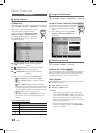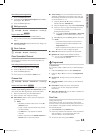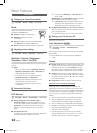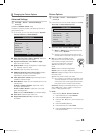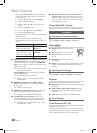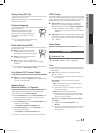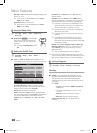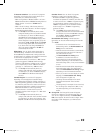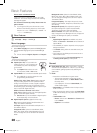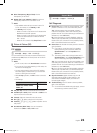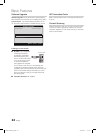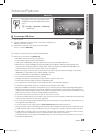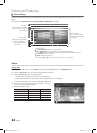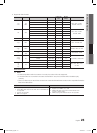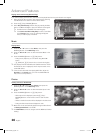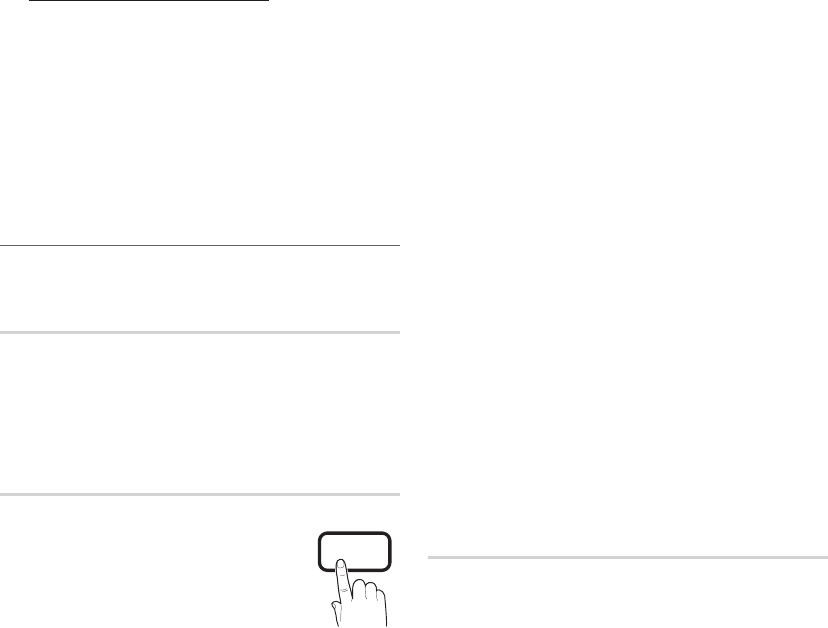
20
English
Basic Features
How to watch a restricted channel
If the TV is tuned to a restricted channel, the V-Chip
will block it. The screen will go blank and the following
message will appear:
This channel is blocked by V-Chip. Please enter the
PIN to unblock.
If you forget the PIN, press the remote-control
✎
buttons in the following sequence, which resets
the pin to “0-0-0-0” : POWER (off) → MUTE → 8
→ 2 → 4 → POWER (on)
Other Features ¦
MENU
O m
→ Setup → ENTER
E
Menu Language
Set the menu language.
1. Select Menu Language and press the ENTER
E
button.
2. Choose desired language and press the ENTER
E
button.
Choose between
✎
English, Español and Français.
Caption
(On-Screen Text Messages)
Caption (Off / On) ■ : You can switch the
caption function on or off. If captions are
not available, they will not be displayed
on the screen.
The
✎
Caption feature does not work
in Component, HDMI or PC modes.
Caption Mode ■ : You can select the desired caption mode.
The availability of captions depends on the
✎
program being broadcasted.
Default / CC1~CC4 / Text1~Text4: (analog channels
only) The Analog Caption function operates in either
analog TV channel mode or when a signal is supplied
from an external device to the TV. (Depending on the
broadcasting signal, the Analog Caption function may or
may not work with digital channels.)
Default / Service1~Service6 / CC1~CC4 /
Text1~Text4: (digital channels only) The Digital Captions
function works with digital channels.
Service1~6
✎
may not be available in digital caption
mode depending on the broadcast.
Digital Caption Options ■ : (digital channels only)
Size: Options include Default, Small, Standard and
Large. The default is Standard.
Font Style: Options include Default and Styles 0 to 7.
The default is Style 0.
Foreground Color: Options include Default, White,
Black, Red, Green, Blue, Yellow, Magenta and Cyan.
You can change the color of the letter. The default is
White.
Background Color: Options include Default, White,
Black, Red, Green, Blue, Yellow, Magenta and Cyan.
You can change the background color of the caption.
The default is Black.
Foreground Opacity: This adjusts the opacity of text.
Options include Default, Transparent, Translucent, Solid
and Flashing.
Background Opacity: This adjusts the opacity of
the caption background. Options include Default,
Transparent, Translucent, Solid and Flashing.
Return to Default: This option sets each Size, Font
Style, Foreground Color, Background Color, Foreground
Opacity and Background Opacity to its default.
NOTE
✎
Digital Caption Options
x
are available only when
Default and Service1 ~ Service6 can be selected in
Caption Mode.
The availability of captions depends on the program
x
being broadcasted.
The
x
Default setting follow the standards set by the
broadcaster.
The Foreground and Background cannot be set to
x
have the same color.
You cannot set both the
x
Foreground Opacity and
the Background Opacity to Transparent.
General
Game Mode (Off / On) ■ : When connecting to a game
console such as PlayStation™ or Xbox™, you can enjoy
a more realistic gaming experience by selecting the
game menu.
NOTE
✎
Precautions and limitations for game mode
x
To disconnect the game console and connect –
another external device, set Game Mode to Off in
the setup menu.
If you display the TV menu in – Game Mode, the
screen shakes slightly.
Game Mode
x
is not available when the input source
is set to TV or PC.
After connecting the game console, set
x
Game Mode
to On. Unfortunately, you may notice reduced picture
quality.
If
x
Game Mode is On:
Picture – mode is set to Standard and Sound mode
is set to Movie.
Equalizer – is not available.
P
POWER
FAV . CH
CHLIST
MEDIA.P
P . MODE
S.MODE
P . SIZE
CC
MTS
INFO
SLEEP
TOOLS
BN68-02756B_Eng.indb 20 2010-06-29 �� 4:44:33