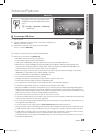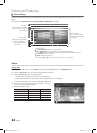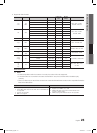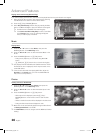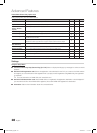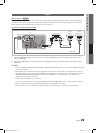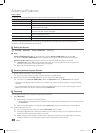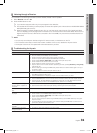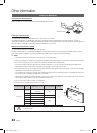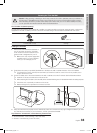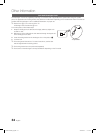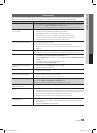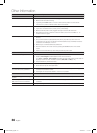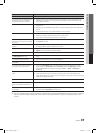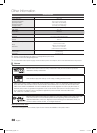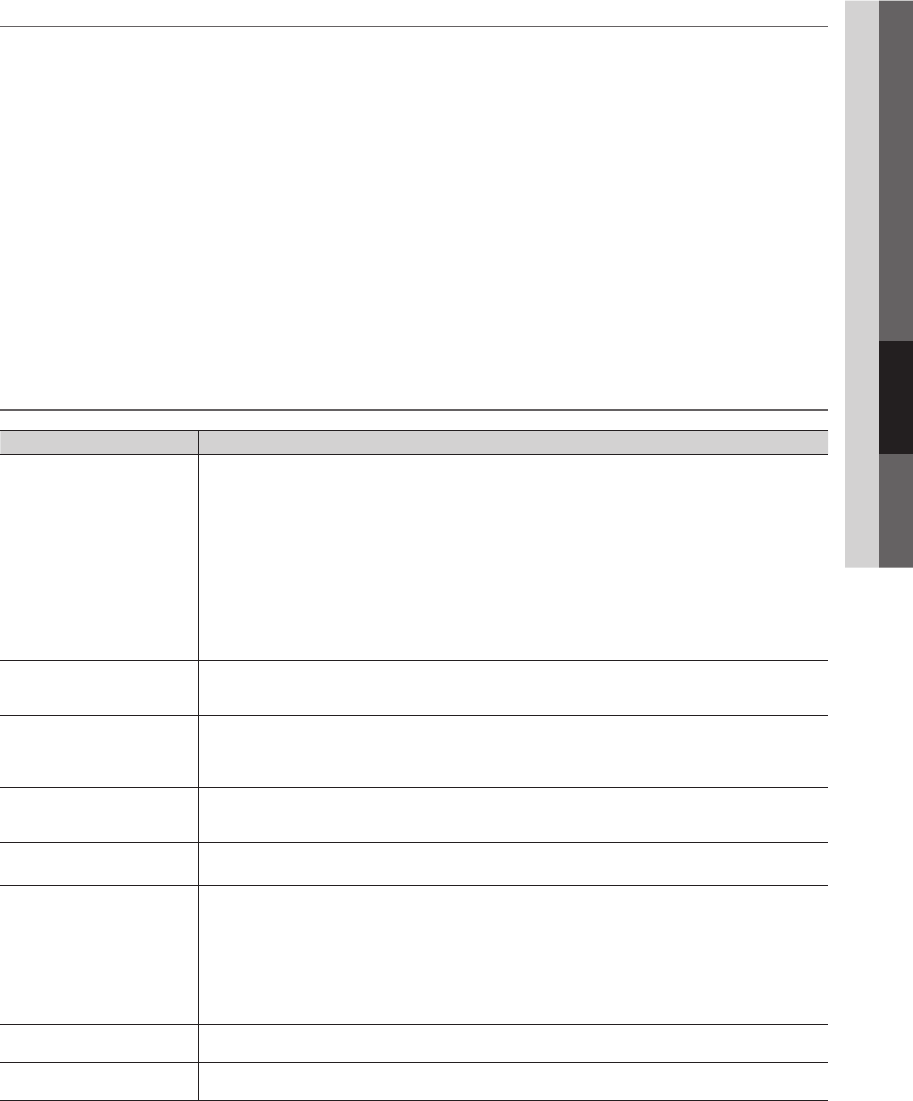
31
English
04 Advanced Features
Listening through a Receiver ¦
You can listen to sound through a receiver (i.e Home Theater) instead of the TV speaker.
1. Select Receiver and set to On.
2. Press the EXIT button to exit.
If your receiver supports audio only, it may not appear in the device list.
✎
The receiver will work when you have properly connected the optical in jack of the receiver to the
✎
DIGITAL AUDIO
OUT (OPTICAL) jack of the TV.
When the receiver (i.e Home Theater) is set to On, you can hear sound output from the TV’s Optical jack. When
✎
the TV is displaying a DTV (air) signal, the TV will send out 5.1 channel sound to the receiver. When the source is a
digital component such as a DVD and is connected to the TV via HDMI, only 2 channel sound will be heard from
the receiver.
NOTE
✎
You can only control Anynet+ devices using the TV remote control, not the buttons on the TV.
x
The TV remote control may not work under certain conditions. If this occurs, reselect the Anynet+ device.
x
The Anynet+ functions do not operate with other manufacturers’ products.
x
Troubleshooting for Anynet+ ¦
Problem Possible Solution
Anynet+ does not work. Check if the device is an Anynet+ device. The Anynet+ system supports Anynet+ devices only.•
Only one receiver (home theater) can be connected.•
Check if the Anynet+ device power cord is properly connected.•
Check the Anynet+ device’s Video/Audio/HDMI cable connections.•
Check whether • Anynet+ (HDMI-CEC) is set to On in the Anynet+ setup menu.
Check whether the TV remote control is in TV mode.•
Check whether the remote control is Anynet+ compatible.•
Anynet+ does not work in certain situations. (Searching channels, operating • Media Play or Plug & Play
(initial setup), etc.)
When connecting or removing the HDMI cable, please make sure to search devices again or turn your •
TV off and on again.
Check if the Anynet+ Function of Anynet+ device is set on.•
I want to start Anynet+.
Check if the Anynet+ device is properly connected to the TV and check if the • Anynet+ (HDMI-CEC) is
set to On in the Anynet+ Setup menu.
Press the • TOOLS button to display the Anynet+ menu and select a menu you want.
I want to exit Anynet+. Select • View TV in the Anynet+ menu.
Press the • SOURCE button on the TV remote control and select a device other than Anynet+ devices.
Press • > CH <, CH LIST, PRE-CH, and FAV.CH to change the TV mode. (Note that the channel
button operates only when a tuner-embedded Anynet+ device is not connected.)
The message ‘Connecting to
Anynet+ device...’ appears on
the screen.
You cannot use the remote control when you are configuring Anynet+ or switching to a view mode.•
Use the remote control when the Anynet+ setting or switching to view mode is complete.•
The Anynet+ device does not
play.
You cannot use the play function when • Plug & Play (initial setup) is in progress.
The connected device is not
displayed.
Check whether or not the device supports Anynet+ functions.•
Check whether or not the HDMI cable is properly connected.•
Check whether • Anynet+ (HDMI-CEC) is set to On in the Anynet+ setup menu.
Search Anynet+ devices again.•
You can connect an Anynet+ device using the HDMI cable only. Some HDMI cables may not support •
Anynet+ functions.
If it is terminated by an abnormal situation such as disconnecting the HDMI cable or power cord or a •
power failure, please repeat the device scan.
The TV Program cannot be
recorded.
Check whether the antenna jack on the recording device is properly connected.•
The TV sound is not output
through the receiver.
Connect the optical cable between TV and the receiver.•
BN68-02756B_Eng.indb 31 2010-06-29 �� 4:44:53