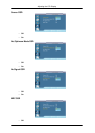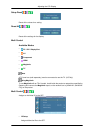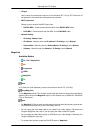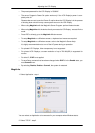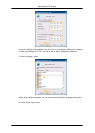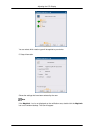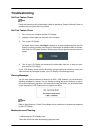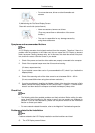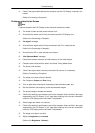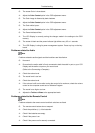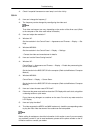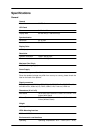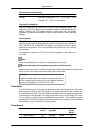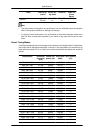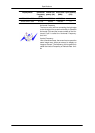• Do not use benzene, thinner or other flammable sub-
stances.
2) Maintaining the Flat Panel Display Screen.
Clean with a soft cloth (cotton flannel).
• Never use acetone, benzene or thinner.
(They may cause flaws or deformation of the screen
surface.)
• The user is responsible for any damage caused by
using these substances.
Symptoms and recommended Actions
Note
A LCD Display recreates visual signals received from the computer. Therefore, if there is a
problem with the computer or the video card, this can cause the LCD Display to become
blank, have poor Coloring, become noisy, etc. In this case, first check the source of the prob-
lem, and then contact a Service Center
or your dealer.
1. Check if the power cord and the video cables are properly connected to the computer.
2. Check if the computer beeps more than 3 times when booting.
(If it does, request service.)
3. If you installed a new video card or if you assembled the PC, check if you installed the
Adaptor(video).
4. Check if the scanning ratio of the video screen is set to between 56 Hz ~ 85 Hz.
(Do not exceed 60Hz when using the maximum resolution.)
5. If you have problems in installing the Adaptor (video) driver, boot the computer in Safe
Mode, remove the Display Adaptor in the "Control Panel −> System −> Device Admin-
istrator" and then reboot the computer to reinstall the Adaptor (video) driver.
Check List
Note
• The following table lists possible problems and their solutions. Before calling for assis-
tance, check the information in this section to see if you can remedy any problems for
yourself. If you do need assistance, please call the
phone number on the Information
section or contact your dealer.
• For more network-related information, refer to the MagicInfo Troubleshooting section.
Problems related to the Installation
Note
Problems related to the LCD Display installation and their solutions are listed.
Q:
The LCD Display screen flickers.
Troubleshooting