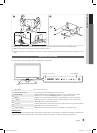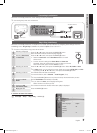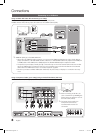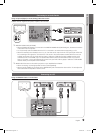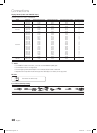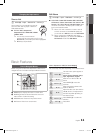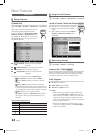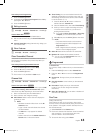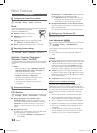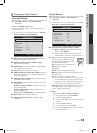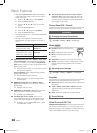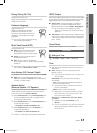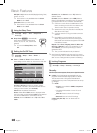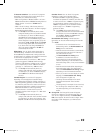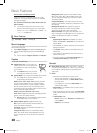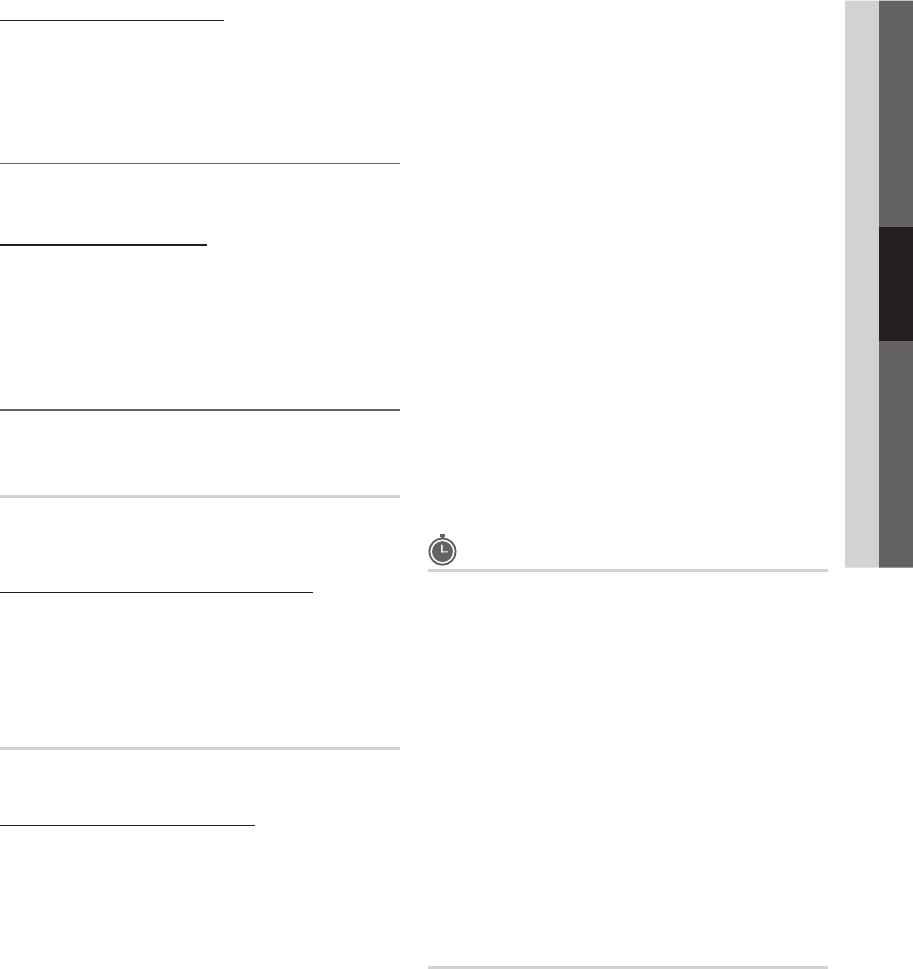
13
English
03 Basic Features
How to Stop Auto Programming
1. Press the ENTER
E
button.
2. A message will ask Stop Auto Program? Select Yes by
pressing the ◄ or ► button.
3. Press the ENTER
E
button.
Editing channels ¦
MENU
O m
→ Channel → Channel List → ENTER
E
Channel Name Edit
t
1. Select a channel and press the TOOLS button.
2. Edit the channel name using the Channel Name Edit
menu.
Channel Name Edit ■ (analog channels only): Assign your
own channel name.
Other Features ¦
MENU
O m
→ Channel → ENTER
E
Clear Scrambled Channel
This function is used to filter out scrambled channels after
Auto Program is completed. This process may take up to
20~30 minutes.
How to Stop Searching Scrambled Channels
1. Press the ENTER
E
button to select Stop.
2. Press the ◄ button to select Yes.
3. Press the ENTER
E
button.
This function is only available in
✎
Cable mode.
Channel List
MENU
O m
→ Channel → Channel List → ENTER
E
Channel List Option Menu
t
Set each channel using the Channel List menu options (Add/
Delete, Timer Viewing, Select All/ Deselect All). Option
menu items may differ depending on the channel status.
1. Select a channel and press the TOOLS button.
2. Select a function and change its settings.
Add / Delete ■ : Delete or add a channel to display the
channels you want.
NOTE
✎
All deleted channels will be shown on the
x
All
Channels menu.
A gray-colored channel indicates the channel
x
has been deleted.
The
x
Add menu only appears for deleted
channels.
Delete a channel from the
x
Added Channels or
Favorite menu in the same manner.
Timer Viewing ■ : You can set a desired channel to be
displayed automatically at the set time; even when you
are watching another channel. Set the current time first
to use this function. (P. 17)
1. Press the ◄ / ► /▲ / ▼ buttons to select the
desired channel in Channel List.
2. Press the TOOLS button, then select Timer Viewing.
3. Scroll up or down to adjust the settings in the box,
or use the numeric buttons on your remote for
entering the date and time.
If you selected
✎
Once, Every Week or Every Day
in Repeat, you can enter the date you want.
4.
Select OK, then press the ENTERE button when done.
NOTE
✎
Only memorized channels can be reserved.
x
Reserved programs will be displayed in the
x
Programmed menu.
When a digital channel is selected, press the
x
►
button to view the digital program.
Select All ■ : Select all the channels in the channel list.
Deselect All ■ : Deselect all the selected channels.
You can only select
✎
Deselect All when one or
more channels are selected.
Programmed
(in Channel List)
You can view, modify or delete a show you have reserved to
watch.
1. Press the
ENTERE
button to select Channel List.
2. Press the ◄ and ▼ button move to the Programmed
menu.
Change Info ■ : Change a show you have reserved to
watch.
Cancel Schedules ■ : Cancel a show you have reserved
to watch.
Information ■ : Display a show you have reserved
to watch. (You can also change the reservation
Information.)
Select All / Deselect All ■ : You can select or deselect all
channels in the channel list.
Fine Tune
(analog channels only)
If the reception is clear, you do not have to fine tune the
channel, as this is done automatically during the search and
store operation. If the signal is weak or distorted, fine tune
the channel manually.
Select y Fine Tune in the Channel menu.
Fine tuned channels that have been saved are marked
✎
with an asterisk “
*
” on the right-hand side of the
channel number in the channel banner.
To reset the fine-tuning, select
✎
Reset.
BN68-02540C-Eng.indb 13 2010-06-30 �� 10:53:52