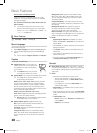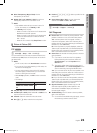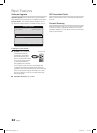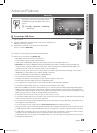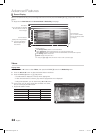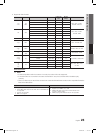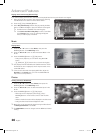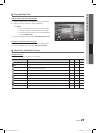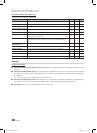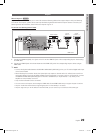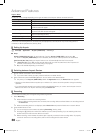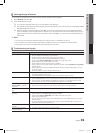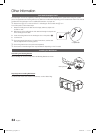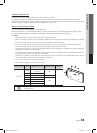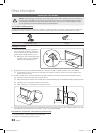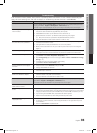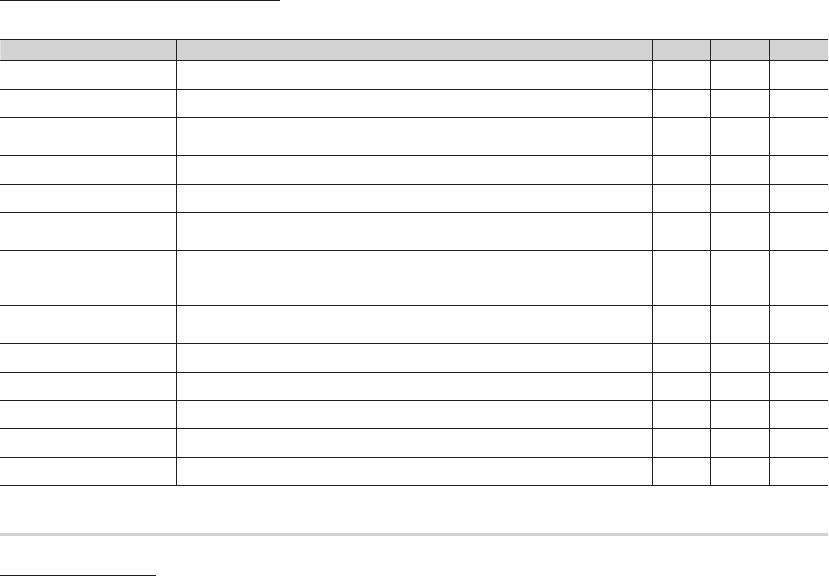
28
English
Advanced Features
Videos/Music/Photos Play Option menu
During playing a file, press the TOOLS button.
Category
Operation Videos Music Photos
Title You can move the other file directly.
c
Repeat Mode You can play movie and music files repeatedly.
c c
Picture Size
(Mode1 / Mode2 / Original)
You can adjust the picture size to your preference.
c
Picture Setting You can adjust the picture setting. (p. 14, 15, 16)
c c
Sound Setting You can adjust the sound setting. (p. 16, 17)
c c c
Subtitle Setting You can play the video with Subtitles. This function only works if the subtitles are
the same file name as the video.
c
Audio You can enjoy video in one of supported languages as required. The function is
only enabled when stream-type files which support multiple audio formats are
played.
c
Stop Slide Show /
Start Slide Show
You can start or stop a Slide Show.
c
Slide Show Speed You can select the slide show speed during the slide show.
c
Background Music You can set and select background music when watching a Slide Show.
c
Zoom You can zoom into images in full screen mode.
c
Rotate You can rotate images in full screen mode.
c
Information You can see detailed information about the played file.
c c c
Settings
Using the Setup Menu
Continuous Movie Play Help (Resume Play) (On / Off) ■ : Select to display the help pop-up message for continuous movie
playback.
Get DivX® VOD registration code ■ : Shows the registration code authorized for the TV. If you connect to the DivX web site
and register, you can download the VOD registration file. If you play the VOD registration using Media Play, the registration
is completed.
For more information on DivX® VOD, visit “www.DivX.com.”
✎
Get DivX® VOD deactivation code ■ : When DivX® VOD is not registered, the registration deactivation code is displayed. If
you execute this function when DivX® VOD is registered, the current DivX® VOD registration is deactivated.
Information ■ : Select to view information about the connected device.
BN68-02540C-Eng.indb 28 2010-06-30 �� 10:54:01