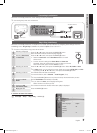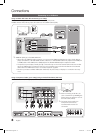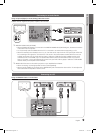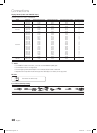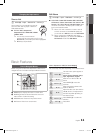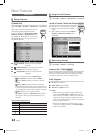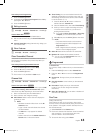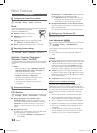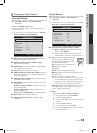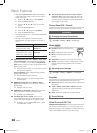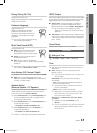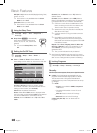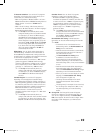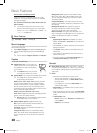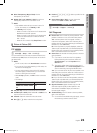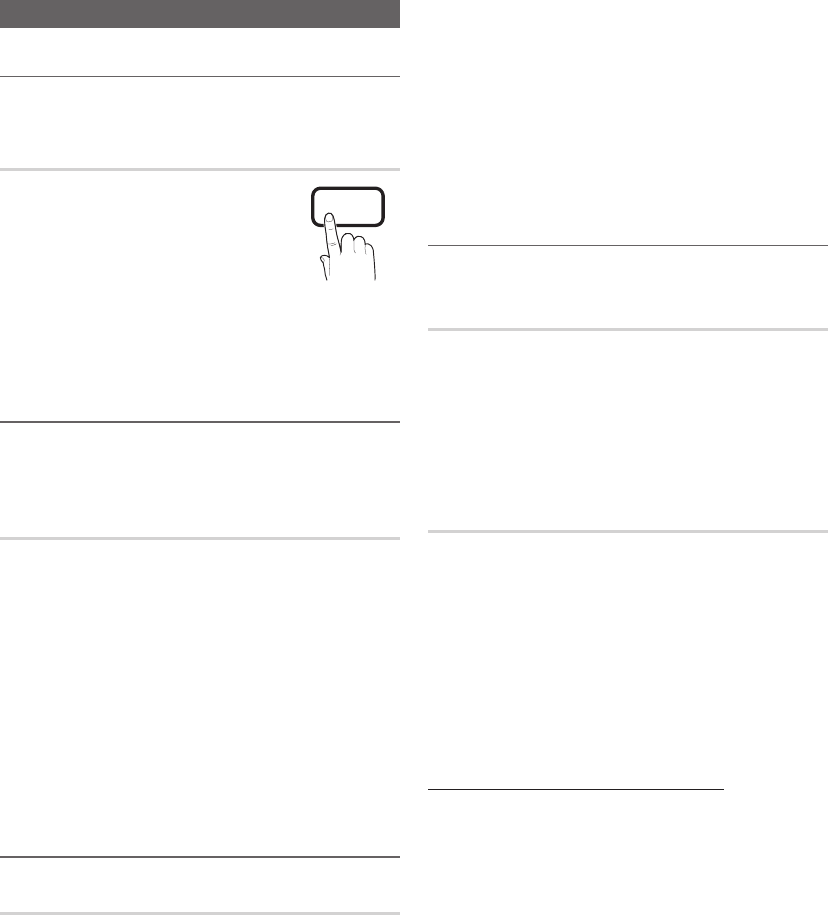
14
English
Basic Features
Picture Menu
Changing the Preset Picture Mode ¦
MENU
O m
→ Picture → Mode → ENTER
E
Mode
Select your preferred picture type by
pressing the P.MODE button.
Dynamic ■ : Suitable for a bright room.
Standard ■ : Suitable for a normal
environment.
Natural ■ : Suitable for an eye comfortable display.
Natural
✎
is not available in PC mode.
Movie ■ : Suitable for watching movies in a dark room.
Adjusting picture settings ¦
MENU
O m
→ Picture → Backlight → ENTER
E
Backlight / Contrast / Brightness /
Sharpness / Color / Tint (G/R)
Your television has several setting options for picture quality
control.
NOTE
✎
When you make changes to
x
Backlight, Contrast,
Brightness, Sharpness, Color or Tint (G/R), the
OSD will be adjusted accordingly.
In PC mode, you can only make changes to
x
Backlight, Contrast and Brightness.
Settings can be adjusted and stored for each
x
external device connected to the TV.
Lowering picture brightness reduces power
x
consumption.
Economical Solutions ¦
ECO Solution
MENU
O m
→ Picture → ECO Solution → ENTER
E
Energy Saving (Off / Low / Medium / High / ■
Picture Off / Auto): This adjust the brightness of the
TV in order to reduce power consumption. If you select
Picture Off, the screen is turned off , but the sound
remains on. Press any button to turn on the screen
again.
Eco Sensor (Off / On) ■ :
To enhance your power savings; the picture settings will
automatically adapt to the light in the room.
If you adjust the
✎
Backlight, the Eco Sensor will
be set to Off.
Min Backlight: When ECO Sensor is On, the minimum
screen brightness can be adjusted manually.
If
✎
Eco Sensor is On, the display brightness may
change (become slightly darker in most cases)
depending on the surrounding light intensity.
No Signal Power Off (Off / 15 min / 30 min / 60 min) ■ :
Sets how quickly the TV switches to standby mode, if no
picture is being received.
Disabled when the PC is in power saving mode.
✎
Setting up the TV with your PC ¦
Set the input source to PC.
Auto Adjustment
t
MENU
O m
→Picture → Auto Adjustment →
ENTER
E
Adjust frequency values/positions and fine tune the settings
automatically.
Not available when connecting through HDMI/DVI
✎
cable.
Screen
Coarse / Fine ■ : Removes or reduces picture noise. If the
noise is not removed by Fine-tuning alone, then adjust
the frequency as best as possible (Coarse) and Fine-
tune again. After the noise has been reduced, readjust
the picture so that it is aligned to the center of screen.
Position ■ : Adjust the PC’s screen positioning if it does
not fit the TV screen. Press the ▲ or ▼ button to adjust
the Vertical-Position. Press the ◄ or ► button to adjust
the Horizontal-Position.
Image Reset ■ : Resets the image to default settings.
Using Your TV as a Computer (PC) Display
Setting Up Your PC Software (Based on Windows XP)
Depending on the version of Windows and the video card,
the actual screens on your PC will probably look different, but
the same basic set-up information will apply in most cases.
(If not, contact your computer manufacturer or Samsung
Dealer.)
1. Click on “Control Panel” on the Windows start menu.
2. Click on “Appearance and Themes” in the “Control
Panel” window and a display dialog-box will appear.
3. Click on “Display” and a display dialog box will appear.
4. Navigate to the “Settings” tab on the display dialog-box.
The correct size setting (resolution) [Optimum: 1920 X y
1080 pixels]
If a vertical-frequency option exists on your display y
settings dialog box, the correct value is ‘60’ or ‘60 Hz’.
Otherwise, just click ‘OK’ and exit the dialog box.
P
POWER
FAV . CH
CHLIST
MEDIA.P
P . MODE
S.MODE
P . SIZE
CC
MTS
INFO
SLEEP
TOOLS
BN68-02540C-Eng.indb 14 2010-06-30 �� 10:53:52