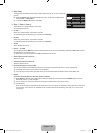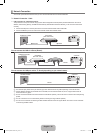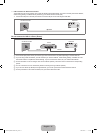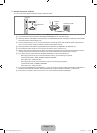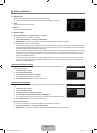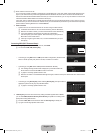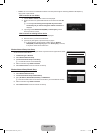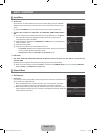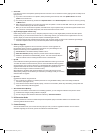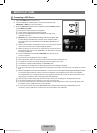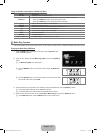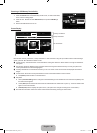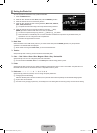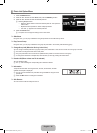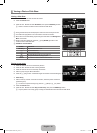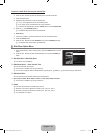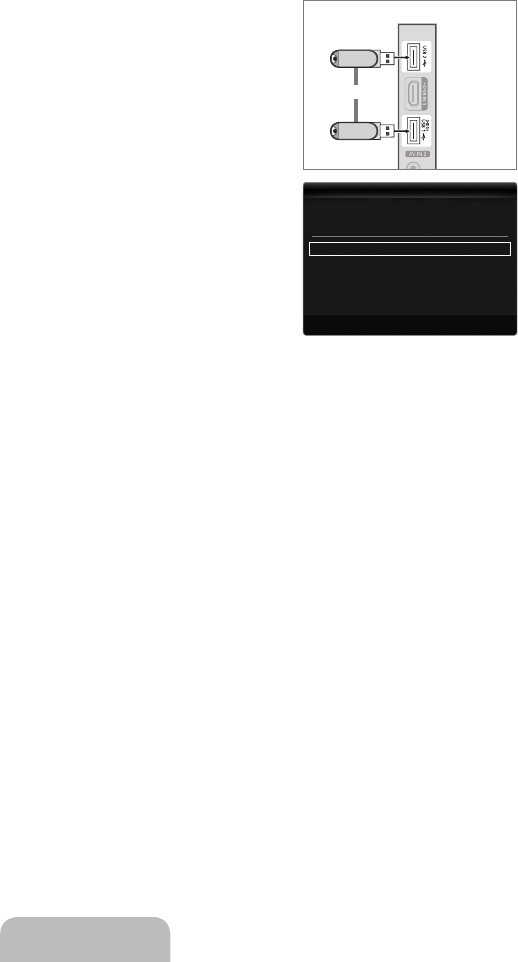
English - 37
Sound Test
If you think you have a sound problem, please perform the sound test. You can check the sound by playing a built-in melody sound
through the TV.
If you hear no sound from the TV’s speakers, before performing the sound test, make sure Speaker Select is set to TV
speaker in the Sound menu.
The melody will be heard during the test even if Speaker Select is set to External Speaker or the sound is muted by pressing
the MUTE button.
Yes: If during the sound test you can hear sound only from one speaker or not at all, select Yes. There may be a problem with
the TV. Contact Samsung’s call center for assistance.
No: If you can hear sound from the speakers, select No. There may be a problem with your external equipment. Please check
your connections. If the problem still persists, refer to the external device’s user manual.
Signal Strength (digital channels only)
Unlike analog channels, which can vary in reception quality from ‘snowy’ to clear, digital (HDTV) channels have either perfect
reception quality or you will not receive them at all. So, unlike analog channels, you cannot fine tune a digital channel. You can,
however, adjust your antenna to improve the reception of available digital channels.
If the signal strength meter indicates that the signal is weak, physically adjust your antenna to increase the signal strength.
Continue to adjust the antenna until you find the best position with the strongest signal.
Software Upgrade
Samsung may offer upgrades for the TV’s firmware in the future. These upgrades can
be performed via the TV when it is connected to the Internet, or by downloading the new
firmware from samsung.com to a USB memory device.
Current Version is the software already installed in the TV.
Alternative Software (Backup) shows the previous version that will be replaced.
Software is represented as ‘Year/Month/Day_Version’. The more recent the date, the
newer the software version. Installing the latest version is recommended.
By USB
Insert a USB drive containing the firmware upgrade downloaded from samsung.com into the
TV. Please be careful to not disconnect the power or remove the USB drive while upgrades
are being applied. The TV will turn off and turn on automatically after completing the firmware
upgrade. Please check the firmware version after the upgrades are complete (the new
version will have a higher number than the older version).
When software is upgraded, video and audio settings you have made will return to their
default (factory) settings. We recommend you write down your settings so that you can easily
reset them after the upgrade.
By Online
Upgrades the software using the Internet.
First, configure your network. For detailed procedures on using the Network Setup, refer to the ‘Setting the Network’
instructions. (see pages 30~35)
If the internet connection doesn’t operate properly, connection can be broken. please retry downloading. If the problem still
happens, download by USB and upgrade.
Alternative Software (Backup)
If there is an issue with the new firmware and it is affecting operation, you can change the software to the previous version.
If software was changed, existing software is displayed.
You can change current software to alternative software by ‘Alternative Software’.
HD Connection Guide
This menu presents the connection method that provides the optimal quality for the HDTV. Refer to this information when
connecting external devices to the TV.
Contact Samsung
View this information when your TV does not work properly or when you want to upgrade the software. You can view the
information regarding the call center, product and software file download method.
■
N
N
●
●
■
N
❑
N
N
N
■
■
N
N
■
N
N
❑
❑
or
TV Side Panel
USB Drive
CurrentVersion 2009/01/17_000001
ByUSB ▶
ByOnline
AlternativeSoftware 2009/01/16_000000
U
Move
E
Enter
R
Return
SoftwareUpgrade
[640-NA]BN68-02089F-Eng.indb 37 2009-03-30 �� 3:47:08