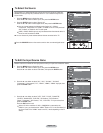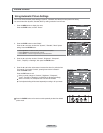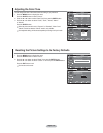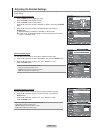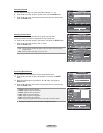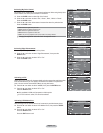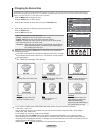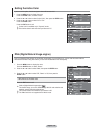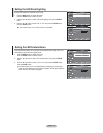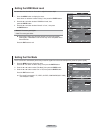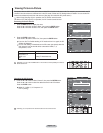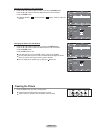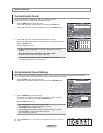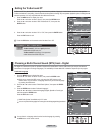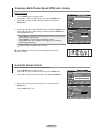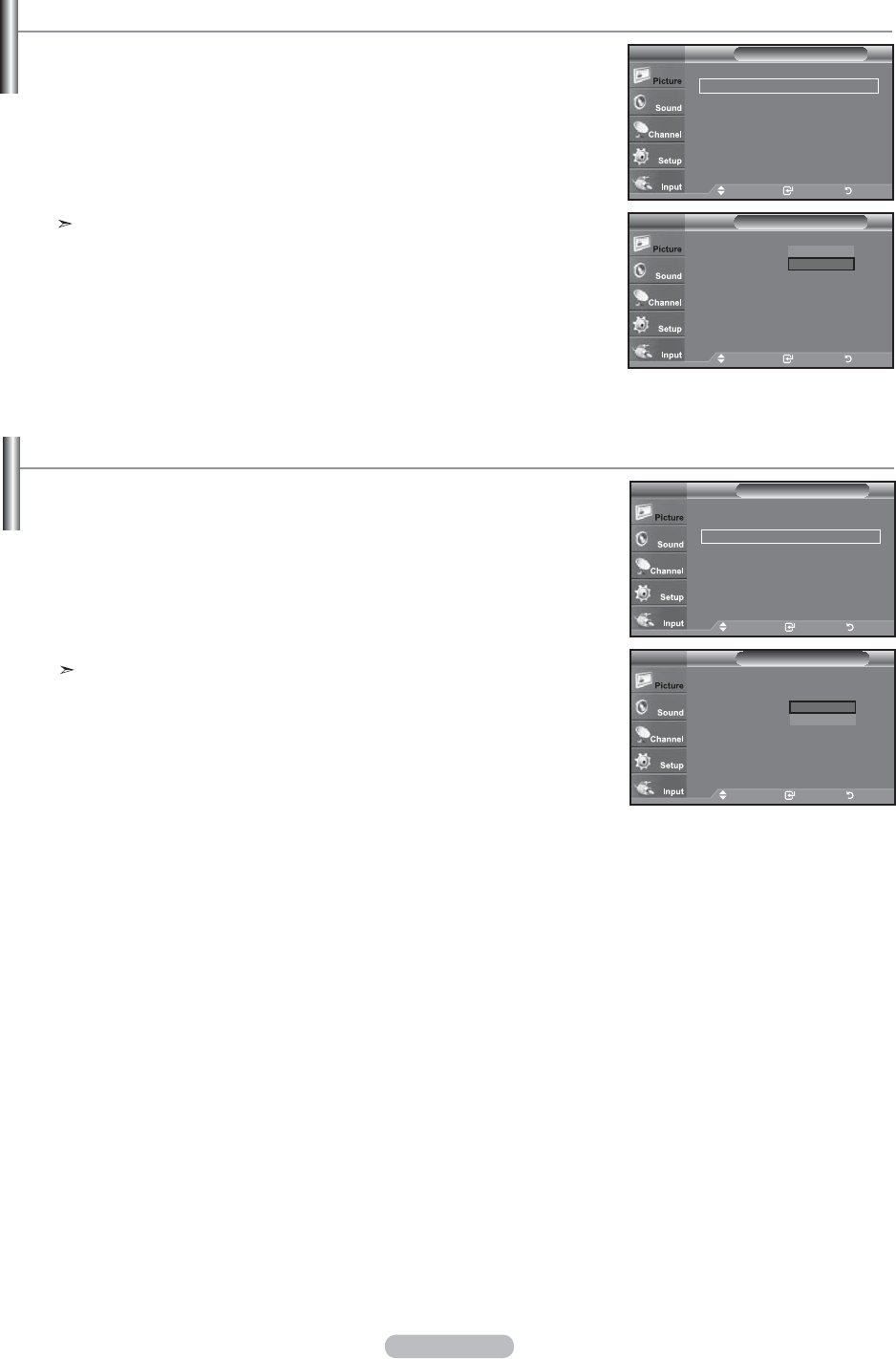
English - 30
Setting the LED SmartLighting
Controls LED backlight to maximize picture clarity.
1. Press the MENU button to display the menu.
Press the ENTER button to select “Picture”.
2. Press the Ÿ or ź button to select "LED SmartLighting", then press the ENTER
button.
3. Press the Ÿ or ź button to select “Off” or “On” then press the ENTER button.
Press the ENTER button.
If “LED Feature Demo” is On, this function is not available.
Move Enter Return
ŸMore
LED SmartLighting
: On Ź
LED Feature Demo
: Off Ź
Reset
: OK Ź
PictureTV
Move
Enter
Return
ŸMore
LED SmartLighting
: On
LED Feature Demo
: Off
Reset
: OK
PictureTV
Off
On
Setting the LED Feature Demo
LED Feature Demo allows you to compare the enhanced screen quality of the “LED
SmartLighting” feature with the original picture.
1. Press the MENU button to display the menu.
Press the ENTER button to select “Picture”.
2. Press the Ÿ or ź button to select "LED Feature Demo", then press the ENTER
button.
3. Press the Ÿ or ź button to select “Off” or “On” then press the ENTER button.
Press the ENTER button.
The Demo screen for the "LED SmartLighting" is displayed. The right figure
shows the screen before the LED Feature is applied. The left figure shows the
screen after the LED Feature is applied.
Move
Enter
Return
ŸMore
LED SmartLighting
: On Ź
LED Feature Demo
: Off Ź
Reset
: OK Ź
PictureTV
Move
Enter
Return
ŸMore
LED SmartLighting
: On
LED Feature Demo
: Off
Reset
: OK
PictureTV
Off
On