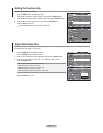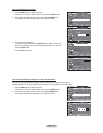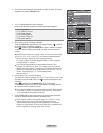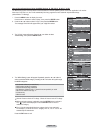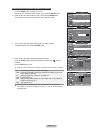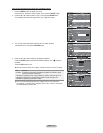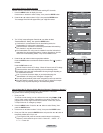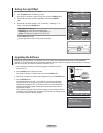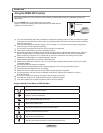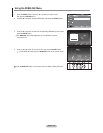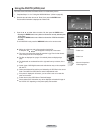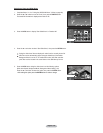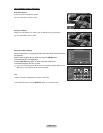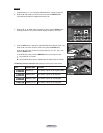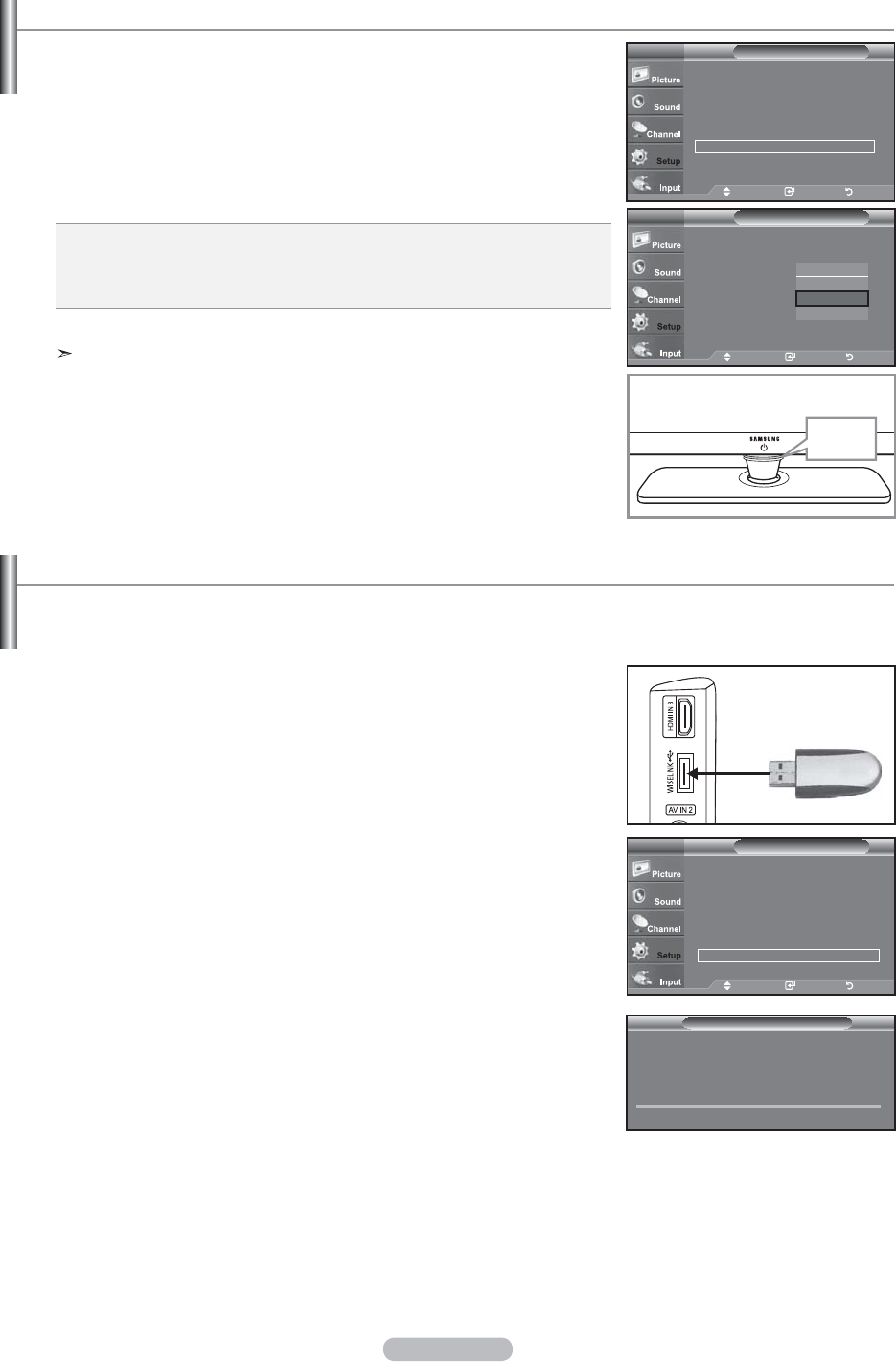
English - 64
1. Insert a USB drive containing the firmware upgrade into the WISELINK port on
the side of the TV.
2. Press the MENU button to display the menu.
Press the Ÿ or ź button to select Setup, then press the ENTER button.
3. Press the Ÿ or ź button to select Software upgrade, then press the ENTER button.
4. Press the ENTER button.
The message Scanning for USB... It may take up to 30 seconds. is displayed.
Please be careful to not disconnect the power or remove the USB drive while
upgrades are being applied. The TV will shut off and turn on automatically after
completing the firmware upgrade. Please check the firmware version after the
upgrades are complete.
When software is upgraded, video and audio settings you have made will return to
their default (factory) settings. We recommend you write down your settings so that
you can easily reset them after the upgrade.
Upgrading the Software
Samsung may offer upgrades for TV's firmware in the future. Please contact the Samsung call center at 1-800-SAMSUNG
(726-7864) to receive information about downloading upgrades and using a USB drive. Upgrades will be possible by connecting a
USB drive to the USB port located on located on the side of your TV.
SW Upgrade
Scanning for USB...
It may take up to 30 seconds.
Setup
ŸMore
HDMI Black Level : Low Ź
Film Mode : Off Ź
Wall-Mount Adjustment Ź
PIP Ź
Function Help : On Ź
SW Upgrade Ź
TV
Move Enter Return
TV Side Panel
USB Drive
1. Press the MENU button to display the menu.
Press the
Ÿ or ź
button to select “Setup”, then press the ENTER button.
2. Press the
Ÿ or ź
button to select “Light Effect”, then press the ENTER
button.
3. Press the
Ÿ or ź
button to selec t “Off”, “In Standby”, “In Watching TV” or
“Always”, then press the ENTER button.
• Off: LED will not come on.
• In Standby: Turns the LED on in standby mode.
• In Watching TV: Turns the LED on while watching TV.
• Always: LED will come on after you turn the TV off.
Press the EXIT button to exit.
Set the Light Effect to Off to reduce power consumption.
Setting the Light Effect
You can turn the LED on the front of TV on/off.
Setup
ŸMore
Blue Screen : Off Ź
Melody : Medium Ź
PC Ź
Home Theater PC : Off Ź
Light Effect :
In Watching TV
Ź
Energy Saving : Off Ź
ź More
TV
Move Enter Return
Setup
ŸMore
Blue Screen : Off
Melody : Medium
PC
Home Theater PC : Off
Light Effect :
Watching Mode On
Energy Saving : Off
ź More
TV
Move Enter Return
Off
In Standby
In Watching TV
Always
LED