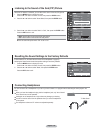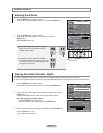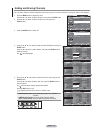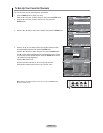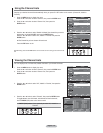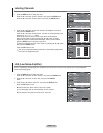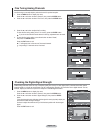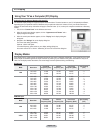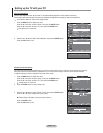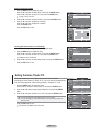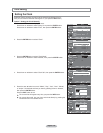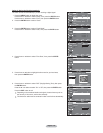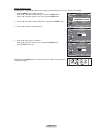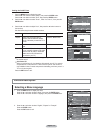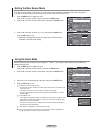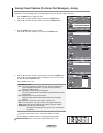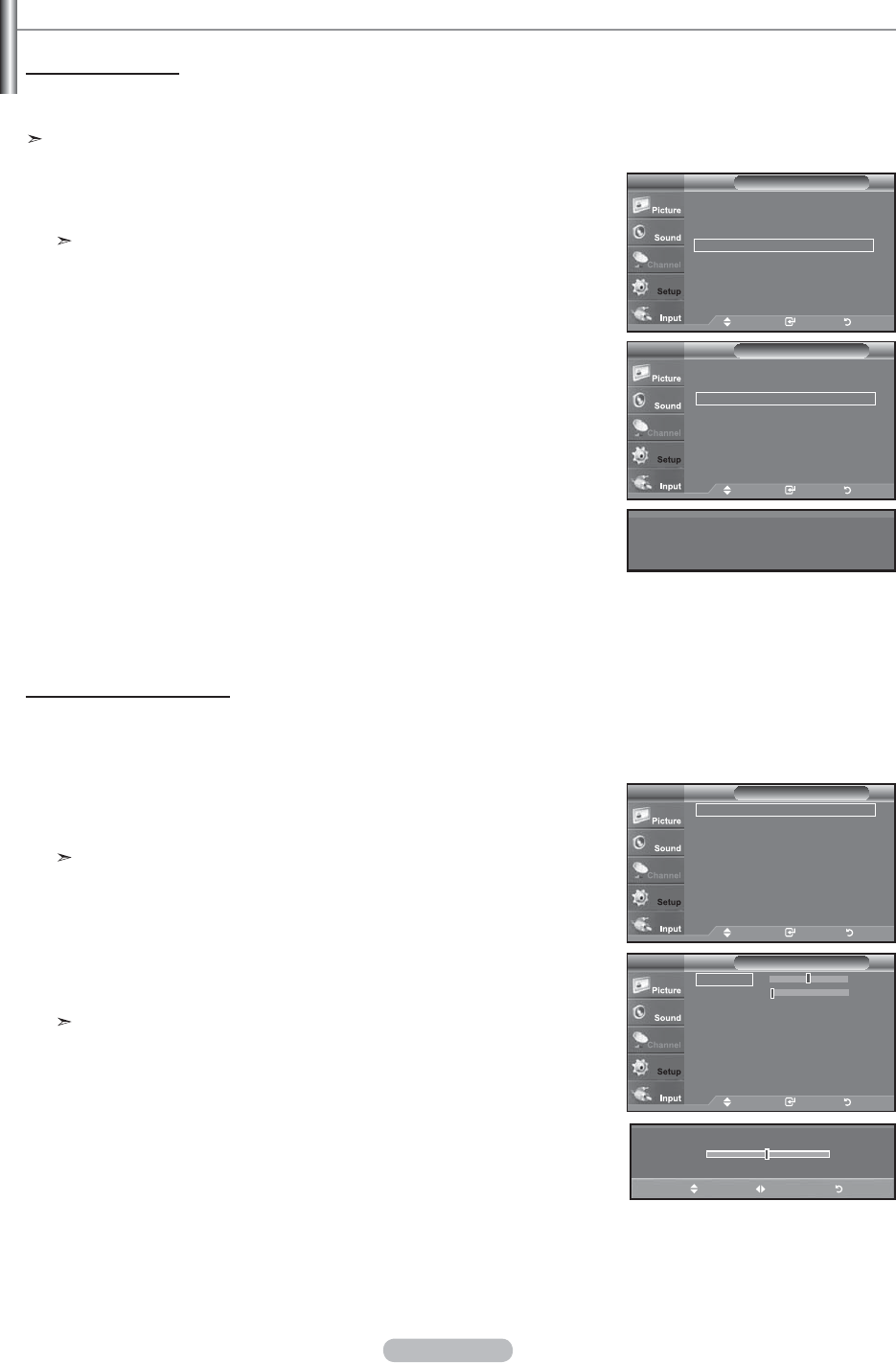
English - 46
1. Press the MENU button to display the menu.
Press the Ÿ or ź button to select "Setup", then press the ENTER button.
Press the Ÿ or ź button to select "PC", then press the ENTER button.
Change to the PC mode first.
2. Press the Ÿ or ź button to select "Auto Adjustment", then press the ENTER button.
Press the EXIT button to exit.
How to Auto Adjust
Use the Auto Adjust function to have the TV set automatically adjust the video signals it receives.
The function also automatically fine-tunes the settings and adjusts the frequency values and positions.
This function does not work in DVI-Digital mode.
Setting up the TV with your PC
1. Press the MENU button to display the menu.
Press the Ÿ or ź button to select "Setup", then press the ENTER button.
Press the Ÿ or ź button to select "PC", then press the ENTER button.
Change to the PC mode first.
2. Press the ENTER button to select "Image Lock".
3. Press the Ÿ or ź button to select "Coarse" or "Fine", then press the ENTER button.
Press the Ż or Ź button to adjust the screen quality.
Vertical stripes may appear or the picture may be blurry.
Press the ENTER button.
Press the EXIT button to exit.
Adjusting the Screen Quality
The purpose of the picture quality adjustment is to remove or reduce picture noise. If the noise is not removed by fine tuning
alone, then make the vertical frequency adjustments on your PC and fine tune again. After the noise has been reduced,
re-adjust the picture so that it is aligned on the center of the screen.
PC
Image Lock Ź
Position Ź
Auto Adjustment Ź
Image Reset Ź
TV
Move Enter Return
PC
Image Lock Ź
Position Ź
Auto Adjustment Ź
Image Reset Ź
TV
Move Enter Return
Auto Adjustment in Progress. Please Wait
Setup
ŸMore
Blue Screen : Off Ź
Melody : Medium Ź
PC Ź
Home Theater PC : Off Ź
Light Effect :
In Watching TV
Ź
Energy Saving : Off Ź
ź More
TV
Move Enter Return
Image Lock
Coarse 50
Fine 0
TV
Move Enter Return
50
Ÿ
Coarse
ź
Move Adjust Return