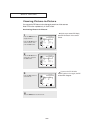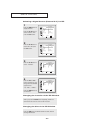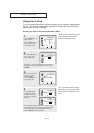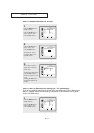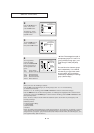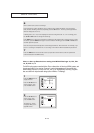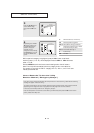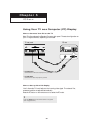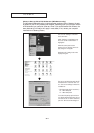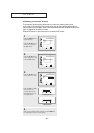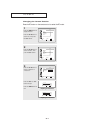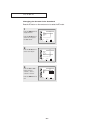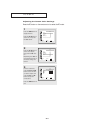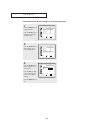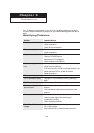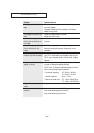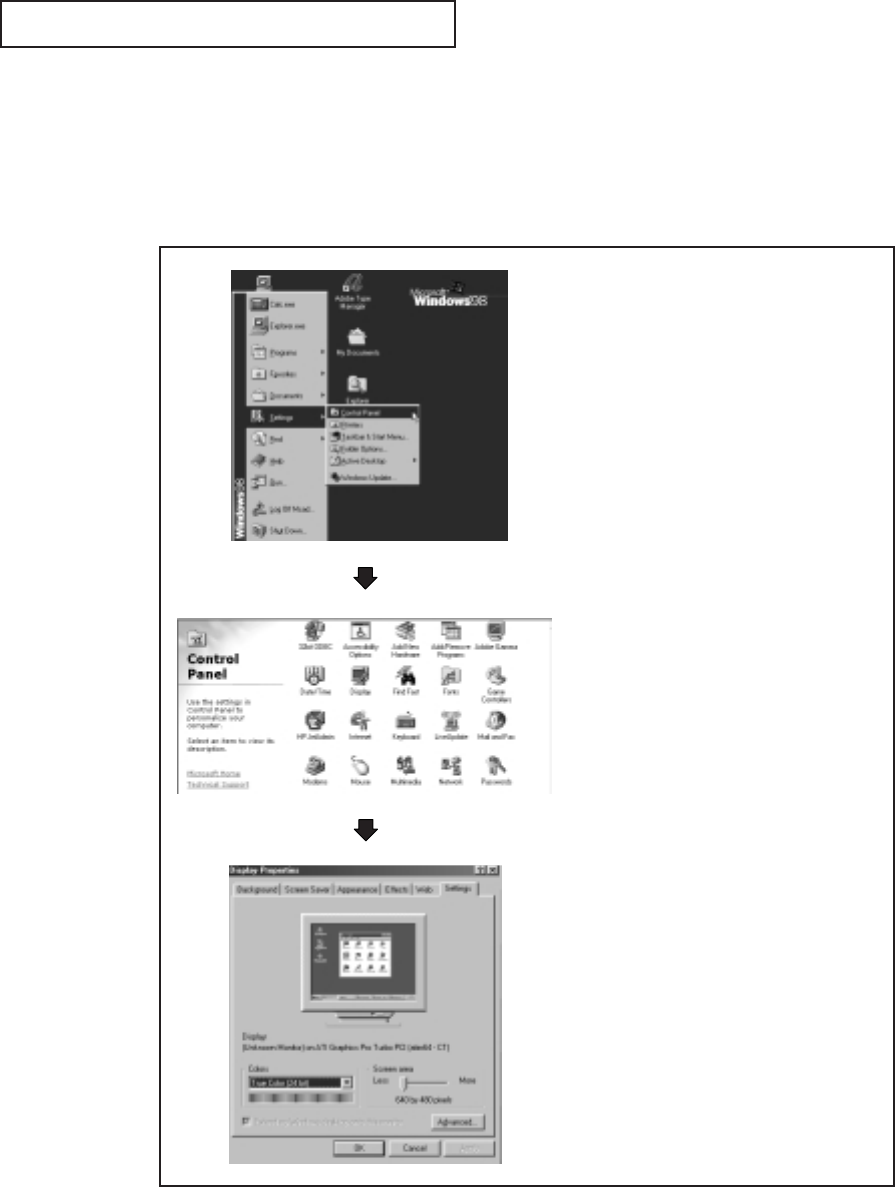
5.2
PC DISPLAY
How to Set up Your PC Software (Windows only)
The Windows display-settings for a typical computer are shown below. However, the actu-
al screens on your PC will probably look different, depending upon your particular version
of Windows and your particular video card. Even if your actual screens look different, the
same, basic set-up information will apply in most cases. (If not, contact your computer
manufacturer or Samsung Dealer.)
First, click on “Settings” on the Win-
dows start menu.
While “Settings” is highlighted, move
the cursor so that “Control Panel” is
highlighted.
When the control panel screen
appears, click on “Display” and a dis-
play dialog-box will appear.
Navigate to the “settings” tab on the
display dialog-box.
The two key variables that apply the TV-
PC interface are “resolution” and “col-
ors.” The correct settings for these two
variables are:
* Size (sometimes called “resolution”):
15” - 1024 x 768 pixels
17” - 1280 x 1024 pixels.
If a vertical-frequency option exists on
your display settings dialog box, the cor-
rect value is “60” or “60 Hz.” Otherwise,
just click “OK” and exit the dialog box.