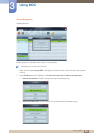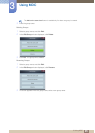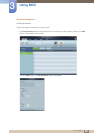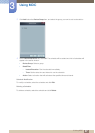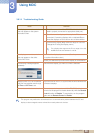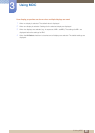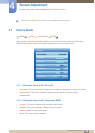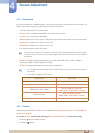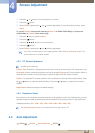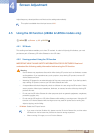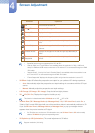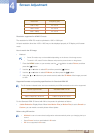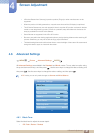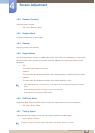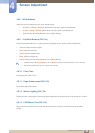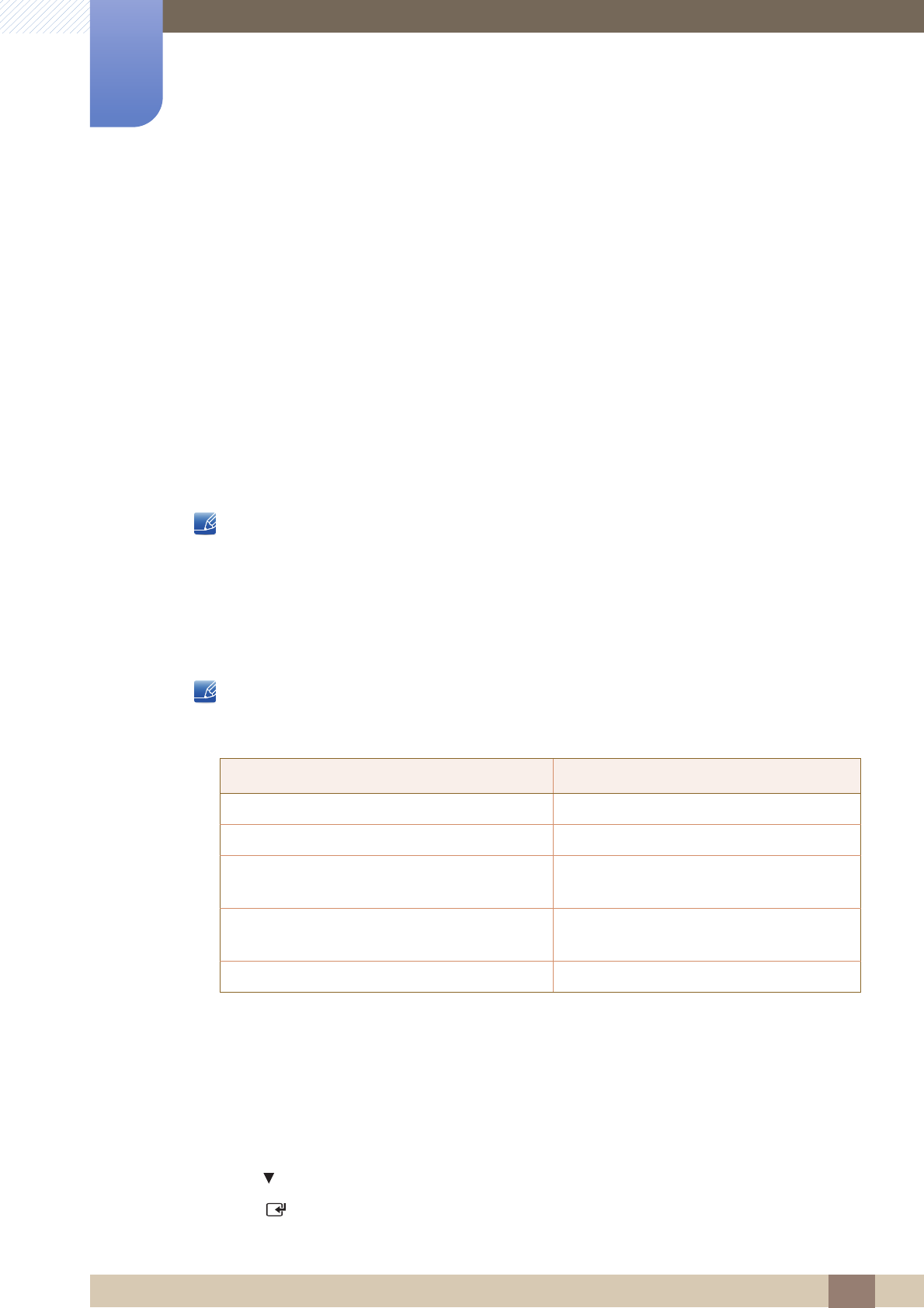
102
Screen Adjustment
4
4 Screen Adjustment
4.3.1 Picture Size
If you have a cable box or satellite receiver, it may have its own set of screen sizes as well. However, we
highly recommend you use your product 16:9 mode most of the time.
16:9: Sets the picture to 16:9 wide mode.
Zoom1: Use for moderate magnification. Cuts off the top and sides.
Zoom2: Use for a stronger magnification.
Wide Fit (depending on the country): Enlarges the aspect ratio of the picture to fit the entire screen.
Smart View 1: Reduces the 16:9 picture by 50%.
Smart View 2: Reduces the 16:9 picture by 25%.
4:3: Sets the picture to basic (4:3) mode.
Do not set your product to 4:3 format for a long time. The borders displayed on the left and right,
or top and bottom of the screen may cause image retention (screen burn) which is not covered by
the warranty.
Screen Fit: Displays the full image without any cut-off when HDMI (720p / 1080i / 1080p) or
Component (1080i / 1080p) signals are inputted.
Custom: Changes the resolution to suit the user's preferences.
You can adjust and store settings for each external device you have connected to an input on
the product.
Picture Sizes available by Input Source.
4.3.2 Position
Adjusts the picture position. Position is only available if Picture Size is set to Zoom1, Zoom2, Wide Fit,
Screen fit or Custom.
To use the Position function after selecting Zoom1, Zoom2 or Wide Fit, follow these steps.
1 Press the button to select Position.
2 Press the [ ] button.
Input Source Picture Size
AV, Component (480i, 480p) 16:9, Zoom1, Zoom2, 4:3, Custom
Component (1080i, 1080p)
16:9, 4:3, Wide Fit, Screen Fit, Custom
HDMI (720p, 1080i, 1080p)
16:9, 4:3, Wide Fit, Screen Fit,
Smart View 1,
Smart View 2, Custom
HDMI (480i, 480p)
16:9
, 4:3, Zoom1, Zoom2,
Smart View 1, Smart View 2, Custom
PC, DVI, DP, HDMI (when a PC is connected) 16:9, 4:3