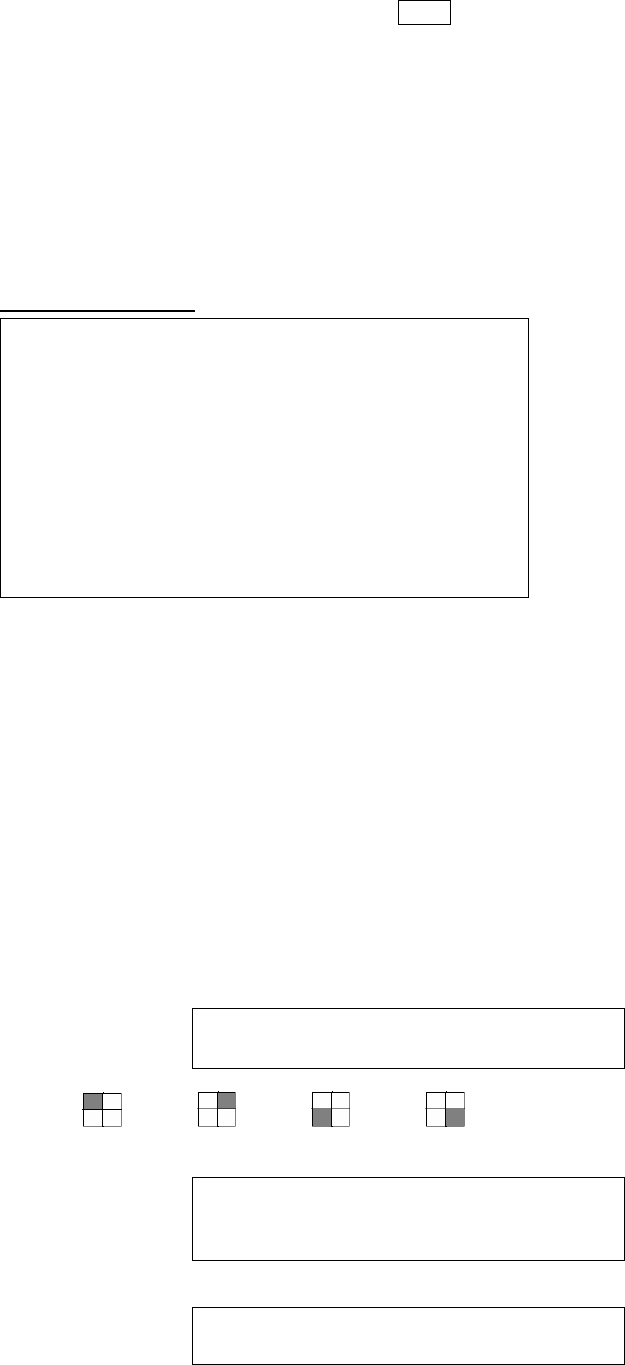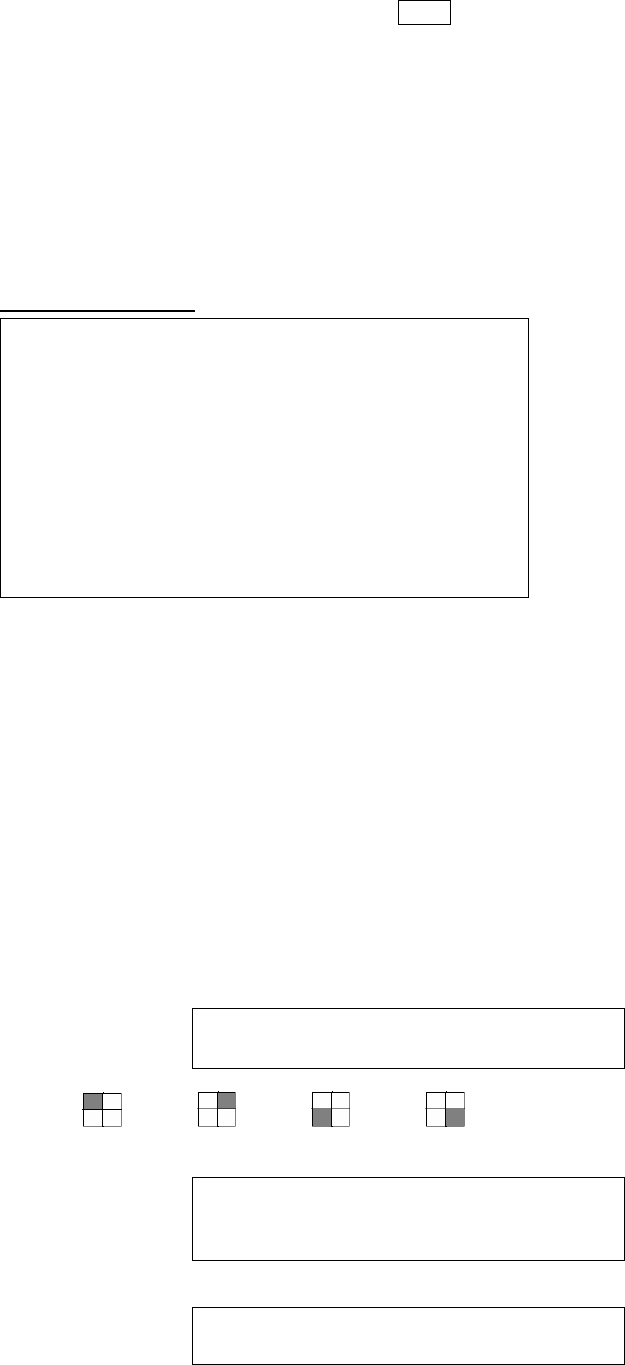
7
and down for indicating current event which been selected.
Press “◄ or ►” key to select events storage from master hard drive or slave hard drive . When once
selection has been made and than press ►PLAY key to start playing records in normal speed.
There are totally 4 different type’s event will be recorded:
1. REC Event when start recording by press “REC” key.
2. PWR System will event up from power interruption after restarting.
3. ALM When external alarm was triggered, event up with alarm number.
4. MOT When motion detection was triggered, event up with alarm number. Record setup
“MOTION EVENT MIGRATION” must setting on.
7. HDD MANAGEMENT
HDD MANAGEMENT
OVERWRITE MODE NO
HDD FULL WARNING 20%
MASTER HDD CAPACITY 76GB
MASTER HDD LEFT RATIO 73GB 97%
MASTER HDD FORMAT
SLAVE HDD CAPACITY N/A
SLAVE HDD LEFT RATIO N/A
SLAVE HDD FORMAT
EXIT
Press the MENU button to go into the
main menu.
Use the ▲ or ▼ button to select items.
Press the “◄ or ►” button to confirm
the selection.
Press MENU to escape to exit the set
up mode.
Contents:
1
OVERWRITE MODE YES (NO)
Use “◄ or ►” button to enable or disable overwriting when HDD is full.
When HDD overwrite is enabled, the oldest partition on the HDD will automatically be
reused, that means the oldest images will be overwritten by the current images.
When overwrite mode is disabled, the HDD Full Warning percentage selection will be
appeared and need to be configured.
d
HDD FULL WARNING 10% (5% / 10% / 15% / 20%)
Use “◄ or ►” button to select one of the four settings (5% / 10% / 15% / 20%).
The default is 10%. The buzzer will turn on when free space left in the HDD go below the
set value and it will on again when the total free space left go below 5%.
e
MASTER HDD CAPACITY 76GB
The master HDD capacity sign will be indicated in left on the screen, It can’t be revised.
f
MASTER HDD LEFT RATIO 73GB 97%
The master HDD left ratio sign will be indicated in left on the screen, It can’t be revised.
g
MASTER HDD FORMAT
Use “◄ or ►” button to enter the MASTER HDD FORMAT menu.
PASSWORD INPUT (4) : _ _ _ _
Use the view control button on the front panel to input the number.
is “1” , is “2” , is “3” , is “4”
When you key in the correct password, the screen will be displayed the following
message:
PASSWORD CORRECT!
HARD DISK FORMATTED
Otherwise, the following error message will be displayed on the screen:
PASSWORD INCORRECT!