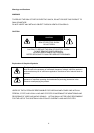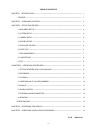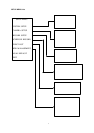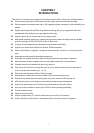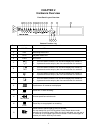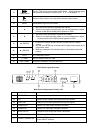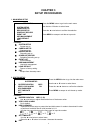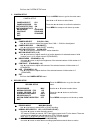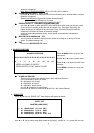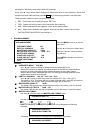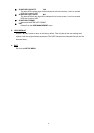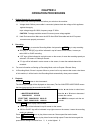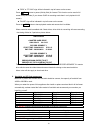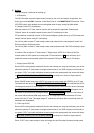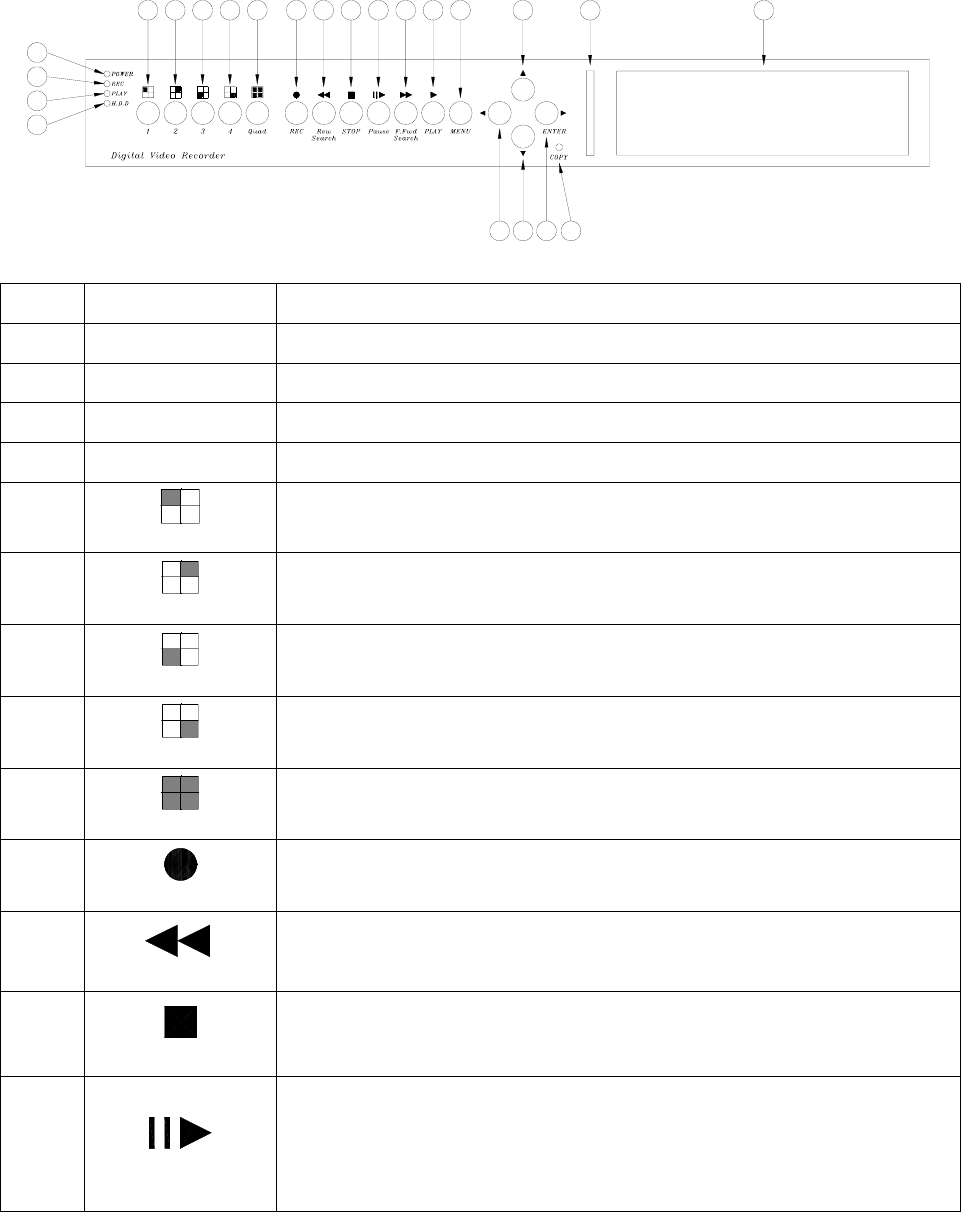
2
CHAPTER 2
Hardware Overview
Front Panel Layout Overview
1
2
3
4
5
6 7 8 91011 12 13 14 15 16 17
19
18 20
22
23
21
Buttons Function List
Part Label Function
1 POWER Power status LED.
2 REC Recording status LED.
3 PLAY Playback status LED.
4 H.D.D H.D.D LED
5
1
1. This View button controls FULL SCREEN display from camera 1.
2. A password can be setup by the view control button for number 1.
6
2
1. This View button controls FULL SCREEN display from camera 2.
2. A password can be setup by the view control button for number 2.
7
3
1. This View button controls FULL SCREEN display from camera 3.
2. A password can be setup by the view control button for number 3.
8
4
1. This View button controls FULL SCREEN display from camera 4.
2. A password can be setup by the view control button for number 4.
9
Quad
Quad screen: All cameras are displayed.
10
REC
Press REC to start recording.
11
Rew Search
6 times speed fast rewind mode.
12
STOP
Press Stop to stop playback or recording.
13
Pause
Press Pause to pause (field by field) for forward.
You can easily lock your DVR by press 5 times Pause button under
recording or monitoring mode. When key lock is activated, you can see a
“L” show up on your upper right corner of screen. Press 5 times again to
release your button from key lock mode.