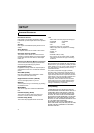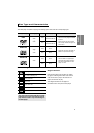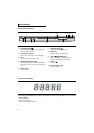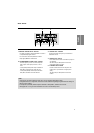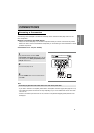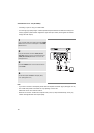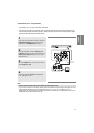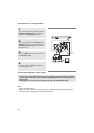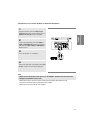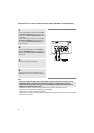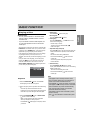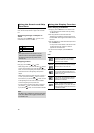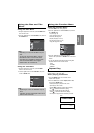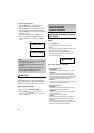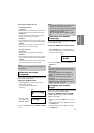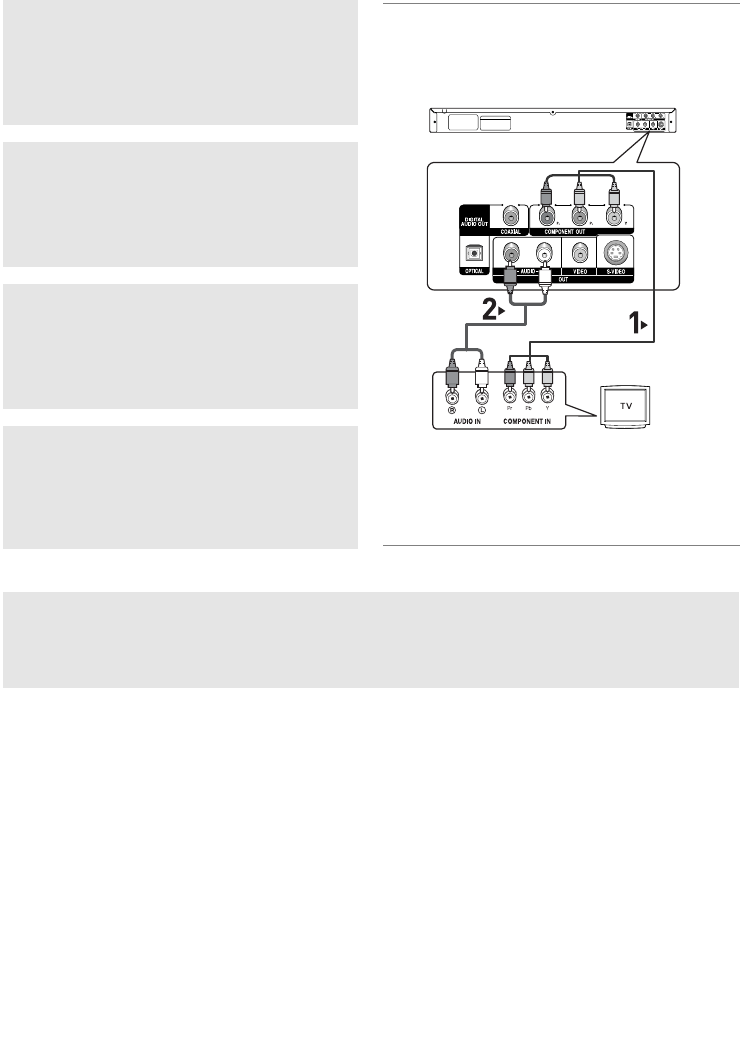
12
Connection to a TV (Progressive)
1
Using component video cables (not included), connect the
COMPONENT VIDEO OUT terminal on the rear of the
DVD player to the COMPONENT IN terminal of TV.
2
Using the audio cables, connect the AUDIO (red and
white) OUT terminals on the rear of the DVD player to the
AUDIO (red and white) IN terminals of TV. Turn on the
DVD player and TV.
3
Press the TV/VIDEO button on the TV's remote control to
select Component or DVD.
4
Set the Video Output to (P-SCAN) in the Display Setup
menu. (See pages 26 to 27)
To see the progressive video output,
You need a TV set supporting the progressive scan
input function. And you have to set up the TV
- Consult your TV User’s Manual to find out if your TV supports Progressive Scan. If Progressive
Scan is supported, follow the TV User’s Manual regarding Progressive Scan settings in the TV’s
menu system.
- Depending on your TV, the connection method may differ from the illustration above.
Note
- What is "Progressive Scan"?
Progressive scan has twice as many scanning lines as the interlace output method has. Progressive
scanning method can provide better and clearer picture quality.
WHITE
RED
WHITE
RED
BLUE
GREEN
RED
Audio Cable
Component Cable
(Not Included)
RED
BLUE
GREEN