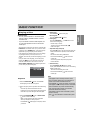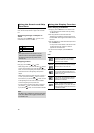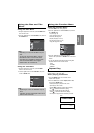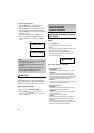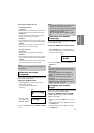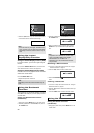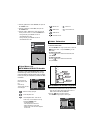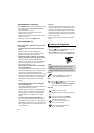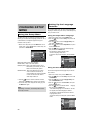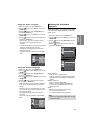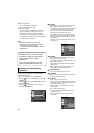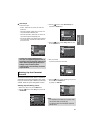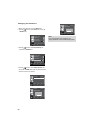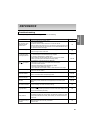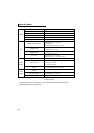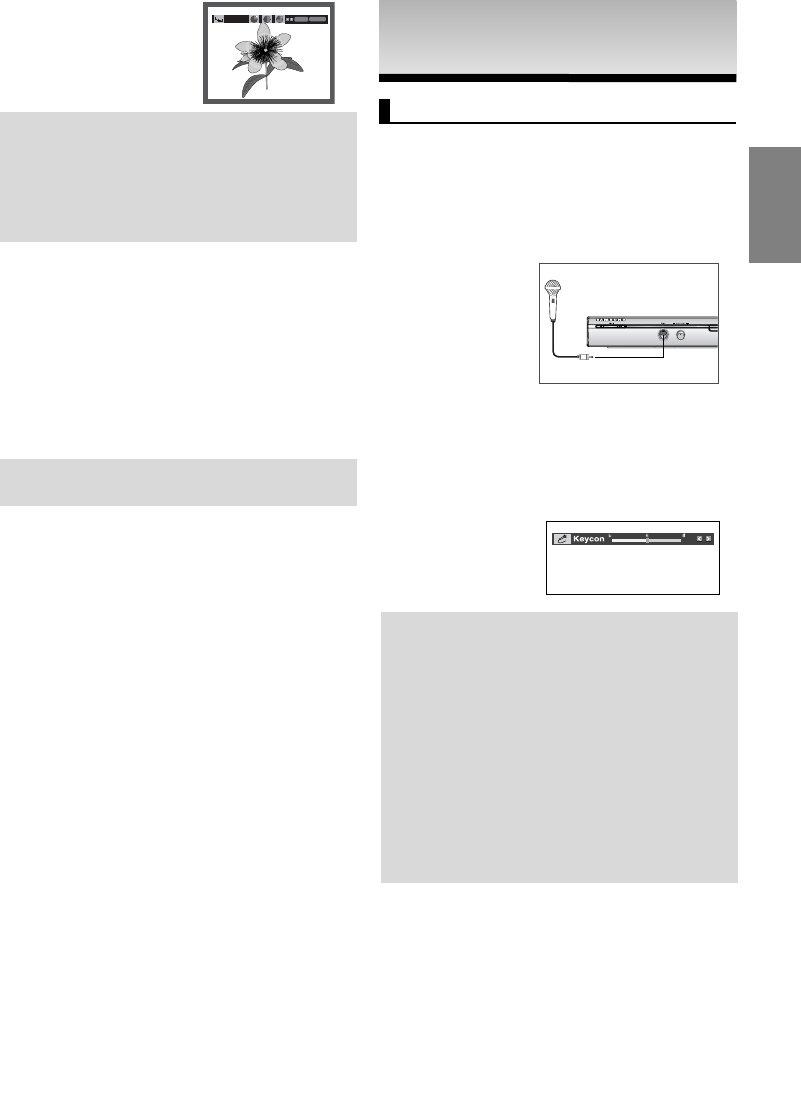
23
English
KARAOKE FUNCTIONS
KARAOKE FUNCTIONS
Karaoke Functions
Operation Sequence
1. Connect the Mixed Audio Out terminals with the TV or
Amplifier. (see page 9 to 13)
2. Connect Mic into Mic jack. When a MIC is connected, the
karaoke functions can be used.
Key Control
1. Playback the Karaoke Disc containing the wanted songs.
Press the KARAOKE button.
2. Press the
¥¥
/
buttons to change the desired tone.
Note
- If you hear feedback(squealing or howling) while
using the karaoke feature, move the microphone
away from the speakers or turn down the
microphone volume or the speaker volume.
- When playing MP3, WMA, DTS and LPCM disc,
the karaoke functions will not operate.
- When the MIC is connected, Digital Out does not
work.
- If the MIC is connected in VCD 2.0, Playback is
selected to Menu off mode automatically.
- The MIC sound outputs only from Analog Audio
Out.
CD-R JPEG Discs
- Only files with the “.jpg” and “.JPG” extensions can be played.
- If the disc is not closed, it will take longer to start playing and
not all of the recorded files may be played.
- Only CD-R discs with JPEG files in ISO 9660 or Joliet format
can be played.
- The name of the JPEG file may not be longer than 8
characters and should contain no blank spaces or special
characters (. / = +).
- Only a consecutively written multi-session disc can be played.
If there is a blank segment in the multi-session disc, the disc
can be played only up to the blank segment.
- A maximum of 3000 images can be stored on a single CD.
- Kodak Picture CDs are recommended.
- When playing a Kodak Picture CD, only the JPEG files in the
pictures folder can be played.
- Kodak Picture CD: The JPEG files in the pictures folder can
be played automatically.
- Konica Picture CD: If you want to see the Picture, select the
JPEG files in the clips menu.
- Fuji Picture CD: If you want to see the Picture, select the
JPEG files in the clips menu.
- QSS Picture CD: The unit may not play QSS Picture CD.
- If the number of files in 1 Disc is over 500, only 500 JPEG
files can be played.
- If the number of folders in 1 Disc is over 500, only JPEG
files in 500 folders can be played
ENTER
TIMER:
RETURN
Note
- Depending on a file size, the amount of time
between each picture may be different from the
manual.
- If you don’t press any button, the slide show will
start automatically in about 10 seconds by
default.
MP3 - JPEG Playback
You can play JPEG using music as a backgound.
1.
Press the
/
buttons to select an MP3 file in the clips
menu and then press the ENTER button.
2.
Press the
/
buttons to select a JPEG file in the
clips menu and then press the ENTER button.
- Music will play from the beginning
3. Press Stop button when you want to stop the
playback.
Note
MP3 and JPEG files have to be on the same disc.