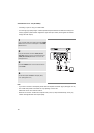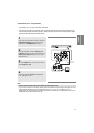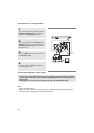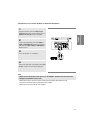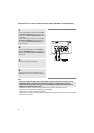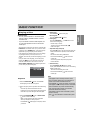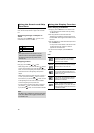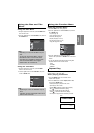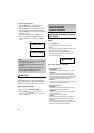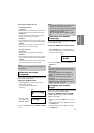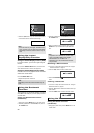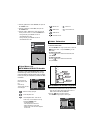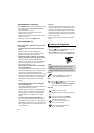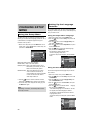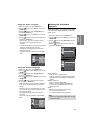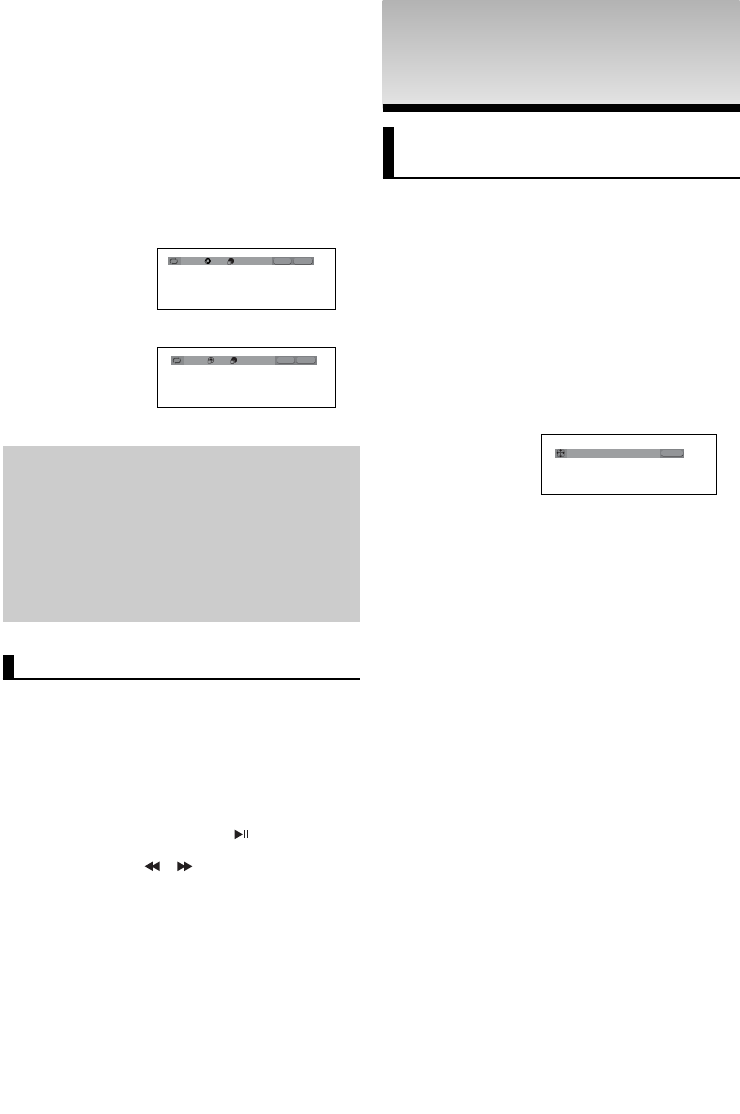
18
ADV
ADV
ANCED
ANCED
FUNCTIONS
FUNCTIONS
Adjusting the Aspect Ratio
(EZ View)
To play back using aspect ratio
(DVD)
Press the EZ VIEW button.
- The screen size changes when the button is pressed
repeatedly.
- The screen zoom mode operates differently depending on the
screen setting in the Display Setup menu.
- To ensure correct operation of the EZ VIEW button, you
should set the correct aspect ratio in the Display Setup
menu. (See pages 26 to 27).
If you are using a 16:9 TV
For 16:9 aspect ratio discs
- WIDE SCREEN
Displays the content of the DVD title in 16:9 aspect ratio.
- SCREEN FIT
The top and bottom portions of the screen are cut off.
When playing a 2.35:1 aspect ratio disc, the black bars at
the top and bottom of the screen will disappear. The picture
will look vertically stretched. (Depending on a type of disc,
the black bars may not disappear completely.)
- ZOOM FIT
The top, bottom, left and right of the screen are cut off and
the central portion of the screen is enlarge
For 4:3 aspect ratio discs
- Normal Wide
Displays the content of the DVD title in 16:9 aspect ratio.
The picture will look horizontally stretched.
- SCREEN FIT
The top and bottom portions of the screen are cut off and
the full screen appears.
The picture will look vertically stretched.
- ZOOM FIT
The top, bottom, left and right portions of the screen are
cut off and the central portion of the screen is enlarged.
-Vertical Fit
When a 4:3 DVD is viewed on a 16:9 TV, black bars will
appear at the left and right of the screen in order to prevent
the picture from looking horizontally stretched.
EZ VIEW
4:3 Letter Box
This feature allows you to play scenes slowly con-
taining sports, dancing, musical instruments being
played etc., so you can study them more closely.
When playing a DVD
1. During play, press the PLAY/PAUSE ( ) button.
2. Press the SEARCH
(
/
)
button to choose
the play speed between 1/8, 1/4 and 1/2 of normal during
PAUSE or STEP mode.
Slow Play
5. To return to normal play, press REPEAT button again, then
press the ¥/ buttons to select Off and press ENTER
button.
Off 01 01 A - B
REPEAT
ENTER
T
Off 01 01 A - B
REPEAT
ENTER
T
D
DVD
VCD
Note
- A-B REPEAT allows you to set point (B) directly
after point (A) has been set.
- Depending on a disc, the Repeat function may
not work.
- Only Menu Off is available for VCD2.0. Each
press of the DISC MENU button toggles
between Menu On and Menu Off.
Using the A-B Repeat function
1. Press the REPEAT button on the remote control.
2. Press the ¥/ buttons to Select A-B button.
3. Press the ENTER button at the point where you want
repeat play to start (A). B is automatically highligh ted.
4. Press the ENTER button at the point where you want the
repeat play to stop (B).
- To return to normal play, press the CANCEL button.