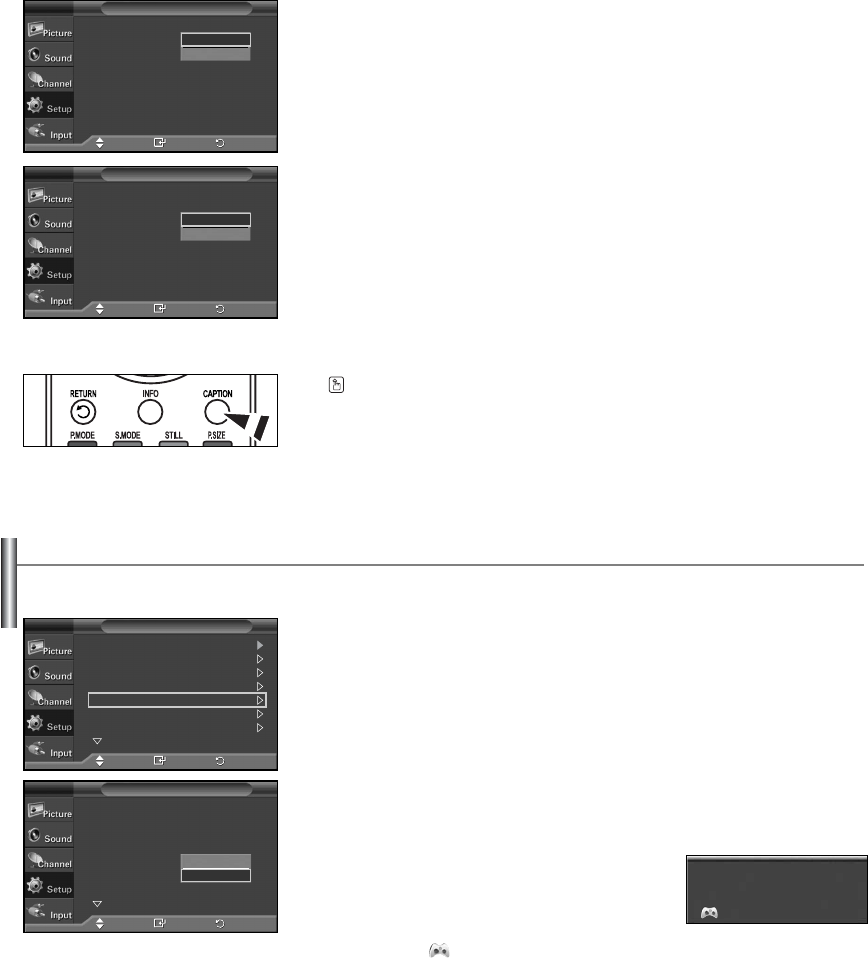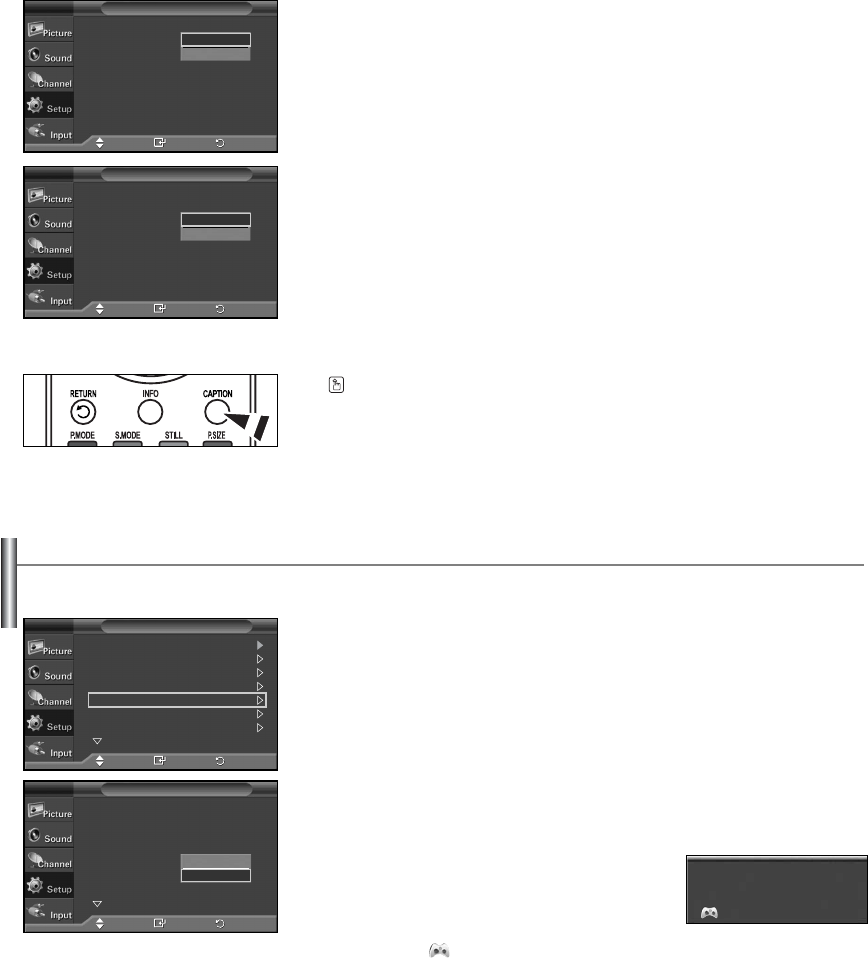
English-42
Using the Game Mode
When connecting to a game console such as PlayStation
TM
or Xbox
TM
, you can enjoy a more realistic gaming experience by selecting game
menu.
1. Press the MENU button to display the menu.
Press the
……
or
††
button to select “Setup”, then press the ENTER button.
2. Press the
……
or
††
button to select “Game Mode”, then press the ENTER button.
3. Select “Off” or “On” by pressing the
……
or
††
button, then press the ENTER button.
Press the EXIT button to exit.
➢
Restrictions on Game mode (Caution)
• To disconnect the game console and connect
another external device, set Game to Off in the
setup menu.
• If you display the TV menu in Game mode,
the screen shakes slightly.
• The mark ( ) appears on the screen which
means that Game Mode is on with the selected source.
➢
If Game Mode is On
• Picture Mode is automatically changed to Standard and users cannot change the mode.
• Sound Mode in the Sound menu is deactivated. Adjust the sound using the equalizer.
• The Reset in the Sound menu is activated. Reset function initializes the Equalizer
settings to the factory default setting.
➢
Game Mode is not available in TV mode.
➢
If the picture is poor when external device is connected to TV, check if Game Mode is On.
Set Game Mode to Off and connect external devices.
AV
Game Mode
Plug & Play
Language : English
Time
Caption
Game Mode : Off
Blue Screen : Off
Melody : Off
More
Setup
TV
Move Enter
Plug & Play
Language : English
Time
Caption
Game Mode : Off
Blue Screen : Off
Melody : Off
More
Setup
TV
Move Enter
Press the CAPTION button on the remote control to select “On” or “Off”.
3. Press the
……
or
††
button to select “Mode”, then press the ENTER button.
Press the
……
or
††
button to select “Caption” or “Text”, then press the ENTER button.
4. Depending on the particular broadcast, it might be necessary to make changes to
“Channel” and “Field”: Press the
……
or
††
button to make the changes.
(Follow the same procedure as in steps 3 above.)
Press the EXIT button to exit.
➢
Different channels and fields display different information: Field 2 carries additional
information that supplements the information in Field 1. (For example, Channel 1 may
have subtitles in English, while Channel 2 has subtitles in Spanish.)
➢
The Caption feature doesn’t work in Component, PC, HDMI modes.
➢
The availability of captions depends on the program being broadcast.
Caption : On
Mode : Caption
Channel : 1
Field : 1
Caption
TV
Move Enter
Caption : On
Mode : Caption
Channel : 1
Field : 1
Caption
TV
Move Enter
Caption
Text
1
2
Off
On
Return
Return
Return
Return
BN68-01374A-00Eng 8/27/07 2:56 PM Page 42