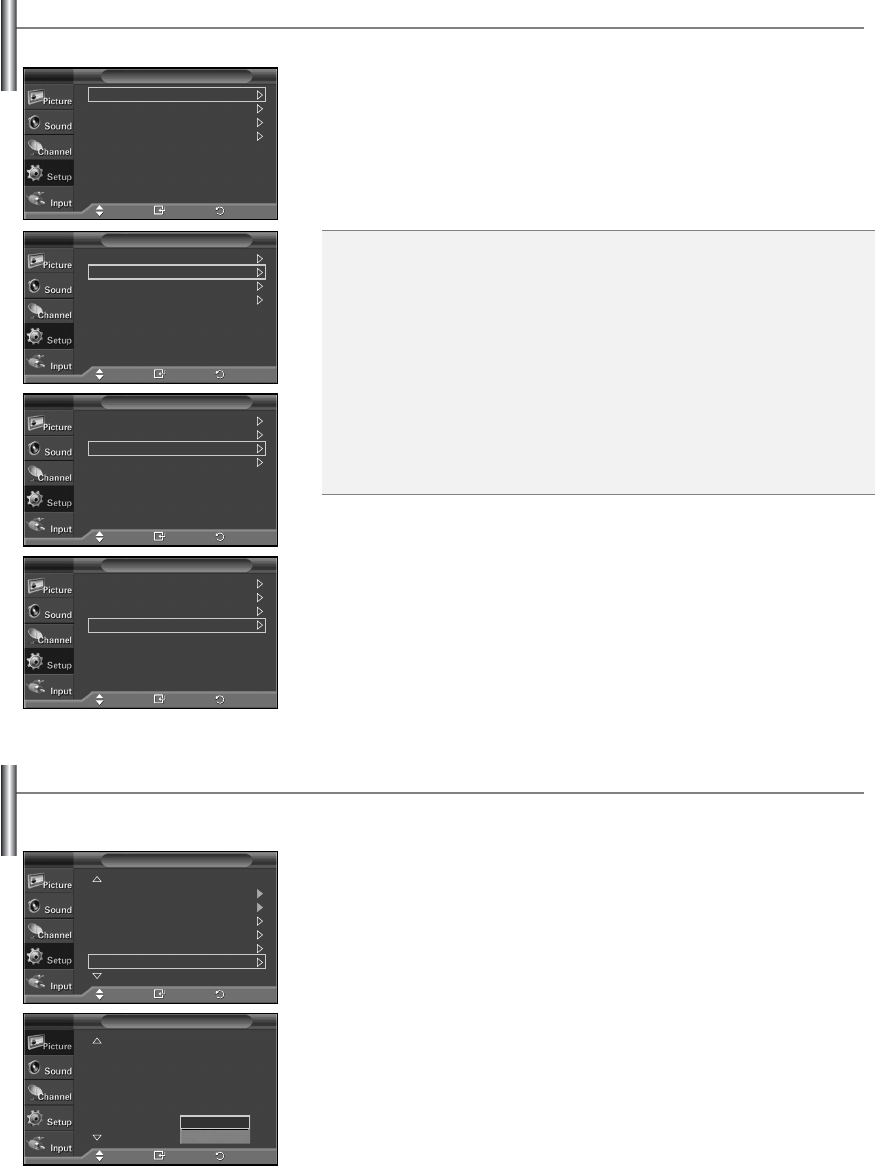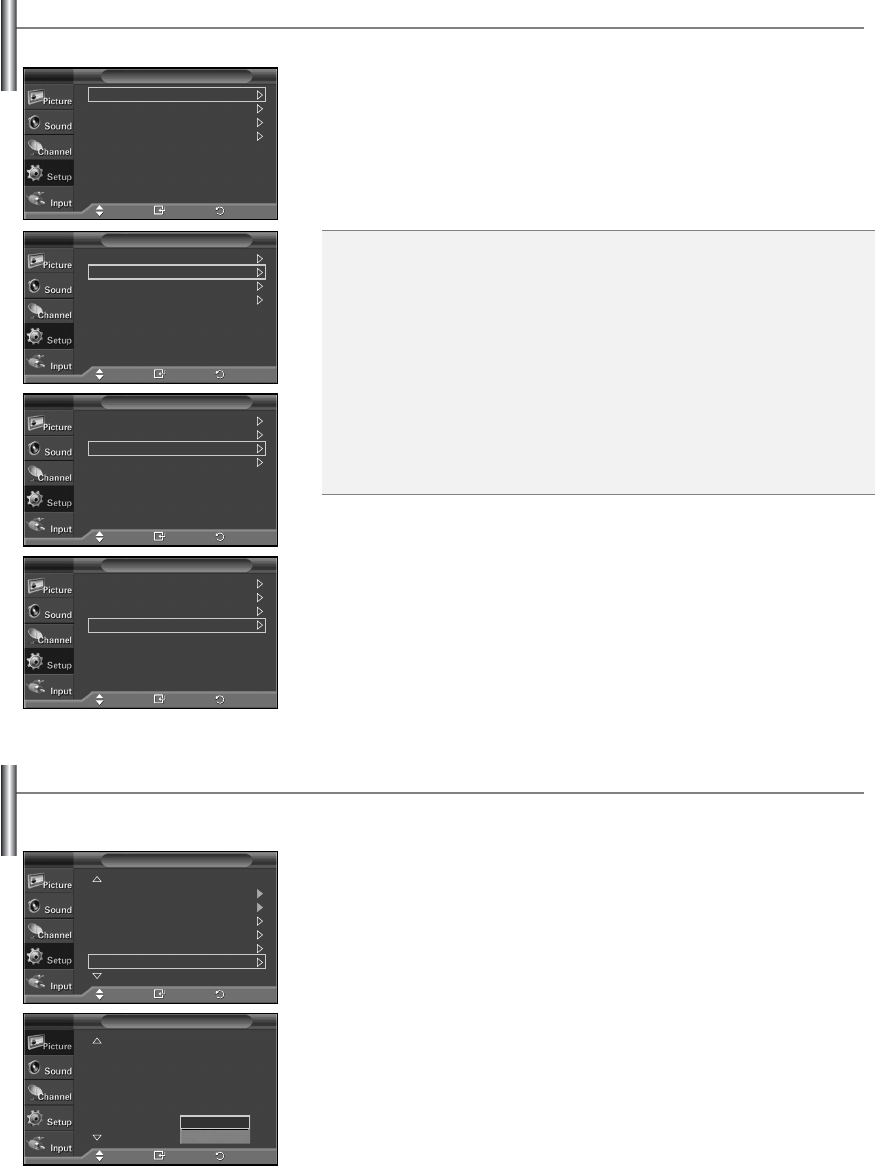
English-45
Setting the HDMI Black Level
Using this function, you can adjust the image quality when the screen burn (appearance of black level, low
contrast, low color, etc.) is encountered by the HDMI input for RGB limited range (16 to 235).
1. Press the MENU button to display the menu.
Press the
……
or
††
button to select “Setup”, then press the ENTER button.
2. Press the
……
or
††
button to select “HDMI Black Level”, then press the ENTER button.
3. Press the
……
or
††
button to select “Normal” or “Low”, then press the ENTER
button.
Press the EXIT button to exit.
➢
This function is active only when the externel input connects to HDMI(RGB signals).
More
PC
Home Theater PC : Off
Light Effect :
Standby Mode On
Energy Saving : Off
Screen Burn Protection
HDMI Black Level : Normal
More
Picture
TV
Move Enter
Return
More
PC
Home Theater PC : Off
Light Effect :
Standby Mode On
Energy Saving : Off
Screen Burn Protection
HDMI Black Level : Normal
More
Setup
TV
Move Enter
Return
Normal
Low
Reducing the Effects of Screen Burn
If screen burn has occurred, you can select a white screen or signal pattern (rolling screen) to help remove screen burn artifacts.
1. Press the MENU button to display the menu.
Press the
……
or
††
button to select “Setup”, then press the ENTER button.
2. Press the
……
or
††
button to select “Screen Burn Protection”, then press the
ENTER button.
3. Press the
……
or
††
button to select “All White”, “Signal Pattern”, or “Side gray”, then
press the ENTER button.
Press the EXIT button to exit.
➢
To remove after-images on the screen, use either the “All White” or “Signal Pattern”
function. Although both functions remove after-images on the screen, “Signal Pattern”
is more effective.
➢
The after-image removal function has to be executed for a long time (approximately
1 hour) to effectively remove after-images on the screen. If the after-image is not
removed after performing the function, repeat the function again.
➢
Press any key on the remote control to cancel this feature.
All White: This function removes after-images on the screen by changing the
color of pixels to white. Use this function when there are remaining
after-images or symbols on the screen especially when you displayed
a still image on the screen for a long time.
Signal Pattern: This function removes after-images on the screen by moving all
the pixels on the PDP according to a pattern. Use this function
when there are remaining after-images or symbols on the screen
especially when you displayed a still image on the screen for a
long time.
Side gray: When you watch TV with the screen ratio of 4:3, the screen is prevented
from any damage by adjusting the white balance on both extreme left
and right sides.
Dark: When you set the screen ratio to 4:3, it darkens the left and right
sides.
Light: When you set the screen ratio to 4:3, it brightens the left and right
sides.
Pixel Shift
All White
Signal Pattern
Side gray : Dark
Screen Burn Protection
TV
Move Enter
Pixel Shift
All White
Signal Pattern
Side gray : Dark
Screen Burn Protection
TV
Move Enter
Pixel Shift
All White
Signal Pattern
Side gray : Dark
Screen Burn Protection
TV
Move Enter
Pixel Shift
All White
Signal Pattern
Side gray : Dark
Screen Burn Protection
TV
Move Enter
Return
Return
Return
Return
BN68-01374A-00Eng 8/27/07 2:56 PM Page 45