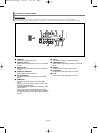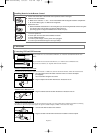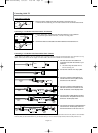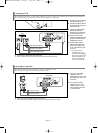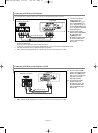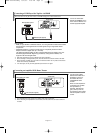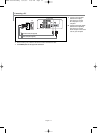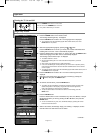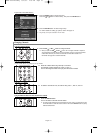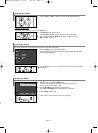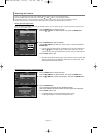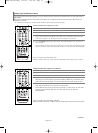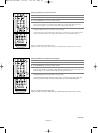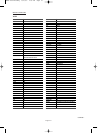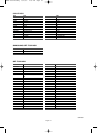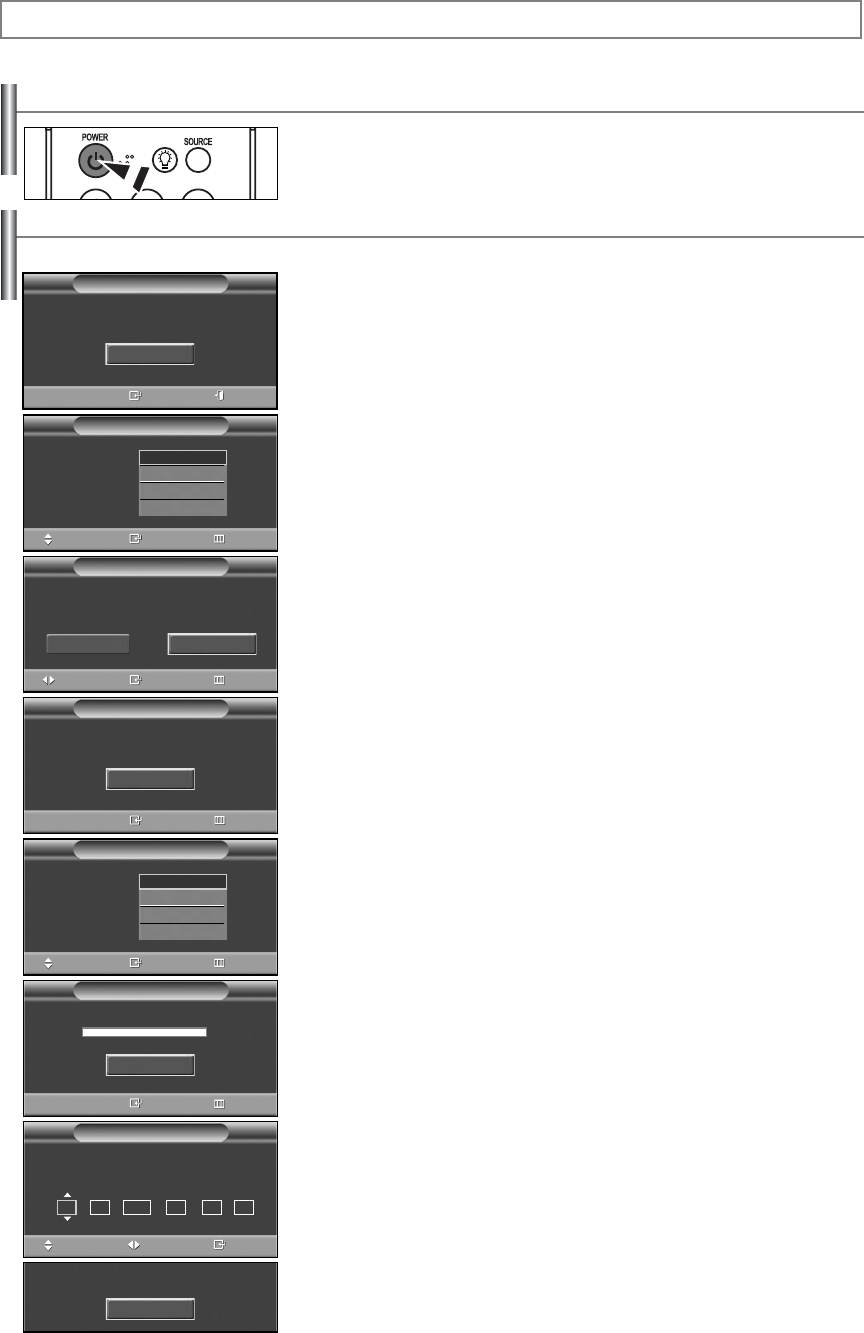
English-15
Turning the TV On and Off
Press the POWER button on the remote control.
You can also use the POWER button on the TV.
➢
It may take a while when your TV starts.
Plug & Play Feature
When the TV is initially powered On, basic customer settings proceed automatically and subsequently:
1. Press the POWER button on the remote control.
The message “Start Plug & Play.” is displayed.
Press the ENTER button to select “OK”. The Language menu is displayed.
➢
The Language menu will automatically appear after several seconds, even if the
ENTER button is not pressed.
2. Select the appropriate language by pressing the
……
or
††
button.
Press the ENTER button to confirm your choice, then “Select Home Mode when
installing this TV at home.” menu is automatically displayed.
3. Press the œ or √ button to select “Shop” or “Home”, then press the ENTER button.
“Select the language of the OSD” menu is automatically displayed.
The message “Check antenna input.” is displayed.
➢
The default selection is “Home”.
➢
We recommend setting the TV to Home mode for the best picture in your home
environment.
➢
Shop mode is only intended for use in retail environments.
➢
If the unit is accidentally set to Shop mode and you want to return to Dynamic (Home)
mode, press the Volume button and then hold down the MENU button for five seconds
on the TV panel.
➢
The message Check antenna input will automatically appear after several seconds, even if
the ENTER button is not pressed.
4. Press the ENTER button to select “OK”. The menu to select signal source is
displayed.
5. Select the correct signal source (Air, STD, HRC, and IRC) by pressing the
……
or
††
button, then press the ENTER button.
Operation
Continued...
Start Plug & Play.
Plug & Play
Enter Exit
OK
Language
Plug & Play
Enter SkipMove
English
Français
Español
Português
Check antenna input.
Plug & Play
Enter Skip
OK
Air/Cable
Plug & Play
Enter SkipMove
Air
STD
HRC
IRC
Select Home Mode
when installing this TV at home.
Plug & Play
Enter Skip
6. To start the channel search, press the ENTER button.
➢
The search will end automatically. Channels are sorted and stored in an order which
reflects their position in the frequency range (with lowest first and highest last).
When it has finished, the Clock Set menu is displayed.
➢
To stop the search before it has finished or return to normal viewing, press the
MENU button.
7. Press the ENTER button.
Press the œ or √ button to move to the Month, Day, Year, Hour, Minute, or am/pm.
Set the date and time you want by pressing the … or † button, then press the
ENTER button.
➢
You can set the Month, Day, Year, Hour, and Minute directly by pressing the number
buttons on the remote control.
8. When it has finished, the message “Enjoy your watching.” is displayed, and the
channels which have been stored can be viewed.
Plug & Play
Enter
Start
Home
Plug & Play
EnterAdjust Move
Enjoy your watching.
OK
Air 3
Auto Program
01 01 2007 12 : 00 am
Clock Set
Month Day Year Hour Minute am/pm
Move
Shop
Skip
BN68-01374A-00Eng 8/27/07 2:55 PM Page 15