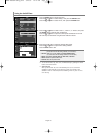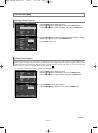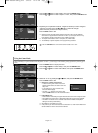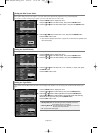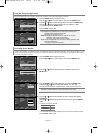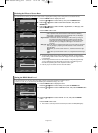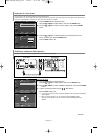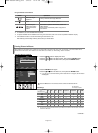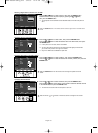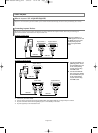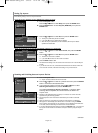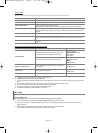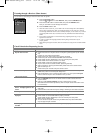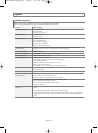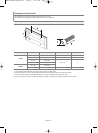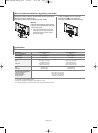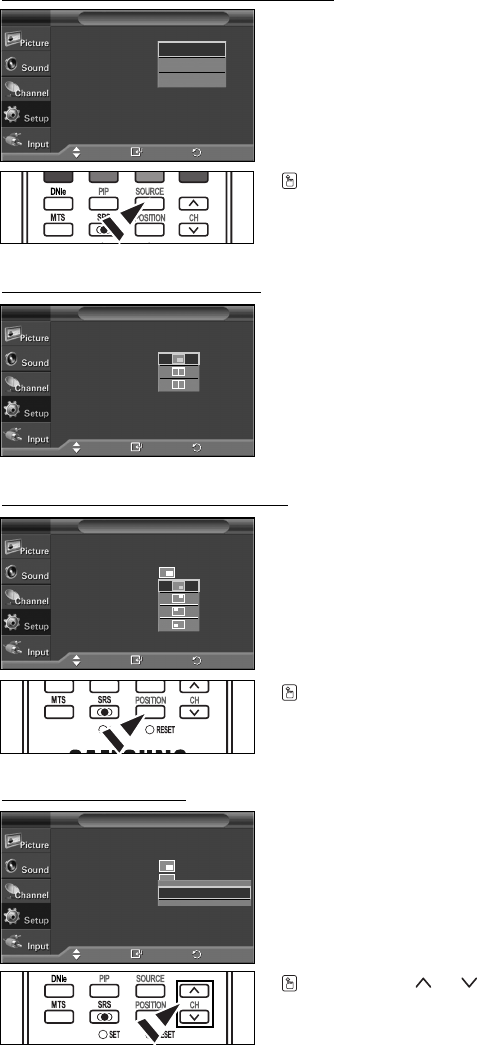
English-48
Press the SOURCE button on the remote control to select a signal from an external source
in PIP.
Selecting a Signal Sour
ce (External A/V) for PIP
.
3. Press the
……
or
††
button to select “Source”, then press the ENTER button.
Select the source of the sub picture (PIP) by pressing the
……
or
††
button,
then press the ENTER button.
➢
The sub picture can serve different source selections based on what the main picture is
set to.
PIP : On
Source : TV
Size :
Position :
Channel : Air 3
PIP
TV
Move Enter
TV
AV1
AV2
Return
PIP : On
Source : TV
Size :
Position :
Channel : Air 3
PIP
TV
Move Enter
PIP : On
Source : TV
Size :
Position :
Channel : Air 3
PIP
TV
Move Enter
PIP : On
Source : TV
Size :
Position :
Channel : Air 3
PIP
TV
Move Enter
Press the PIP CH and buttons on the remote control to change the PIP channel.
Changing the PIP Channel
6. Press the
……
or
††
button to select “Channel”, then press the ENTER button.
Press the
……
or
††
button at the bottom of the remote to select the desired channel
in the PIP window, then press the ENTER button.
➢
The channel can be active when the sub picture is set to TV.
Press the POSITION button on the remote control to change the position of the PIP
screen.
Changing the Position of the PIP Window
5. Press the
……
or
††
button to select “Position”, then press the ENTER button.
Press the
……
or
††
button to select the desired PIP window position, then press the
ENTER button.
Air 3
▲
▲
Changing the Size of the PIP Window
4. Press the
……
or
††
button to select “Size”, then press the ENTER button.
Press the
……
or
††
button to select the desired size of the PIP window, then press
the ENTER button.
➢
If main picture is in PC mode, Size is not available.
➢
You may notice that the picture in the PIP window becomes slightly unnatural when
you use the main picture to view a game or karaoke.
➢
Only in the HDMI mode is available the option Size.
Return
Return
Return
BN68-00866X-00Eng_0326 3/26/07 10:14 AM Page 48