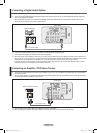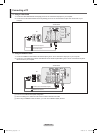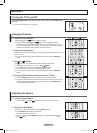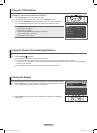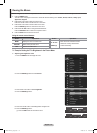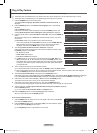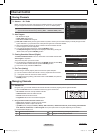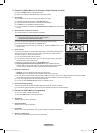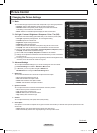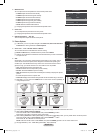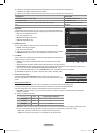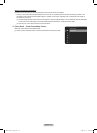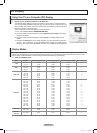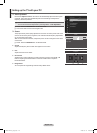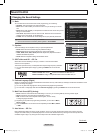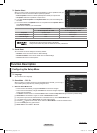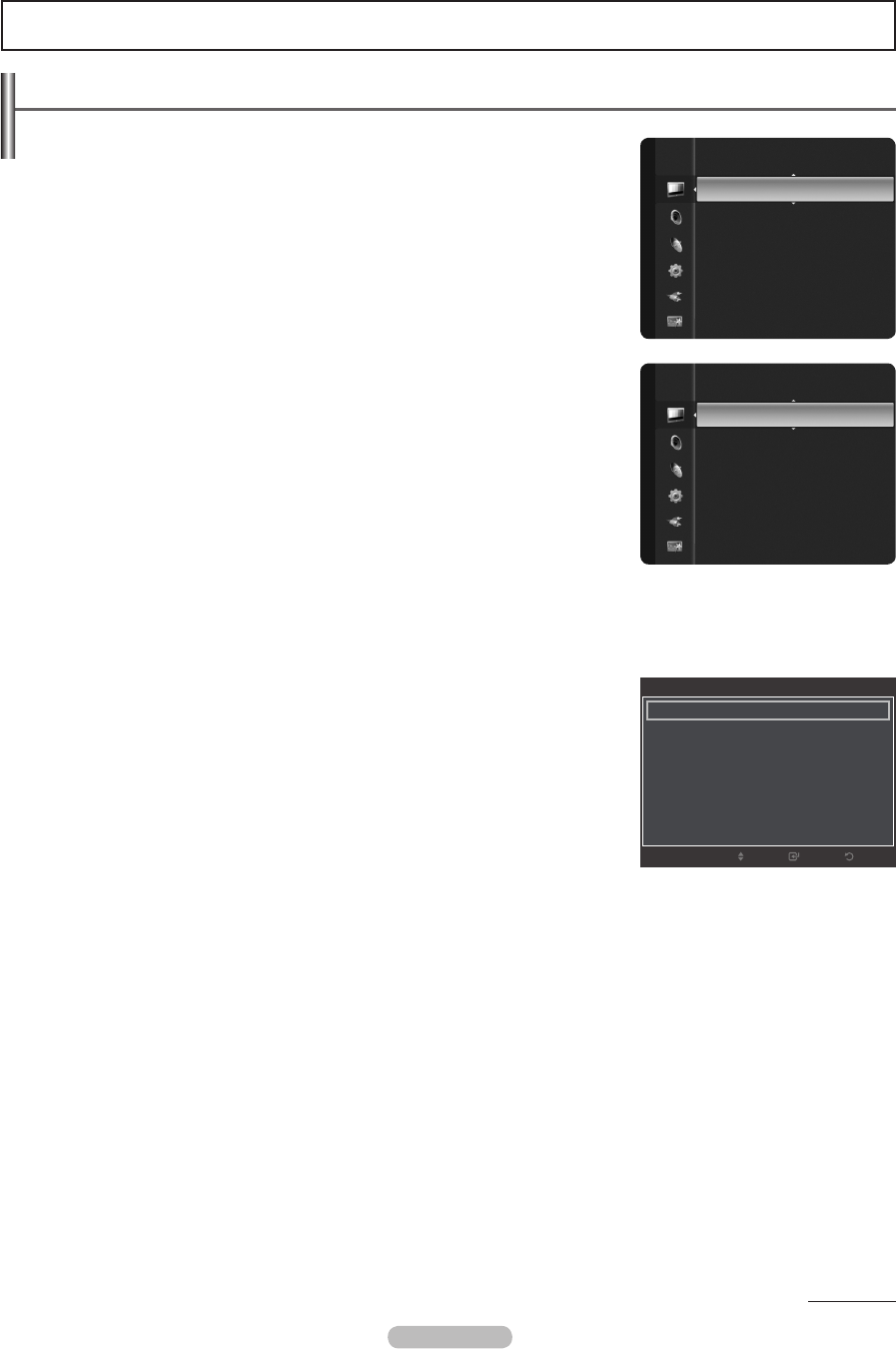
Changing the Picture Settings
Mode
You can select the type of picture which best corresponds to your viewing requirements.
Dynamic: Select a high-definition picture for bright environments.
Standard: Selects the optimal picture display for normal environments.
This setting is convenient for most situations.
Movie: Selects a comfortable picture display for dark environments.
Cell Light / Contrast / Brightness / Sharpness / Color / Tint (G/R)
Your television has several setting options that allow you to control the picture quality.
Cell Light: Adjusts the pixel brightness. 10 is the brightest setting.
Contrast: Adjusts the contrast level.
Brightness: Adjusts the brightness level.
Sharpness: Adjusts the sharpness.
Color: Adjusts the color saturation of the picture using the bar on the screen.
Tint (G/R): The closer to Red 100, the more saturated the red color becomes.
When you make changes to Cell Light, Contrast, Brightness, Sharpness, Color, or
Tint (G/R), the OSD will be adjusted accordingly.
When in PC mode, Tint (G/R), Sharpness and Color are not available.
Settings can be adjusted and stored for each external device you have connected to
an input of the TV.
The energy consumed during use can be signicantly reduced if the brightness level
is lowered, which will reduce the overall running cost.
Advanced Settings
You can adjust the detailed settings for your screen including the color and contrast.
Advanced Settings is available in Standard or Movie mode.
In PC mode, you can only make changes to Gamma and
White Balance from among the Advanced Settings items.
Black Tone
You can select the black level on the screen to adjust the screen depth.
Off: Turns the Black Adjust function off.
Dark: Sets the black color depth to dark.
Darker: Sets the black color depth to darker.
Darkest : Sets the black color depth to darkest.
Dynamic Contrast
You can adjust the screen contrast so that the optimal contrast is provided.
Off: Turns the Dynamic Contrast function off.
Low: Sets Dynamic Contrast to low.
Medium: Sets Dynamic Contrast to medium.
High: Sets Dynamic Contrast to high.
Gamma
You can adjust the Primary Color (Red, Green, Blue) Intensity.
Color Space
Color Space is a color matrix composed of red, green and blue colors. Select your favorite color space to experience the most
natural color.
Native: Sets the color range wider than that of the input video source.
Auto: Automatically sets the color range depending on the input video source.
❑
•
•
•
❑
•
•
•
•
•
•
N
N
N
N
❑
N
N
•
•
•
•
•
•
•
•
•
•
Picture Control
Continued...
English - 23
Mode
:
Standard
►
Cell Light : 4
Contrast : 95
Brightness : 45
Sharpness : 50
Color : 50
Tint (G/R) : G50/R50
Picture
Advanced Settings
Black Tone : Off ►
Dynamic Contrast : Medium
Gamma : 0
Color Space : Native
White Balance
Flesh Tone : 0
Edge Enhancement : On
ReturnEnter
Move
Mode : Standard
Cell Light : 4
►
Contrast : 95
Brightness : 45
Sharpness : 50
Color : 50
Tint (G/R) : G50/R50
Advanced Settings
Picture
BN68-02221A_Eng.indb 23 2009-03-13 오후 6:38:38