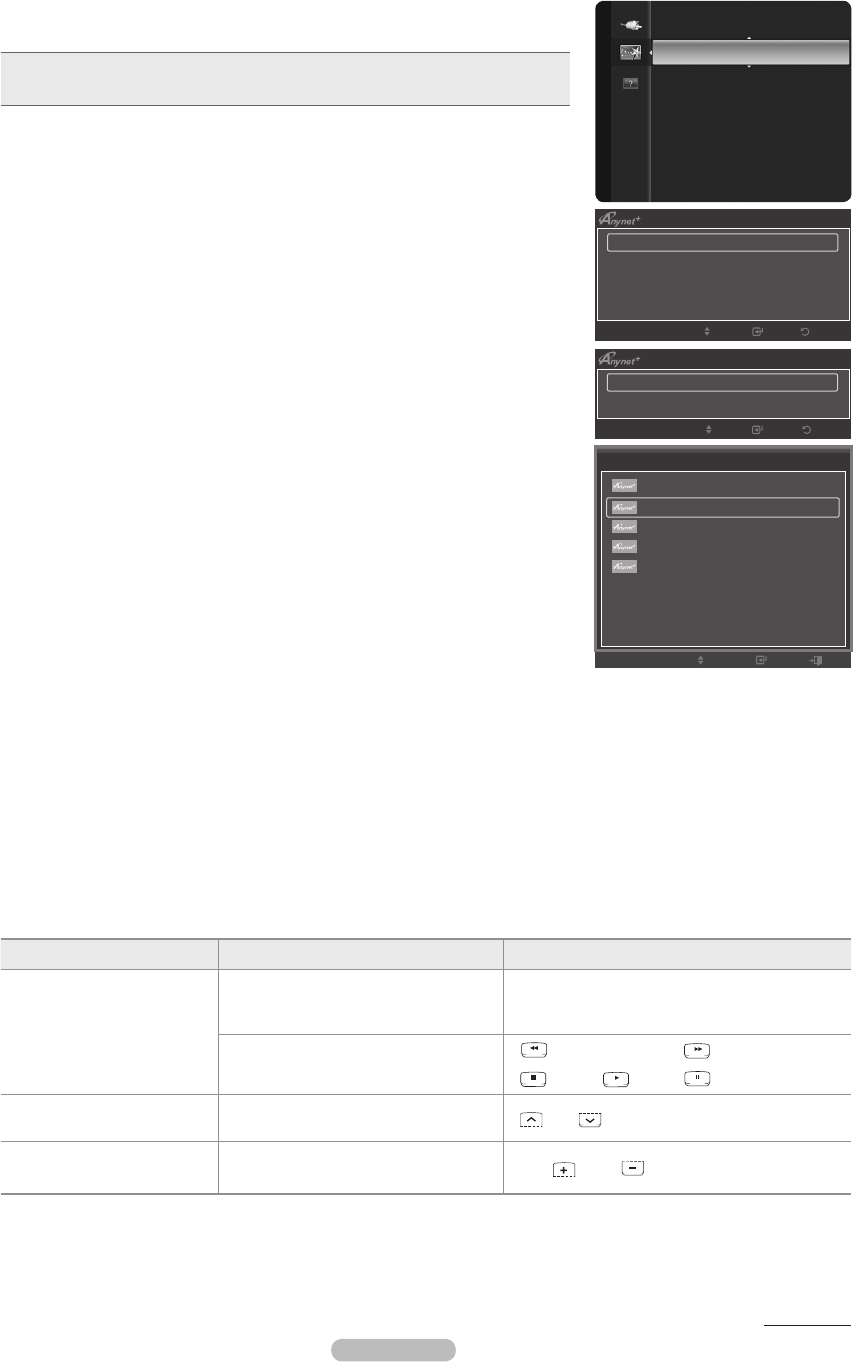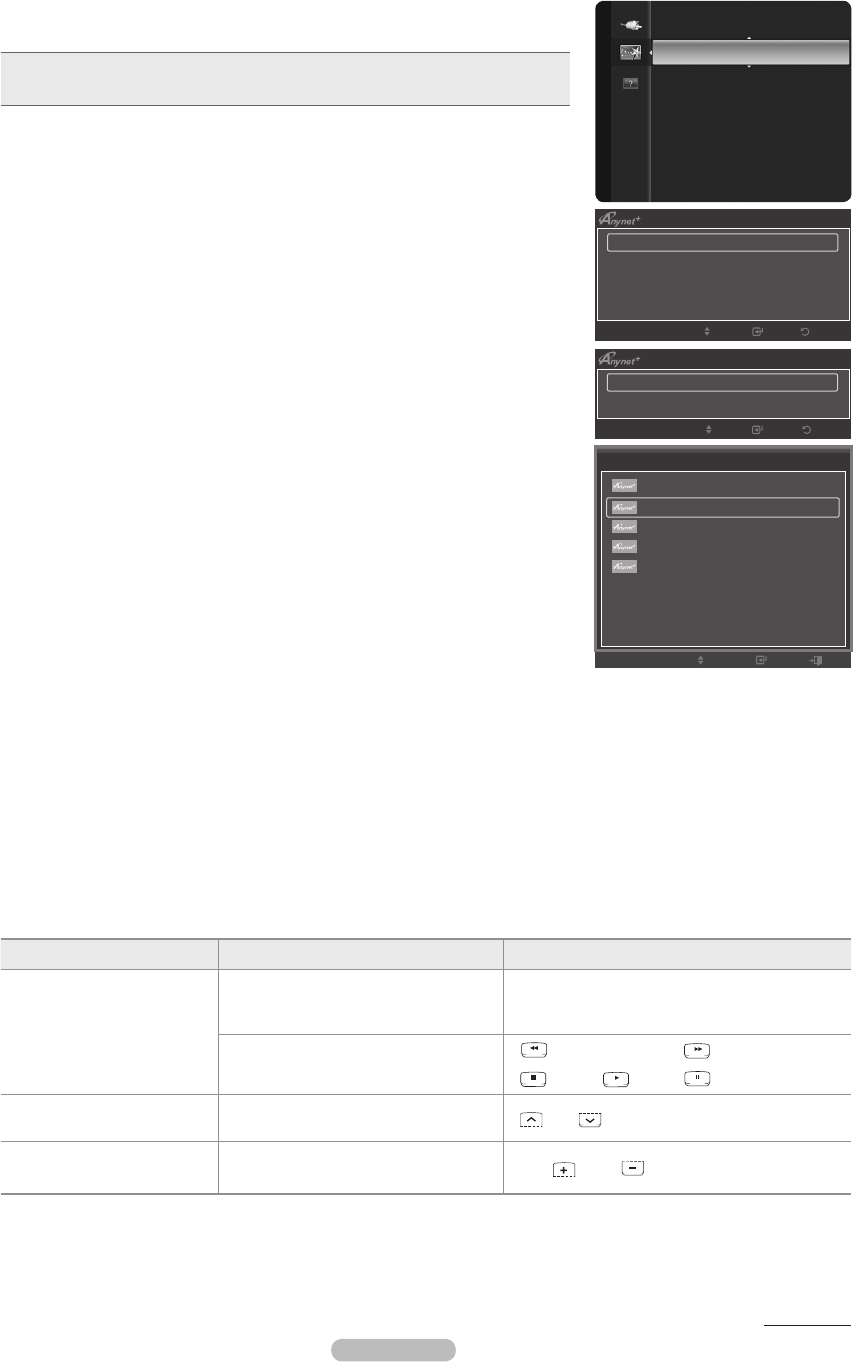
Setting Up Anynet+
The following settings help set the Anynet+ functions.
Press the TOOLS button to display Tools menu.
You can also set the Anynet+ by selecting Tools → Anynet+ (HDMI-CEC)
T
To use the Anynet+ Function, Anynet+ (HDMI-CEC) must be set to On
1. Press the MENU button. Press the ▲ or ▼ button to select Application, then press the
ENTERE button.
2. Press the ▲ or ▼ button to select Anynet+ (HDMI-CEC), then press the ENTERE
button.
3. Press the ▲ or ▼ to select Setup, then press the ENTERE button.
4. Press the ENTERE button to select Anynet+ (HDMI-CEC).
5. Press the ▲ or ▼ button to select On, then press the ENTERE button.
The Anynet+ (HDMI-CEC) function is enabled.
If you select Off, Anynet+ (HDMI-CEC) is disabled.
When the Anynet+ (HDMI-CEC) function is disabled, all the Anynet+ related operations
are deactivated.
Setting an Anynet+ Device to turn Off Automatically when the TV is Turned Off
1. Press the ▲ or ▼ button to select Auto Turn Off, then press the ENTERE button.
2. Press the ▲ or ▼ button to select Yes, then press the ENTERE button.
The Auto Turn Off function is enabled.
If you select No, the Auto Turn Off function is canceled.
3. Press the EXIT button to exit.
The active source on the TV remote must be set to TV to use the Anynet+ function.
If you set Auto Turn Off to Yes, connected external devices are also turned off when
the TV is turned off. If an external device is still recording, it may or may not turn off.
Scanning and Switching between Anynet+ Devices
1. Press the TOOLS button.
Press the ▲ or ▼ button to select Device List, then press the ENTERE button.
Anynet+ devices connected to the TV are listed.
If you cannot nd a device you want, press the red button to scan for devices.
2. Press the ▲ or ▼ button to select to a particular device and press the ENTERE button. It is switched to the selected device.to the selected device.
Only when you set Anynet+ (HDMI-CEC) to On in the Application menu, the Device List menu appears.
Switching to the selected devices may take up to 2 minutes. You cannot cancel the operation during the switching operation.
The time required to scan for devices is determined by the number of connected devices.
When the device scan is complete, the number of devices found are not displayed.
Although the TV automatically scans devices when it is turned on using the POWER button, devices connected when the TV is
already on are not displayed in the device list. In this case, select the Searching Connections menu to search devices.
If you have selected external input mode by pressing the SOURCE button, you cannot use the Anynet+ function. Make sure to
switch to an Anynet+ device by using the TOOLS button.
TV Remote Control Buttons Available in Anynet+ Mode
Device Type Operating Status Available Buttons
Anynet+ Device
After switching to the device, when the
menu of the corresponding device is
displayed on the screen.
Numeric buttons ▲/▼/◄/► ENTERE buttons
Color buttons / EXIT button
After switching to the device, while
playing a file
(Backward search) / (Forward search)
(Stop) / (Play) / (Pause)
Device with built-in Tuner
After switching to the device, when you
are watching a TV program
CH / CH button
Audio Device
When Receiver is activated
VOL / VOL / MMUTE button
❑
N
N
N
N
N
N
N
❑
N
N
N
N
N
N
N
N
Continued...
English - 44
Setup
Anynet+ (HDMI - CEC) : On
►
Auto Turn Off : Yes
Return Enter
Move
Tools
View TV
Device List
Recording : DVD
DVD Operation
Receiver : Off
Sound Mode : Custom
Sleep Timer : Off
Add to Favorite
Move
Enter
Exit
Device List
Setup
Return Enter
Move
Anynet+ (HDMI-CEC)
►
Media Play (USB)
Application
BN68-02221A_Eng.indb 44 2009-03-13 오후 6:39:16