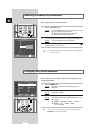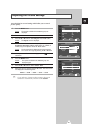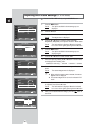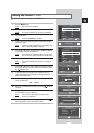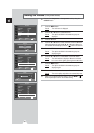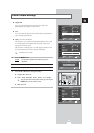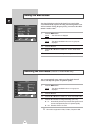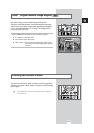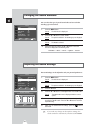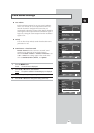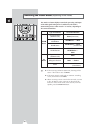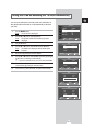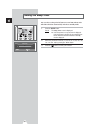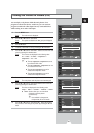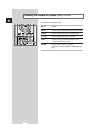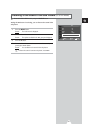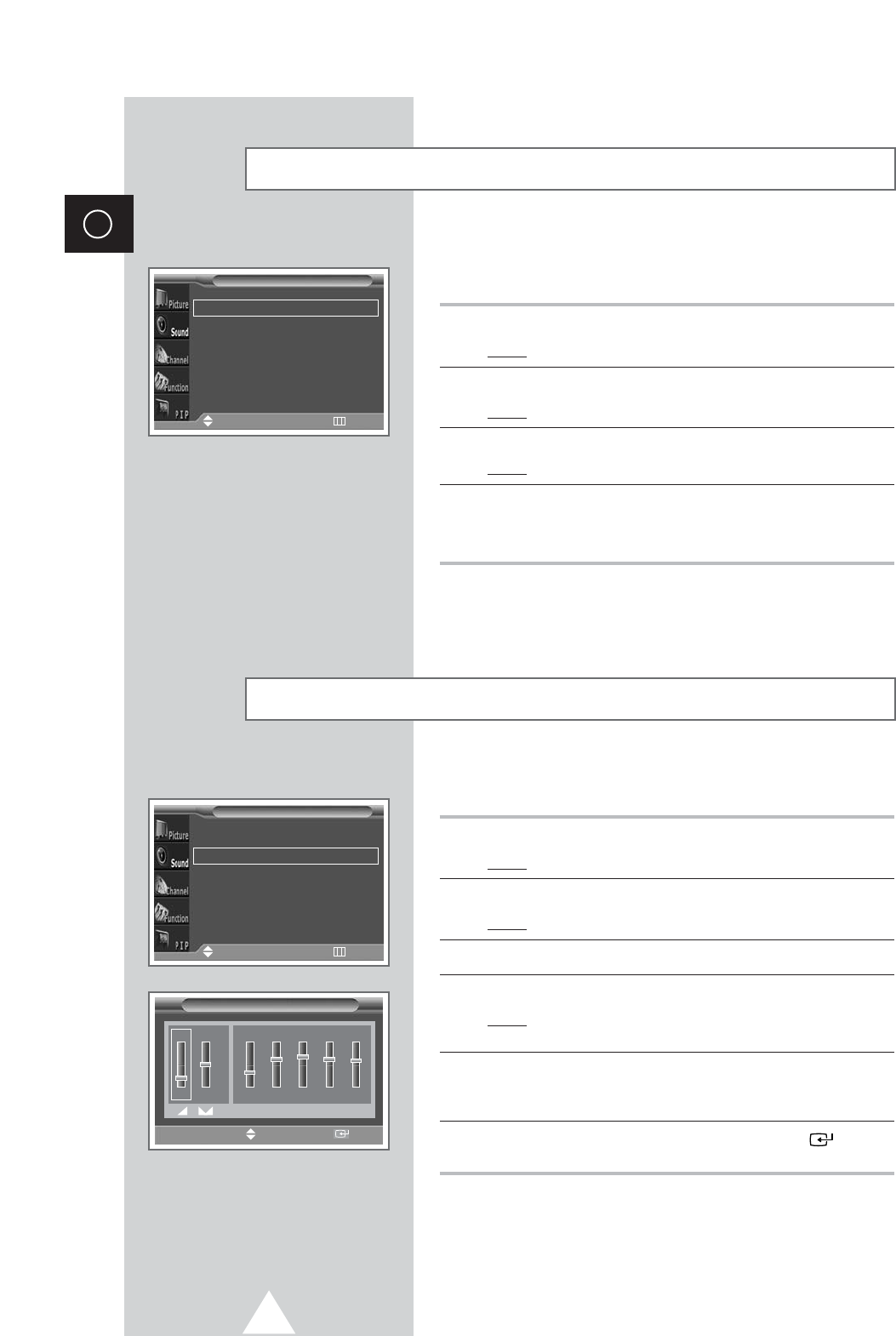
34
ENG
The sound settings can be adjusted to suit your personal preferences.
1 Press the MENU button.
Result
: The main menu is displayed.
2 Press the † or … button to select Sound.
Result
:
The options available in the
Sound
group are displayed.
3 Press the √ button.
4 Press the † or … button to select Equalizer. Press the √ button.
Result
: The Equalizer menu is displayed with the current
option.
5 Select the option (volume, balance, equalizer) to be adjusted by
pressing the
œ or √ button. Press the † or … button to reach the
required setting.
6 When you are satisfied with the settings, press the button to
store them.
➣
If you make any changes to the equalizer settings, the
sound standard is automatically switched to the
Custom.
Adjusting the Sound Settings
Equalizer (Standard)
You can select the type of special sound effect to be used when
watching a given broadcast.
1 Press the MENU button.
Result
: The main menu is displayed.
2 Press the † or … button to select Sound.
Result
:
The options available in the
Sound
group are displayed.
3 Press the √ button.
Result
: The Mode is selected.
4 Select the option by pressing the œ or √ button. The sound
effects are displayed in the following order.
Standard
-
Music
-
Movie
-
Speech
-
Custom
Changing the Sound Standard
Mode
œœ
Standard
√√
Equalizer
√√
Auto Volume Off
Melody Off
Pseudo Stereo Off
Virtual Surround Off
Sound
Move
œœ √√
Sel. Return
Mode
œœ
Standard
√√
Equalizer
√√
Auto Volume Off
Melody Off
Pseudo Stereo Off
Virtual Surround Off
Sound
Move
√√
Enter Return
œœ √√
Move
Adjust Store
100 300 1K 3K 10K
R
L
10