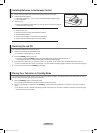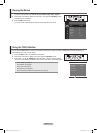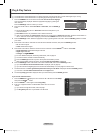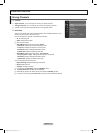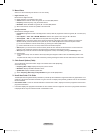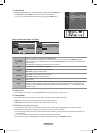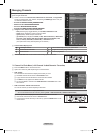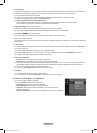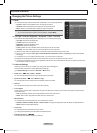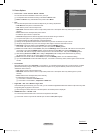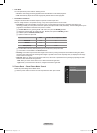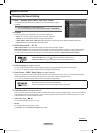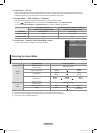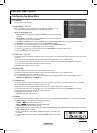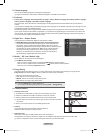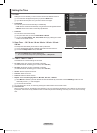English - 17
Changing the Picture Settings
Mode
You can select the type of picture which best corresponds to your viewing requirements.
Dynamic: Selects a high-denition picture for bright environments.
Standard: Selects the optimal picture display for normal environments.
Movie: Selects a comfortable picture display for dark environments.
Press the TOOLS button to display Tools menu.
You can also set the picture mode by selecting .
T
Cell Light / Contrast / Brightness / Sharpness / Colour / Tint (G/R)
Your television has several setting options that allow you to control the picture quality.
Cell Light: Adjusts the pixel brightness.
Contrast: Adjusts the contrast level.
Brightness: Adjusts the brightness level.
Sharpness: Adjusts the sharpness.
Colour: Adjusts the colour saturation of the picture using the bar on the screen.
Tint (G/R): The closer to Red 100, the more saturated the red colour becomes.
Select a picture mode to be adjusted rst. The adjusted values are saved for each picture mode.
When you make changes to Cell Light, Contrast, Brightness, Sharpness, Colour or Tint (G/R), the OSD will be adjusted
accordingly.
In Analogue TV, Ext., AV modes of the PAL system, you cannot use the Tint Function.
Settings can be adjusted and stored for each external device you have connected to an input of the TV.
The energy consumed during use can be signicantly reduced if the level of brightness of the picture is reduced, and then this
will reduce the overall running cost.
Advanced Settings
Samsung’s new TVs allow you to make even more precise picture settings than
previous models. See below to adjust detailed picture settings.
Advanced Settings is available in Standard or Movie mode.
Off / Dark / Darker / Darkest
You can select the black level on the screen to adjust the screen depth.
Off / Low / Medium / High
You can adjust the screen contrast so that the optimal contrast is provided.
Gamma
You can adjust the primary colour (Red, Green, Blue) Intensity.
Colour Space
Colour Space is a colour matrix composed of red, green and blue colours. Select your favourite Colour Space to experience the
most natural colour.
Auto: Automatically sets the colour range depending on the input video source.
Native: Sets a colour range wider than that of the input video source.
White Balance
You can adjust the colour temperature for more natural picture colours.
R-Offset / G-Offset / B-Offset / R-Gain / G-Gain / B-Gain: Changing the adjustment value will refresh the adjusted screen.
Reset: Resets the default white balance.
Flesh Tone
You can emphasize the pink esh tone in the picture.
Changing the adjustment value will refresh the adjusted screen.
Off / On
You can emphasize object boundaries in the picture.
❑
•
•
•
❑
•
•
•
•
•
•
N
N
N
N
N
❑
N
•
•
•
•
N
Picture Control
Colour : 50
Tint (G/R) : G50/R50
Picture Options
Picture Reset
Picture
Mode : Standard
Cell Light : 4
Contrast : 95
Brightness : 45
Sharpness : 50
Colour : 50
Tint (G/R) : G50/R50
Picture
BN68-02011F-Eng.indd 17 2009-03-09 오후 3:39:54