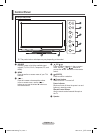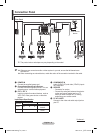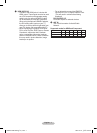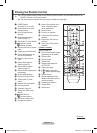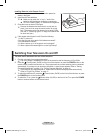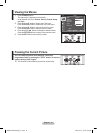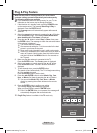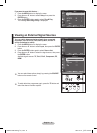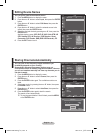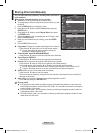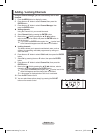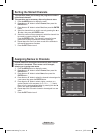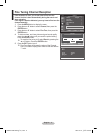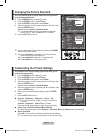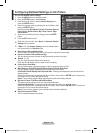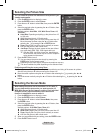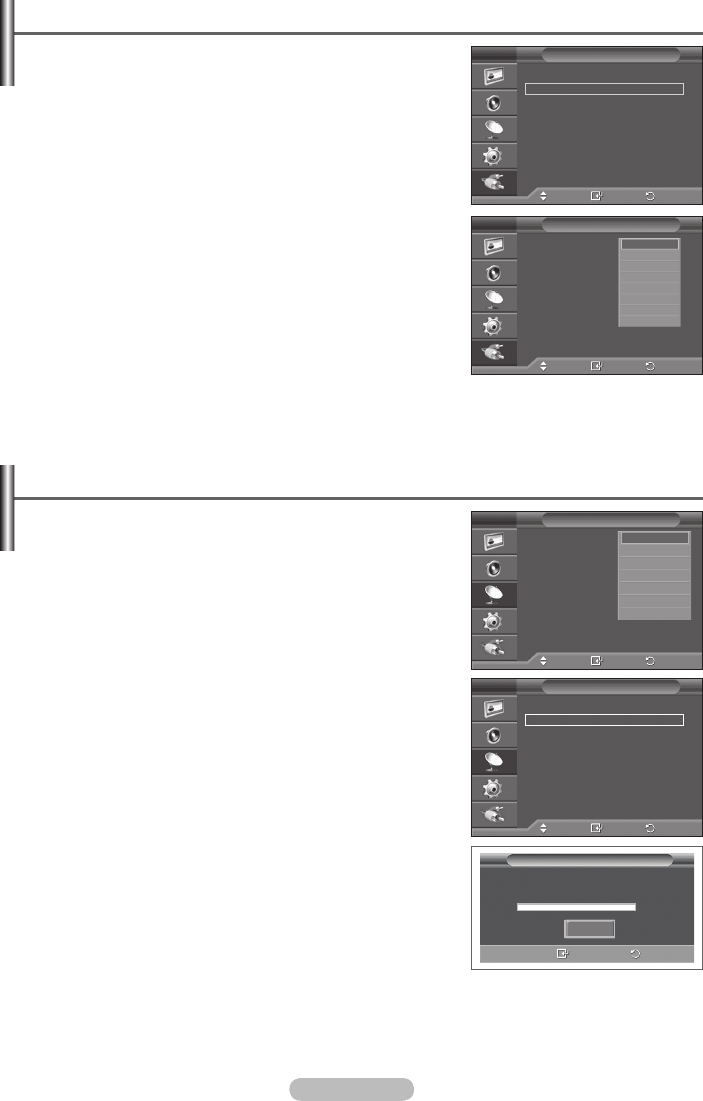
English - 13
Editing Device Names
You can give a name to the external source.
1 Press the MENU button to display the menu.
2 Press the ▲ or ▼ button to select Input, then press the ENTER
button.
3 Press the ▲ or ▼ button to select Edit Name, then press the
ENTER button.
4 Press the ▲ or ▼ button to select the external source to be
edited, then press the ENTER button.
5 Select the required device by pressing ▲ or ▼, then press the
ENTER button.
Available device names:
VCR, DVD, D-VHS, Cable STB, HD
STB, Satellite STB, AV Receiver, DVD Receiver, Game,
Camcorder, DVD Combo, DHR (DVD HDD Recorder), PC.
6 Press the EXIT button to exit.
Storing Channels Automatically
You can scan for the frequency ranges available to you
(availability depends on your country).
Automatically allocated programme numbers may not
correspond to actual or desired programme numbers. However
you can sort numbers manually and clear any channels you do
not wish to watch.
1 Press the MENU button to display the menu.
2 Press the ▲ or ▼ button to select Channel, then press the
ENTER button.
3 Press the ENTER button again. The available countries are
listed.
4 Select your country by pressing the ▲ or ▼ button, then press
the ENTER button.
5 Press the ▲ or ▼ button to select Auto Store, then press the
ENTER button.
6 Press the ENTER button again to start the search.
The search will end automatically.
➢
To stop the search before it has finished, press the MENU
or the ENTER button.
Move
Enter
Return
Source List :
TV
Edit Name
Input
T V
Move
Enter
Return
Country :
Belgium
Auto Store
Manual Store
Channel Manager
Sort
Name
Fine Tune
Channel
T V
Move
Enter
Return
Ext.1 :
−−−−
Ext.2 :
−−−−
Component :
−−−−
PC :
−−−−
HDMI :
−−−−
Edit Name
T V
−−−−
VCR
DVD
D-VHS
Cable STB
HD STB
Satellite STB
▼
Auto Store
P 1 C -- 40 MHz
0 %
Enter
Return
Start
Move
Enter
Return
Country : Belgium
Auto Store
Manual Store
Channel Manager
Sort
Name
Fine Tune
Channel
T V
Belgium
France
Germany
Italy
Netherlands
Spain
▼
BN68-01294E-00Eng(´Üº»).indd 13 2007-07-19 ¿ÀÀü 10:04:53