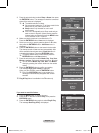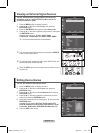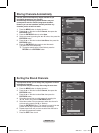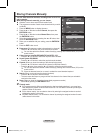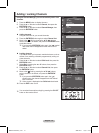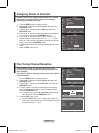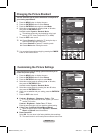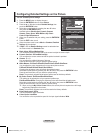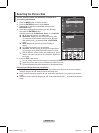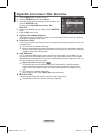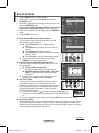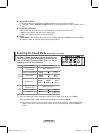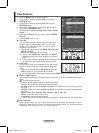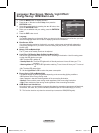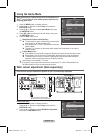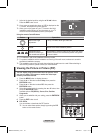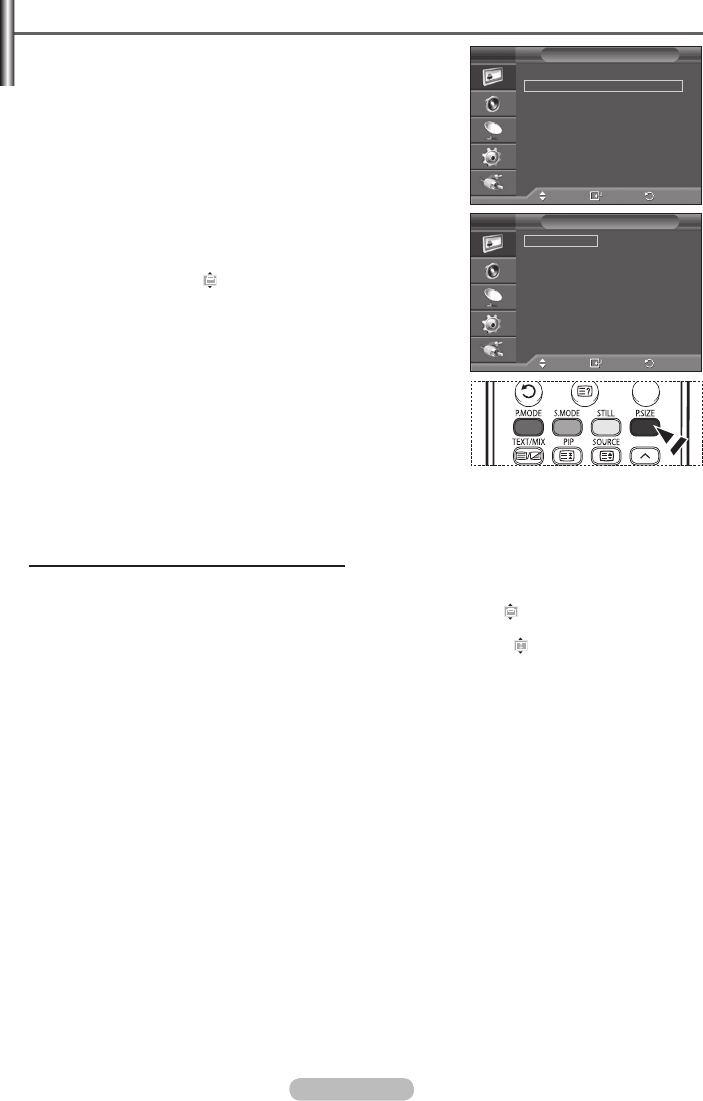
English - 19
Selecting the Picture Size
You can select the picture size which best corresponds to
your viewing requirements.
1 Press the MENU button to display the menu.
2 Press the ENTER/OK button to select Picture.
3 Press the ▲ or ▼ button to select Size, then press the
ENTER/OK button.
4 Select the required option by pressing the ▲ or ▼ button,
then press the ENTER/OK button.
Available options:
16 : 9, Wide Zoom, Zoom, 4 : 3, Just Scan
16 : 9: Sets the picture to 16:9 wide mode.
Wide Zoom: Magnify the size of the picture more than
4:3. Move the screen up/down using the ▲ or ▼ button
after selecting the by pressing the ► or ENTER/OK
button.
Zoom: Magnify the size of the picture vertically on
screen.
4 : 3: Sets the picture to 4:3 normal mode.
Just Scan: Use this function to see the full image without
any truncation when HDMI(720p/1080i) signals are input.
➢
With the HDMI Just Scan picture size, depending on the AV
devices, the screen may be cut off or a specific appears on
the screen.
5 Press the EXIT button to exit.
➢
You can change the picture size simply by pressing the P.SIZE button on the remote control.
➢
Depending on the input source, the picture size options may vary.
➢
The items available may differ depending on the selected mode.
Positioning and Sizing the screen using Zoom
Resizing the screen using the Zoom enables the positioning and sizing of the screen to up/down
direction using the ▲ or ▼ button as well as the screen size.
Move the screen up/down using the ▲ or ▼ button after selecting the by pressing the ◄ or ►
button.
Resize the screen vertically using the ▲ or ▼ button after selecting the by pressing the ◄ or ►
button.
Move
Enter
Return
More
Size :
16 : 9
Digital NR :
Auto
Active Colour : On
DNIe :
On
Movie Plus :
On
Reset :
OK
Picture
T V
Move
Enter
Return
16 : 9
Wide Zoom
Zoom
4 : 3
Just Scan
Size
T V
BN68-01131D-01Eng.indd 19 2007-03-21 ソタネト 7:21:06