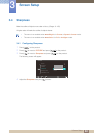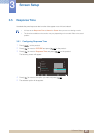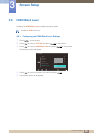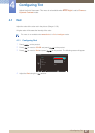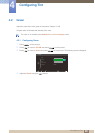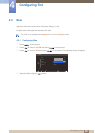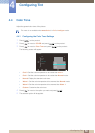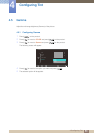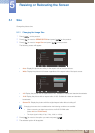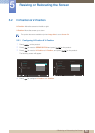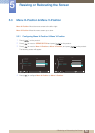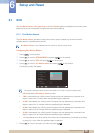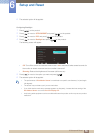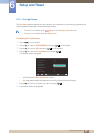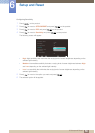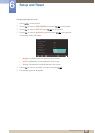52
5 Resizing or Relocating the Screen
5
Resizing or Relocating the Screen
5.1 Size
Change the picture size.
5.1.1 Changing the Image Size
1 Press [ ] on the product.
2 Press [ ] to move to SIZE&POSITION and press [ ] on the product.
3 Press [ ] to move to Image Size and press [ ] on the product.
The following screen will appear.
z Auto: Display the picture according to the aspect ratio of the input source.
z Wide: Display the picture in full screen regardless of the aspect ratio of the input source.
z 4:3: Display the picture with an aspect ratio of 4:3. Suitable for videos and standard broadcasts.
z 16:9: Display the picture with an aspect ratio of 16:9. Suitable for videos and standard
broadcasts.
z Screen Fit: Display the picture with the original aspect ratio without cutting off.
Changing the screen size is available when the following conditions are satisfied.
z When connecting to digital output device via DVI/DP/HDMI cable
(Select AV from PC/AV Mode)
z The input signal is 480p, 576p, 720p, 1080i, or 1080p.
4 Press [ ] to move to the option you want and press [ ].
5 The selected option will be applied.
SIZE&POSITION
Image Size
H-Position
V-Position
Menu H - Position
Menu V - Position
Auto
Wide
3
50
SIZE&POSITION
Image Size
H-Position
V-Position
Menu H - Position
Menu V - Position
4 : 3
16 : 9
Screen Fit
3
50