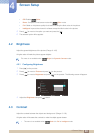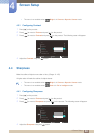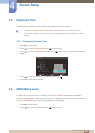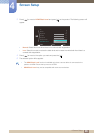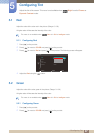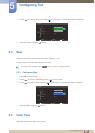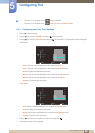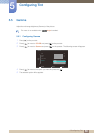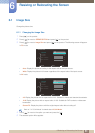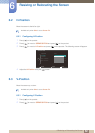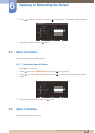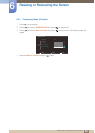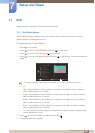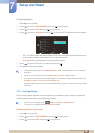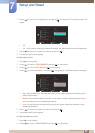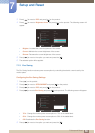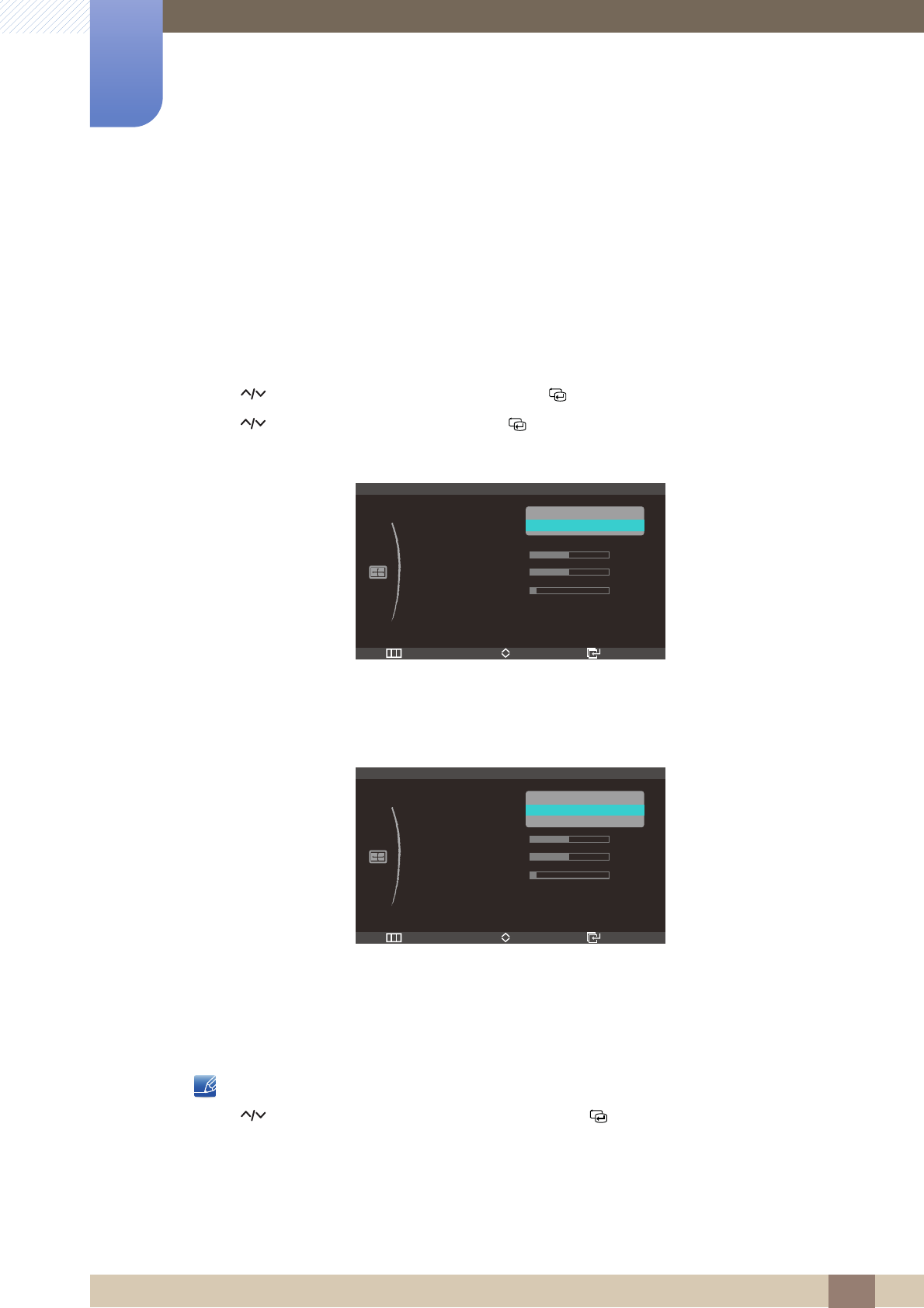
51
6 Resizing or Relocating the Screen
6
Resizing or Relocating the Screen
6.1 Image Size
Change the picture size.
6.1.1 Changing the Image Size
1 Press [ ] on the product.
2 Press [ ] to move to SIZE&POSITION and press [ ] on the product.
3 Press [ ] to move to Image Size and press [ ] on the product. The following screen will appear.
In PC mode
z Auto: Display the picture according to the aspect ratio of the input source.
z Wide: Display the picture in full screen regardless of the aspect ratio of the input source.
In AV mode
z 4:3: Display the picture with an aspect ratio of 4:3. Suitable for videos and standard broadcasts.
z 16:9: Display the picture with an aspect ratio of 16:9. Suitable for DVD content or widescreen
broadcasts.
z Screen Fit: Display the picture with the original aspect ratio without cutting off.
Refer to "7.4 PC/AV Mode" for details about PC/AV Mode.
4 Press [ ] to move to the option you want and press the [ ].
5 The selected option will be applied.
m
Return EnterMove
SIZE&POSITION
Image Size
H-Position
V-Position
Menu H-Position
Menu V-Position
10
50
50
Auto
Wide
Return EnterMove
SIZE&POSITION
Image Size
H-Position
V-Position
Menu H-Position
Menu V-Position
10
50
50
4 : 3
16 : 9
Screen Fit