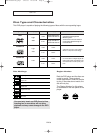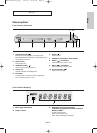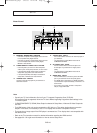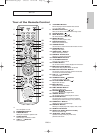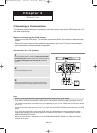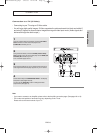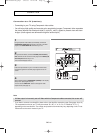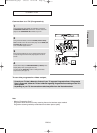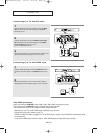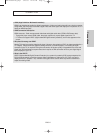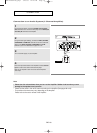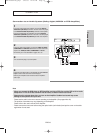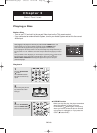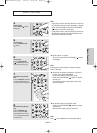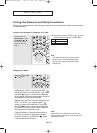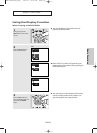ENG-16
CONNECTION
Connecting to a TV with DVI Jack
1
Using the HDMI-DVI cable (not included), connect the HDMI
OUT terminal on the rear of the DVD player to the DVI IN
terminal of your TV.
2
Using the audio cables, connect the AUDIO (red and white)
OUT terminals on the rear of the DVD player to the AUDIO
(red and white) IN terminals of your TV.
Turn on the DVD player and TV.
3
Press the input selector on your TV remote control until the DVI
signal from the DVD player appears on your TV screen.
Connecting to a TV with HDMI Jack
1
Using the HDMI-HDMI cable connect the HDMI OUT terminal
on the rear of the DVD player to the HDMI IN terminal of your
TV.
2
Press the input selector on your TV remote control until the
HDMI signal from the DVD player appears on your TV screen.
HDMI VIDEO Specifications
When you press the HDMI SEL. button, 480p, 720p, 768p, 1080i are selected in order.
The first press of the
HDMI SEL. button, brings up the current resolution.
The second press allows you to change the HDMI output resolution.
- Depending on your TV, certain HDMI output resolutions may not work.
- Please refer to the user's manual of your TV.
- If HDMI or HDMI-DVI cable is plugged into TV, the DVD player’s output is set to HDMI/DVI automatically about
10 seconds later.
- If you set the HDMI output resolution 720p or 1080i, HDMI output provides better picture quality.
RED WHITE
RED WHITE
Audio Cable
HDMI-DVI cable
(not included)
HDMI cable
AK68-00627E-00_Eng1 1/25/05 12:40 PM Page 16