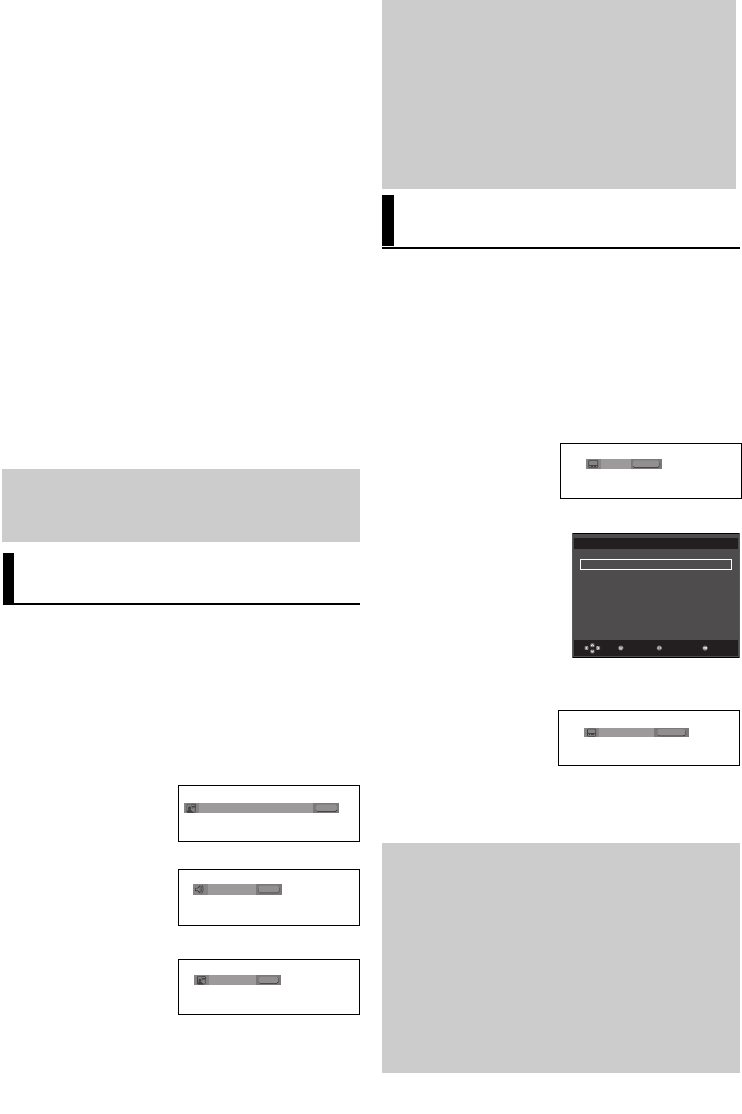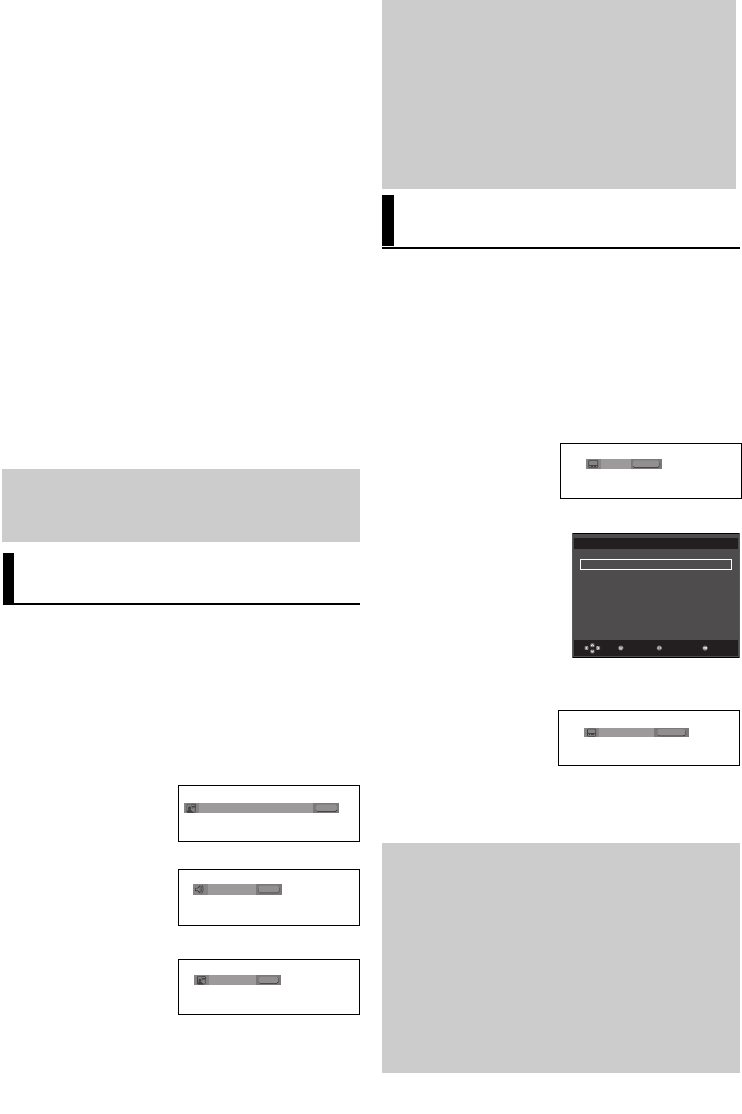
20
If you are using a 4:3 TV
For 16:9 aspect ratio discs
- 4:3 Letter Box
Displays the content of the DVD title in 16:9 aspect ratio. The
black bars will appear at the top and bottom of the screen.
- 4:3 Pan Scan
The left and right portions of the screen are cut off and the
central portion of the 16:9 screen is displayed.
- SCREEN FIT
The top and bottom portions of the screen are cut off and a
full screen appears. The picture will look vertically stretched.
- ZOOM FIT
The top, bottom, left and right of the screen are cut off and
the central portion of the screen is enlarged.
For 4:3 aspect ratio discs
- Normal Screen
Displays the content of the DVD title in 4:3 aspect ratio.
- SCREEN FIT
The top and bottom portions of the screen are cut off and the
full screen appears. The picture will look vertically stretched.
- ZOOM FIT
The top, bottom, left and right portions of the screen are cut
off and the central portion of the screen is enlarged.
Note
This function may behave differently depending on
the type of disc.
Selecting the Audio
Language
You can select a desired audio language quickly and
easily with the AUDIO button.
Using the AUDIO button
(DVD/VCD/MPEG4)
1. Press the AUDIO button. The Audio changes when the
button is pressed repeatedly.
The audio languages are
represented by
abbreviations.
2. To remove the AUDIO icon, press the CANCEL or RETURN
button.
ENG
DOLBY DIGITAL 5.1CH
AUDIO
DVD
When playing a VCD you
can select among Stereo,
Right or Left.
Stereo
AUDIO
VCD
Note
- This function depends on audio languages are
encoded on the disc and may not work.
-ADVD disc can contain up to 8 audio lan-
guages.
-To have the same audio language come up
whenever you play a DVD;
Refer to “Using the Audio Language” on page 27.
Selecting the Subtitle
Language
You can select a desired subtitle quickly and
easily with the SUBTITLE button.
Using the SUBTITLE button
(DVD/MPEG4)
1. Press the SUBTITLE button. The subtitle languages are
represented by abbreviations.
The subtitle changes when
the button is pressed
repeatedly.
2. To remove the SUBTITLE icon, press the CANCEL or
RETURN button.
Note
- You have to change the desired subtitle in the
Disc Menu, according to discs. Press the DISC
MENU button.
- This function depends on what subtitles are
encoded on the disc and may not work on all DVDs.
- A DVD disc can contain up to 32 subtitle
languages.
- To have the same subtitle language come up
whenever you play a DVD; Refer to “Using the
Subtitle Language” on page 27.
DVD
Off
SUBTITLE
Press AUDIO button at
remocon repeatedly to
select the desired Audio
on MPEG4 then press
the ENTER .
AUDIO
MPEG4
PCM 1/2
Press SUBTITLE button
at remocon repeatedly to
select the desired subti-
tle language on a
MPEG4 then press the
ENTER .
SUBTITLE
MPEG4
Off
MPEG4
ReturnEnter
Subtitle Selection
External Subtitle Off
readme.TXT
Non-standard fonts are not supported
Menu
External subtitle option will
appear, depends the DivX
Disc.
860 XEU ENG2 3/28/06 11:17 AM Page 20