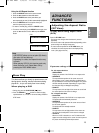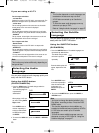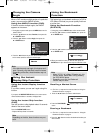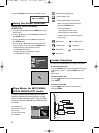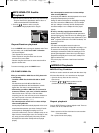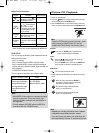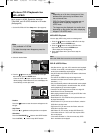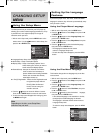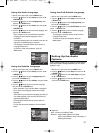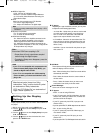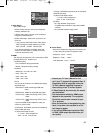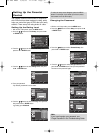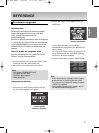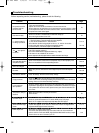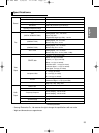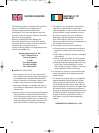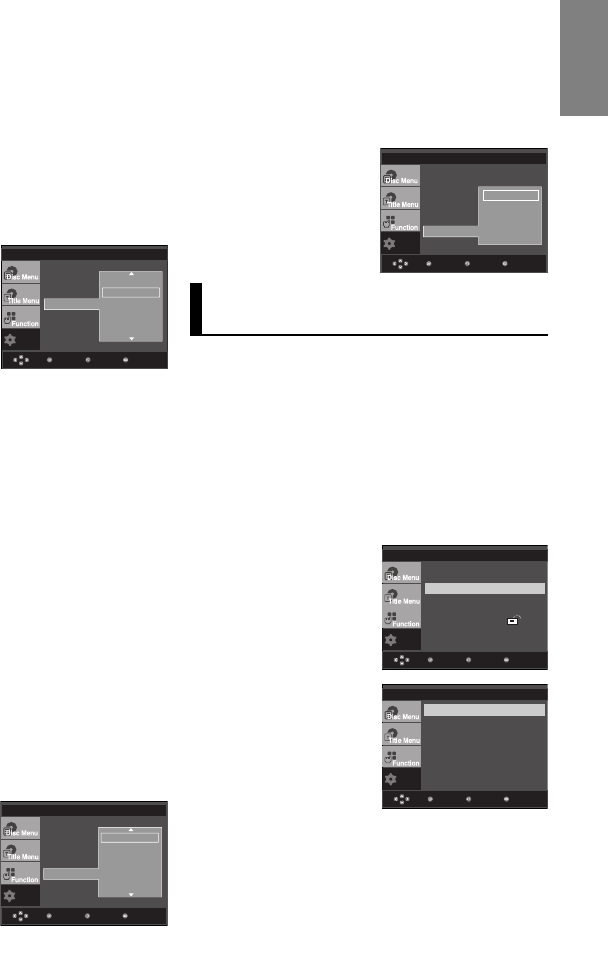
27
English
Using the Subtitle Language
1. With the unit in Stop mode, press the MENU button.
2. Press the
/
buttons to select Setup, then press the
or ENTER button.
3. Press the
/
buttons to select Language Setup, then
press the
or ENTER button.
4. Press the
/
buttons to select Subtitle, then press the
or ENTER button.
5. Press the
/
buttons to select the desired language,
then press the
or ENTER button.
- Select “Automatic” if you want the subtitle language to
be the same as the language selected as the audio
language.
- Some discs may not contain the language you select as
your initial language; in that case the disc will use its
original language setting.
- The language is selected and the screen returns to
setup menu.
- To make the setup menu disappear, press the MENU
button.
Using the Audio Language
1. With the unit in Stop mode, press the MENU button.
2. Press the
/
buttons to select Setup, then press the
or ENTER button.
3. Press the
/
buttons to select Language Setup, then
press the
or ENTER button.
4. Press the
/
buttons to select Audio, then press the
or ENTER button.
5. Press the
/
buttons to select the desired language, then
press the
or ENTER button.
- Select “Original” if you want the default soundtrack
language to be the original language the disc is
recorded in.
- If the selected language is not recorded on the disc, the
original pre-recorded language is selected.
- The language is selected and the screen returns to
Language Setup menu.
- To make the setup menu disappear, press the
MENU button.
Setup
MenuReturnEnter
LANGUAGE SETUP
Setup
MenuReturnEnter
LANGUAGE SETUP
Player Menu
Disc Menu
Audio
Subtitle
DivX Subtitle
Original
√ English
Français
Deutsch
Español
Italiano
√ Automatic
English
Français
Deutsch
Español
Italiano
Player Menu
Disc Menu
Audio
Subtitle
DivX Subtitle
Setup
MenuReturnEnter
Setting Up the Audio
Options
Audio Options allows you to setup the audio device
and sound status settings depending on the audio
system in use.
1. With the unit in Stop mode, press the MENU button.
2. Press the
/
buttons to select Setup, then press the
or ENTER button.
3. Press the
/
buttons to select Audio Setup, then press
the
or ENTER button.
4. Press the
/
buttons to select the desired item, then
press the
or ENTER button.
Language Setup
Audio Setup
Display Setup
Parental Setup :
DivX(R) Registration
Using the DivX Subtitle Language
1. With the unit in Stop mode, press the MENU button.
2. Press the
/
buttons to select Setup, then press the
or ENTER button.
3. Press the
/
buttons to select Language Setup, then
press the
or ENTER button.
4. Press the
/
buttons to select DivX Subtitle, then press
the
or ENTER button.
5. Press the
/
buttons to select the desired language,
then press the
or ENTER button.
- The language is selected and the screen returns to
Language Setup menu.
- To make the setup menu disappear, press the
MENU button.
Setup
MenuReturnEnter
LANGUAGE SETUP
Player Menu : English
Disc Menu
Audio
Subtitle
DivX Subtitle
√ Unicode
Western
Central
Cyrillic
Greek
Setup
MenuReturnEnter
Digital Out : PCM
MPEG-2 Digital Out : PCM
DTS : Off
Dynamic Compression : On
PCM Down Sampling : On
AUDIO SETUP
❶
Digital Out
- PCM : Converts to PCM(2CH) audio.
- Bitstream : Outputs Dolby Digital via the digital
output. Select Bitstream when connecting to a
Dolby Digital Decoder.
860 XEU ENG2 3/28/06 11:17 AM Page 27