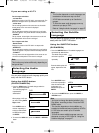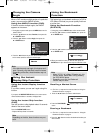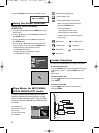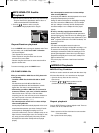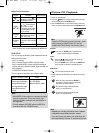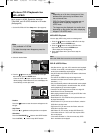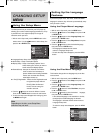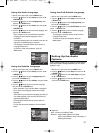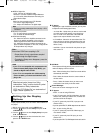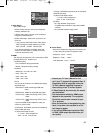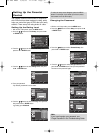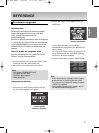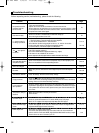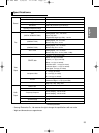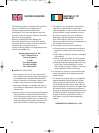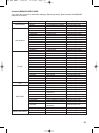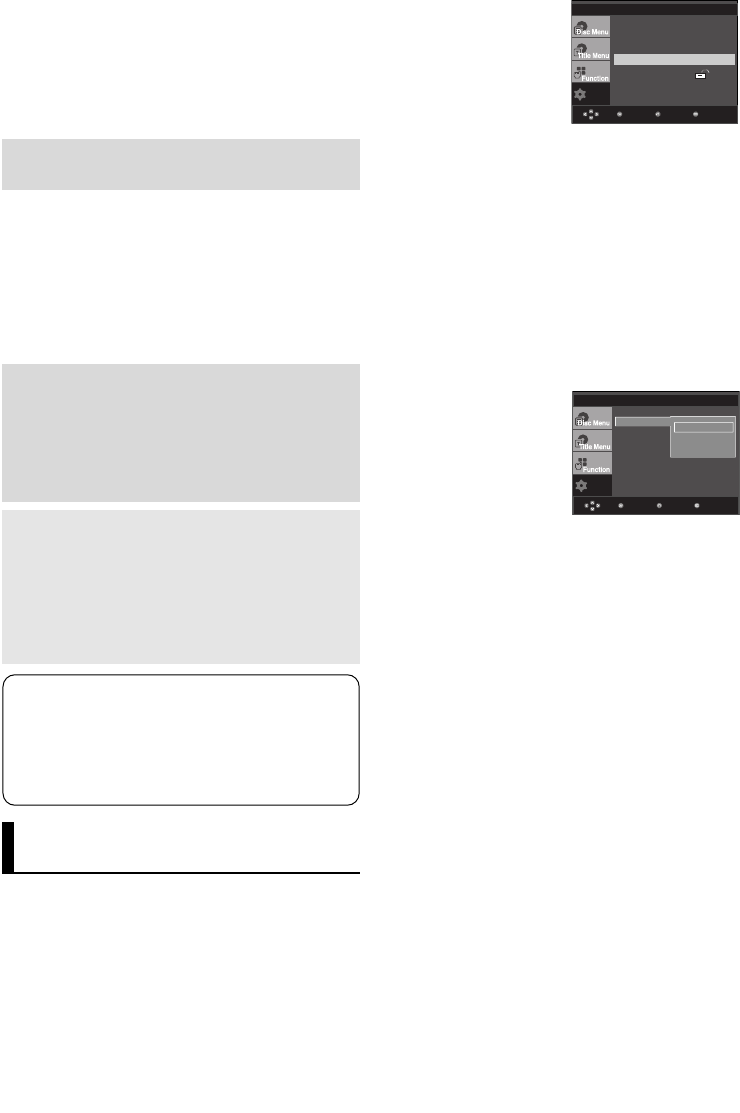
28
Manufactured under license from Dolby
Laboratories. “Dolby” and the double-D symbol
are trademarks of Dolby Laboratories.
“DTS” and “DTS Digital Out” are trademarks of
Digital Theater Systems, Inc.
Note :
Even when PCM Down sampling is Off
• Some discs will only output down sampled
audio through the digital outputs.
• To make the Setup menu disappear, press the
MENU button.
HDMI
- If your TV is not compatible with compressed multi-
channel formats (Dolby Digital, DTS, MPEG), you
should set Digital Audio to PCM.
- If your TV is not compatible with LPCM sampling
rates over 48kHz, you should set PCM Down sam-
pling to On.
❷
MPEG-2 Digital Out
- PCM : Converts to PCM(2CH) audio.
- Bitstream : Converts to MPEG-2 Digital Bitstream
(5.1CH or 8CH). Select Bitstream when using the
Digital Audio Output.
❸
DTS
Select On when connecting to a DTS Decoder.
- Off : Doesn’t output digital signal.
- On : Outputs DTS Bitstream via digital output.
Note
• There is no analog audio output when you play a DTS
sound disc.
❹
Dynamic Compression
- On : To select dynamic compression.
- Off : To select the standard range.
❺
PCM Down Sampling
- On : Select this when the Amplifier connected to the
player is not 96KHz compatible. In this case, the
96KHz signals will be down converted to 48KHZ.
-Off : Select this when the Amplifier connected to the
player is 96KHz compatible. In this case, all signals will
be output without any changes.
❷
Still Mode
These options will help prevent picture shake in still
mode and display small text clearer.
- Auto : When selecting Auto, Field/Frame mode will be
automatically converted.
- Field : Select this feature when the screen shakes in
the Auto mode.
- Frame : Select this feature when you want to see
small letters more clearly in the Auto mode.
❸
Screen Messages
Use to turn on-screen messages On or Off.
❹
TV System
- NTSC : In case of using NTSC disc
• If your TV system only has PAL-Video input, you must
choose “PAL”. When you choose “PAL”, Interlace out-
put format is PAL 60 Hz output.
• If your TV system only has NTSC, input you must
choose “NTSC ”.
• If you set up the NTSC TV, HDMI output frame rate is 60 Hz.
- PAL : In case of using PAL disc
• If your TV system only has NTSC-Video input, you
must choose “NTSC”.
• If your TV system only has PAL input, you must
choose “PAL ”.
• If you set up the PAL TV, HDMI output frame rate is 50 Hz .
Setting Up the Display
Options
Display options enable you to set various video functions of
the player.
1. With the unit in Stop mode, press the MENU button.
2. Press the
/
buttons to select Setup, then press the
or ENTER button.
3. Press the
/
buttons to select Display Setup, then press
the
or ENTER button.
4. Press the
/
buttons to select the desired item, then
press the
or ENTER button.
❶
TV Aspect
Depending on a type of television you have, you may want
to adjust the screen setting (aspect ratio).
- 4:3 Letter Box : Select when you want to see the total
16:9 ratio screen DVD supplies, even though you
have a TV with a 4:3 ratio screen. Black bars will
appear at the top and bottom of the screen.
- 4:3 Pan&Scan : Select this for conventional size TVs
when you want to see the central portion of the 16:9
screen. (Extreme left and right side of movie picture
will be cut off.)
- 16:9 Wide : You can view the full 16:9 picture on your
wide screen TV.
Setup
MenuReturnEnter
Language Setup
Audio Setup
Display Setup
Parental Setup :
DivX(R) Registration
Setup
MenuReturnEnter
Aspect Ratio : 16:9 Wide
DISPLAY SETUP
TV Aspect
Still Mode
Screen Message
TV System
Video Output : SCART RGB
HDMI
Picture Quality
√ 4:3 Letter Box
4:3 Pan&Scan
16:9 Wide
860 XEU ENG2 3/28/06 11:17 AM Page 28