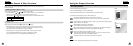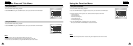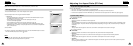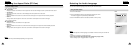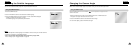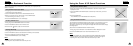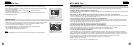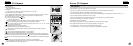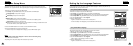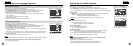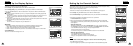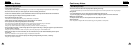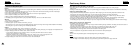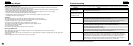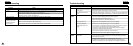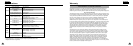47
ENGLISHENGLISH
46
If you set the player menu, disc menu, audio and subtitle language in advance, they will come up
automatically every time you watch a movie.
1. With the unit in Stop mode, press the MENU button.
2. Select Setup using UP/DOWN buttons, then RIGHT or ENTER button.
3. Select Language Setup using UP/DOWN buttons, then press the RIGHT or ENTER button.
4. Select Player Menu using UP/DOWN buttons, then press the RIGHT or ENTER button.
5. Use the UP/DOWN buttons to select ‘English’.
6. Press the ENTER button.
- English is selected and the screen returns to Setup menu.
- To make the Setup menu disappear, press the RETURN or LEFT button.
This function changes the text language only on the disc menu screens.
1. With the unit in Stop mode, press the MENU button.
2. Select Setup using UP/DOWN buttons, then RIGHT or ENTER button.
3. Select Language Setup using UP/DOWN buttons, then press the RIGHT or ENTER button.
4. Select Disc Menu using UP/DOWN buttons, then press the RIGHT or ENTER button.
5. Use the UP/DOWN buttons to select ‘English’.
- Select “Others” if the language you want is not listed.
6. Press the ENTER button.
- English is selected and the screen returns to Setup menu.
Setting Up the Language Features
Using the Player Menu Language
Using the Disc Menu Language
LANGUAGE SETUP
PLAYER MENU LANGUAGE
Français
Deutsch
Español
Italiano
Nederlands
Player Menu English
DISC MENU LANGUAGE
Others
Disc Menu
Using the Setup Menu
The Setup menu lets you customize your DVD player by allowing you to select various language
preferences, set up a parental level, even adjust the player to the type of television screen you have.
1. With the unit in Stop mode, press the MENU button.
Select Setup using UP/DOWN buttons, then press the RIGHT or ENTER button.
Language Setup : Setup of the Language.
Audio Setup : Setup of the Audio Options
Display Setup : Setup of the Display Options
Use to select which type of screen you want to watch and several display options.
Parental Setup : Setup of the Parental Level
Allows users to set the level necessary to prevent children from viewing unsuitable movies such
as those with violence, adult subject matter, etc.
2. Use the UP/DOWN buttons on the remote to access the different features.
3. Press the ENTER button to access the sub features.
To make the setup screen disappear after setting up, press the MENU button again.
NOTE:
NOTE:
• How to make the Setup menu disappear or return to menu screen during set up;
Press RETURN or LEFT button.
•
Depending on the disc, some Setup Menu selections may not work.
DVD
Setup
Disc Menu
Title Menu
Function