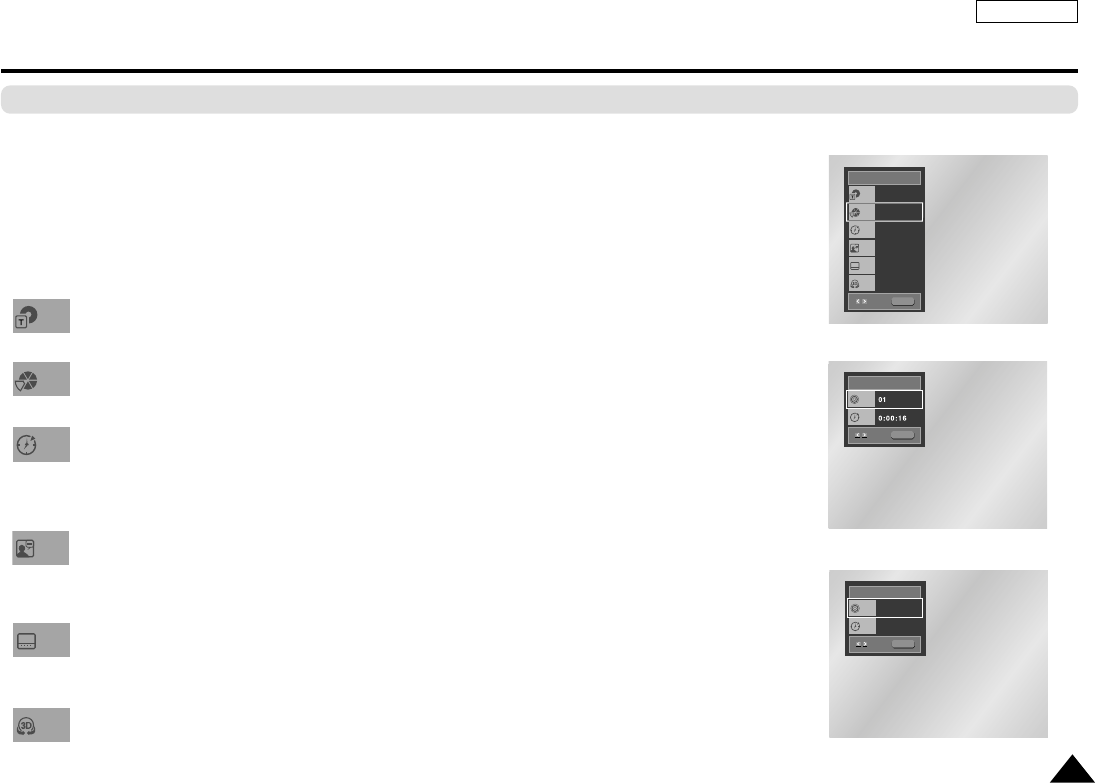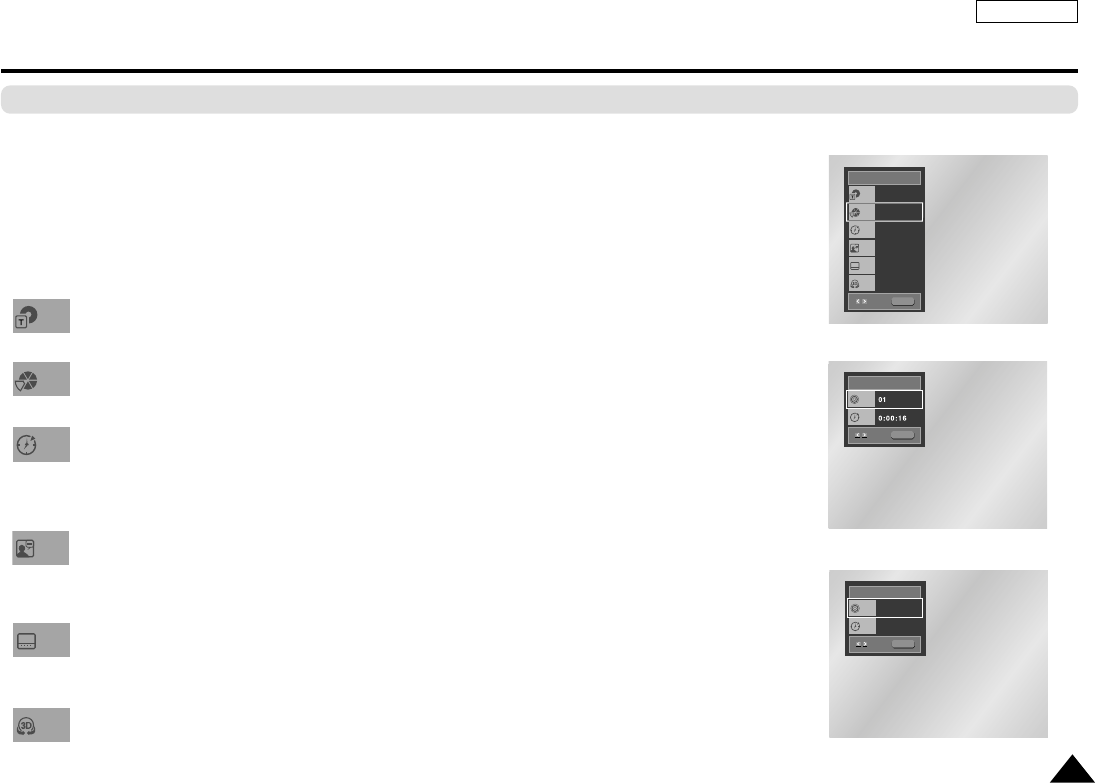
Using the Display Function
When Playing a DVD/VCD/CD
1. Press the INFO button during playback.
2. Use the UP/DOWN buttons to select the desired item.
3. Use the LEFT/RIGHT buttons to make the desired setup, then press ENTER.
4. To make the screen disappear, press the INFO button again.
To access the desired title when there is more than one in the disc.
For example, if there is more than one movie on a DVD, each movie will be identified
Most of DVD discs are recorded in chapters so that you can quickly find a specific passage.
(similar to tracks on an audio CD).
Allows playback of the film from a desired time.
Input the desired time by pressing the number on Remote directly, and you can use direction
buttons to set the time after pressing ENTER button.
Note: The numeric buttons can’t work after pressing ENTER button.
Refers to the language of the film soundtrack. In the example, the soundtrack is played in
English 5.1CH. A DVD disc can have up to eight different soundtracks. Note: Even when 5.1
channel is set, you will only hear 2 channel audio from the player.
Refers to the subtitle languages available in the disc.You will be able to choose the subtitle lan-
guages or, if you prefer, turn them off from the screen. A DVD disc can have up to 32 different
subtitles.
A Surround effect is generated using two front speakers and headphones.
DVD
Title
Time
Audio
Chapter
Subtitle
01
02
0:00:13
ENG 5.1CH
Off
Off
ENTER
3D Sound
DVD
CD
Track
Time
01
0:00:48
ENTER
ENGLISH
25
VCD
CD
L75/70-Eng3.3 5/16/05 4:45 AM Page 25