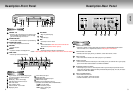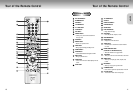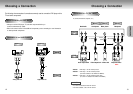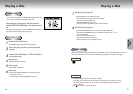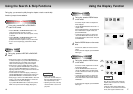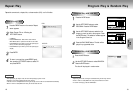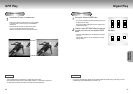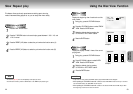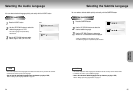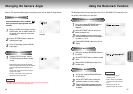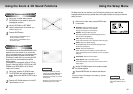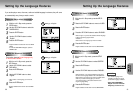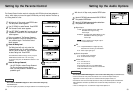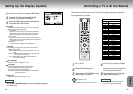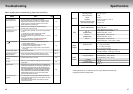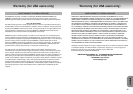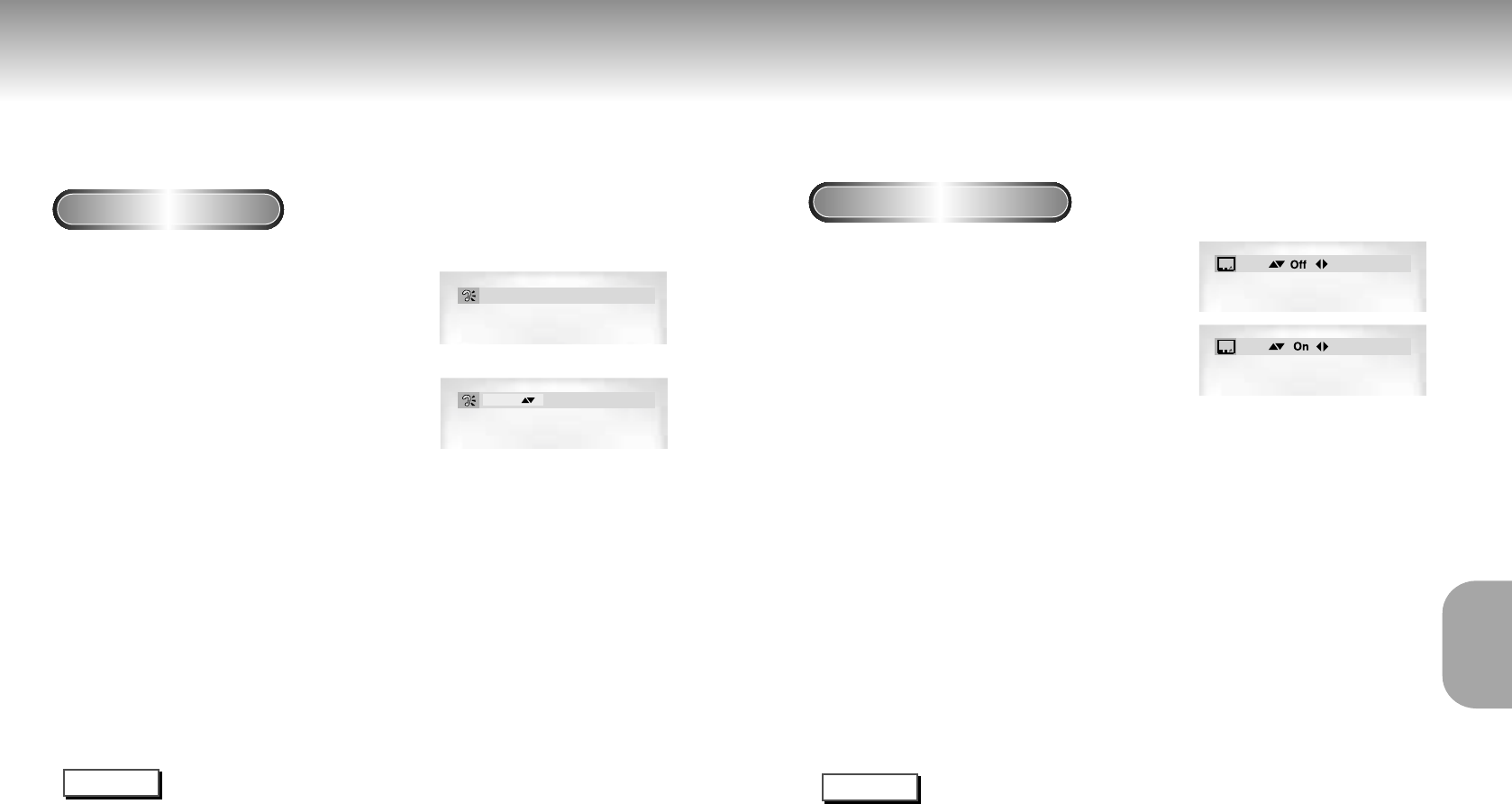
Selecting the Audio Language
You can select a desired language quickly and easily with the AUDIO button.
Using the AUDIO button
1
1
Press the AUDIO button.
2
2
Use the UP/DOWN buttons to select the
desired language on a DVD.
- The audio languages are represented by
abbreviations.
3
3
Use the UP/DOWN buttons to select
Stereo, Right or Left. (On VCD/CD)
Stereo
ENG
DOLBY DIGITAL 5.1CH
NOTE
• This function depends on what languages are encoded on the disc and may not work with all DVDs.
• A DVD disc can contain up to 8 audio languages.
•
How to have the same audio language come up whenever you play a DVD;
Refer to “Setting Up the Language Features” on page 31.
24
Selecting the Subtitle Language
You can select a desired subtitle quickly and easily with the SUBTITLE button.
Using the SUBTITLE button
1
1
Press the SUBTITLE button.
2
2
Use the UP/DOWN buttons to select the
desired subtitle language.
3
3
Use the LEFT/RIGHT button to determine
whether or not the subtitle will be displayed.
- Initially, the subtitling will not appear on screen.
- The subtitle languages are represented by abbreviations.
ENG
ENG
NOTE
• This function depends on what languages are encoded on the disc and may not work with all DVDs.
• A DVD disc can contain up to 32 subtitle languages.
•
How to have the same subtitle language come up whenever you play a DVD;
Refer to “Setting Up the Language Features” on page 31.
25
DVD
VCD
ADVANCED
FUNCTIONS