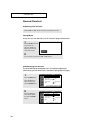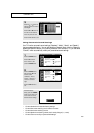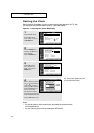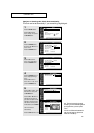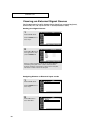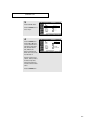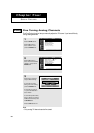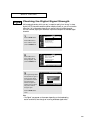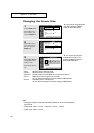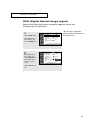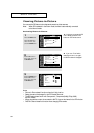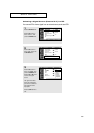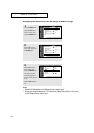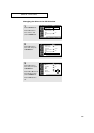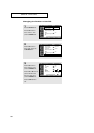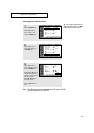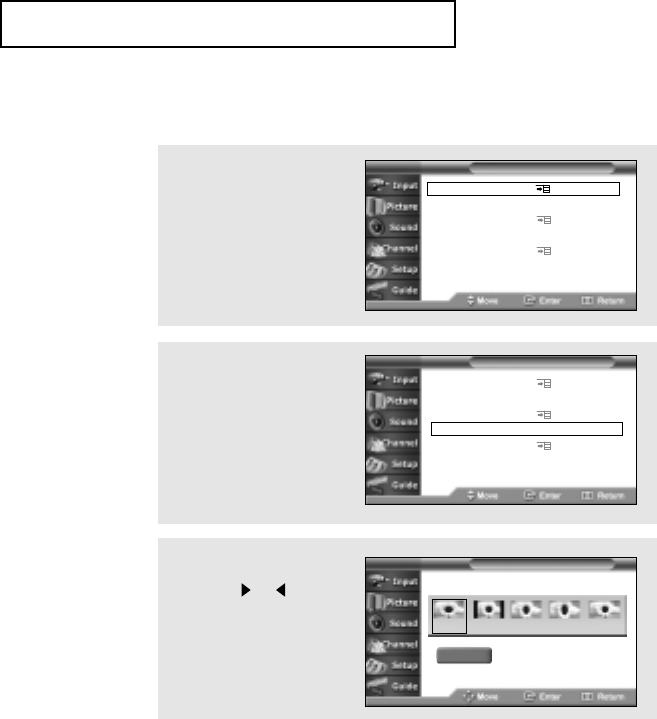
50
• Wide: Sets the picture to 16:9 wide mode.
• Normal : Sets the picture to 4:3 normal mode.
• Panorama: Use this mode for the wide aspect ratio of a panoramic picture.
• Zoom 1: Magnifies the size of the picture on the screen.
You can also move the picture on screen pressing the
▲/▼ buttons.
• Zoom 2: Expands the Zoom 1 format picture.
You can also move the picture on screen pressing the
▲/▼ buttons.
SPECIAL FEATURES
Note
• Changing the Screen Format feature availability depends on the current broadcasting
signal format.
• Analog signal : Wide ➝ Normal ➝ Panorama ➝ Zoom1 ➝ Zoom2
• Digital signal : Wide ➝ Normal
Changing the Screen Size
1
Press the MENU button.
Press the ▼ button to
select “Picture”, then
press the ENTER button.
2
Press the ▼ button to
select “Select Picture
Size”, then press the
ENTER button.
Picture Mode : Custom
Custom Picture
Color Tone : Normal
Select Picture Size
DNIe : On
Adjust Convergence
PIP
T V Picture
T V
Select Picture Size
3
Press the or button
to highlight the screen
format you want.
Press the EXIT button to
exit.
Wide Normal Panorama Zoom1 Zoom2
Return
▼
You can also exit using this
method: Move to “Return” by
pressing the
▼ button and then
press the ENTER button.
▼
Quick way to change the Screen
size: Simply press the “ASPECT”
button on the remote control.
Picture Mode : Custom
Custom Picture
Color Tone : Normal
Select Picture Size
DNIe : On
Adjust Convergence
PIP
T V Picture