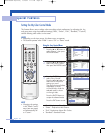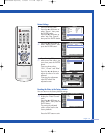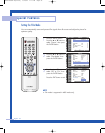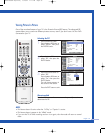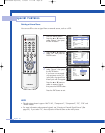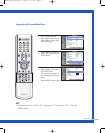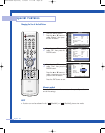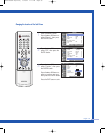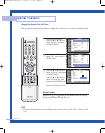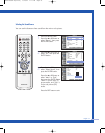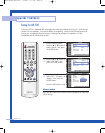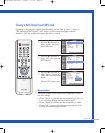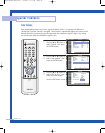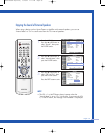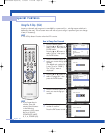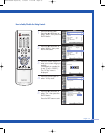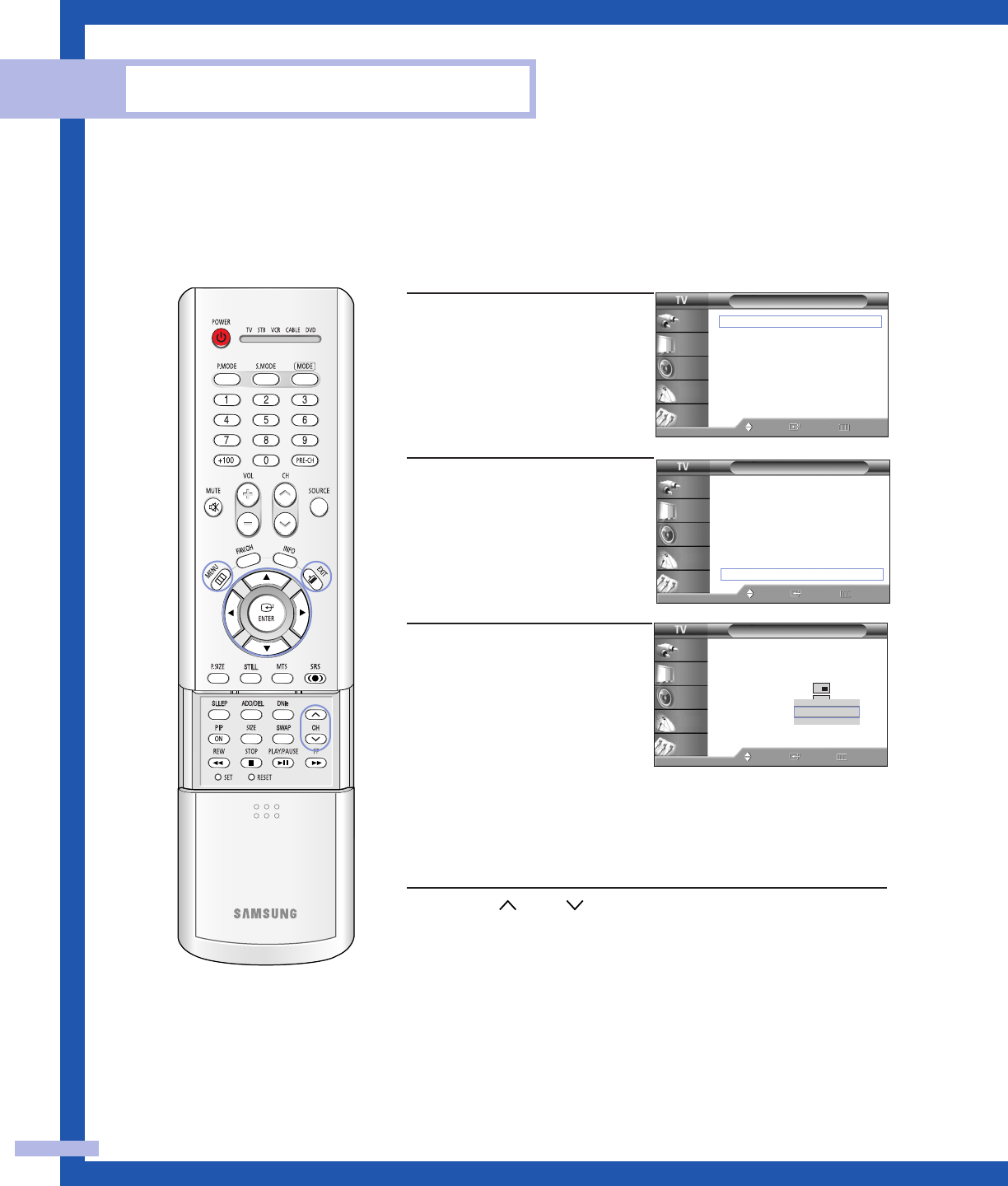
Changing the Channel of the Sub Picture
After you set the signal source (antenna or cable) of the sub picture, it is easy to change channels.
English - 60
Special Features
1
Press the MENU button.
Press the … or † button to
select “Picture”, then press
the ENTER button.
2
Press the … or † button to
select “PIP”, then press the
ENTER button.
3
Press the … or † button to
select “Channel”, then press
the ENTER button.
Press the … or † button to
select a channel you want,
then press the ENTER button.
Press the EXIT button to exit.
Alternate method
Press the CH or CH button on the remote control to change
the sub picture channels while PIP is on.
Picture
Mode : Standard
√
Color Tone : Warm1
√
Size : Wide
√
Digital NR : Off
√
DNIe : On
√
My Color Control
√
Film Mode : Off
√
PIP
√
Move Enter Return
Input
Picture
Sound
Channel
Setup
PIP
PIP : On
Source : TV
Swap
Size
Position
Channel : Air 11
Select Sound : Main
Move Enter Return
Input
Picture
Sound
Channel
Setup
▲
▼
Air 11
NOTE
• The sub picture channels are not available when antenna is set to “ANT 2 IN”. It links to “ANT
1 IN”.
Picture
Mode : Standard
√
Color Tone : Warm1
√
Size : Wide
√
Digital NR : Off
√
DNIe : On
√
My Color Control
√
Film Mode : Off
√
PIP
√
Move Enter Return
Input
Picture
Sound
Channel
Setup
BP68-00352A-00(44~65) 6/18/04 4:17 PM Page 60