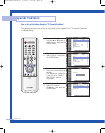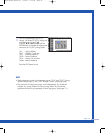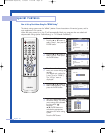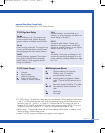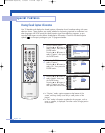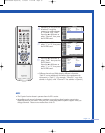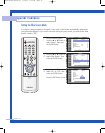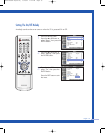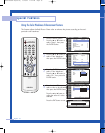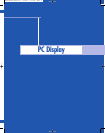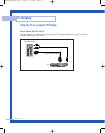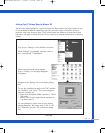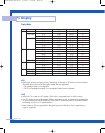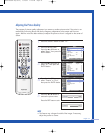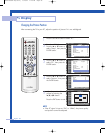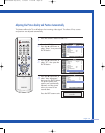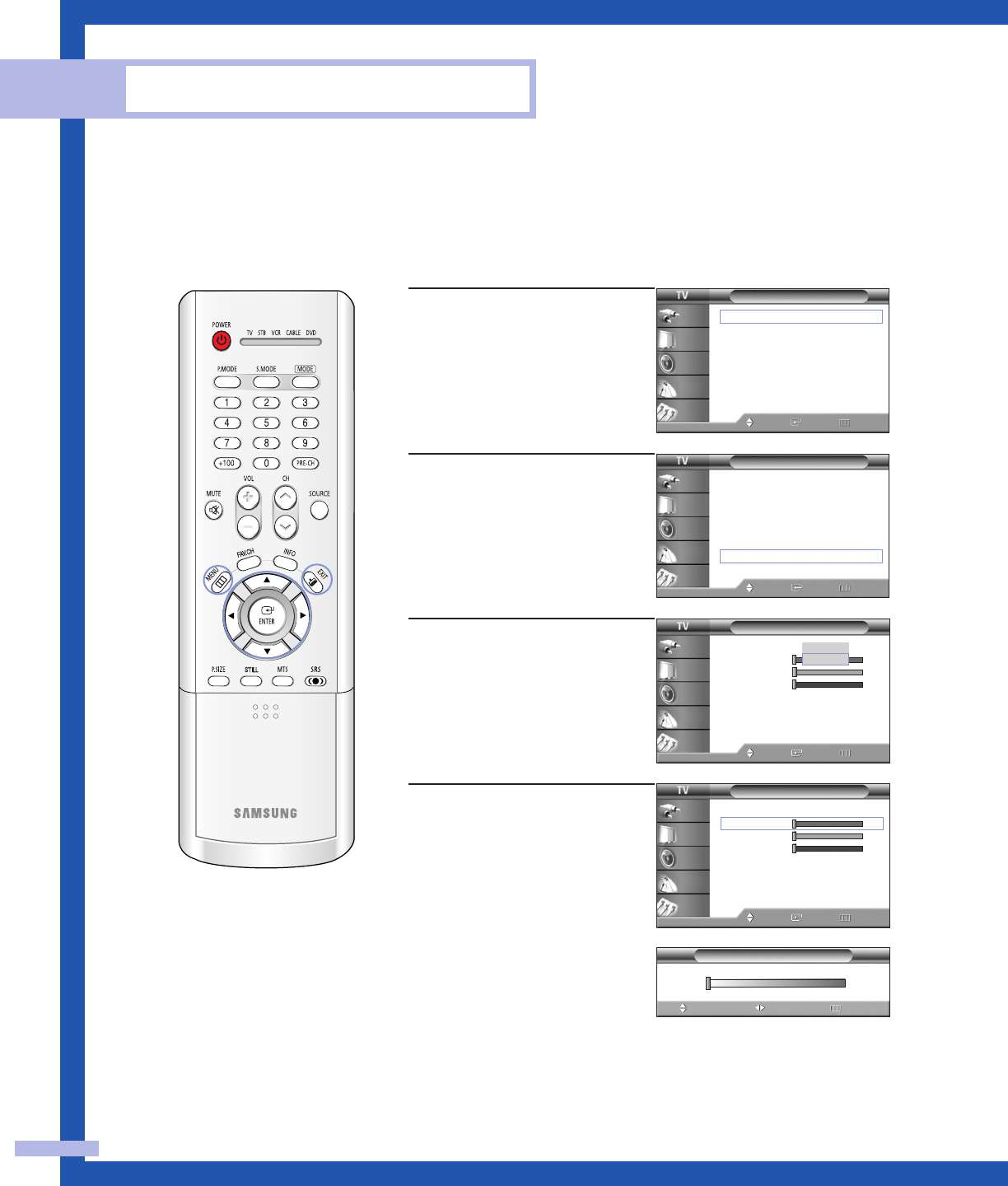
Using the Color Weakness Enhancement Feature
This feature adjusts the Red, Blue or Green color to enhance the picture according to the user's
particular color weakness.
English - 76
Special Features
1
Press the MENU button.
Press the … or † button to
select “Setup”, then press
the ENTER button.
2
Press the … or † button to
select “Color Weakness”,
then press the ENTER button.
3
Press the ENTER button to
select “Color Weakness”.
Press the … or † button to
select “On”, then press the
ENTER button.
4
Press the … or † button to
select a color to be adjusted,
then press the ENTER button.
Press the œ or √ button to
adjust the value of a color
selected.
Press the EXIT button to exit.
Setup
Language : English
√
Time
√
V-Chip
√
Caption
√
Blue Screen : Off
√
Melody : On
√
Color Weakness
√
PC
√
Move Enter Return
Input
Picture
Sound
Channel
Setup
Setup
Language : English
√
Time
√
V-Chip
√
Caption
√
Blue Screen : Off
√
Melody : On
√
Color Weakness
√
PC
√
Move Enter Return
Input
Picture
Sound
Channel
Setup
0
Color Weakness
AdjustMove Return
▲
Red
▼
Color Weakness
Color Weakness : On
√
Red 0
Green 0
Blue 0
Move Enter Return
Input
Picture
Sound
Channel
Setup
Color Weakness
Color Weakness : On
Red 0
Green 0
Blue 0
Move Enter Return
Input
Picture
Sound
Channel
Setup
Off
On
BP68-00352A-00(66~78) 6/18/04 4:24 PM Page 76