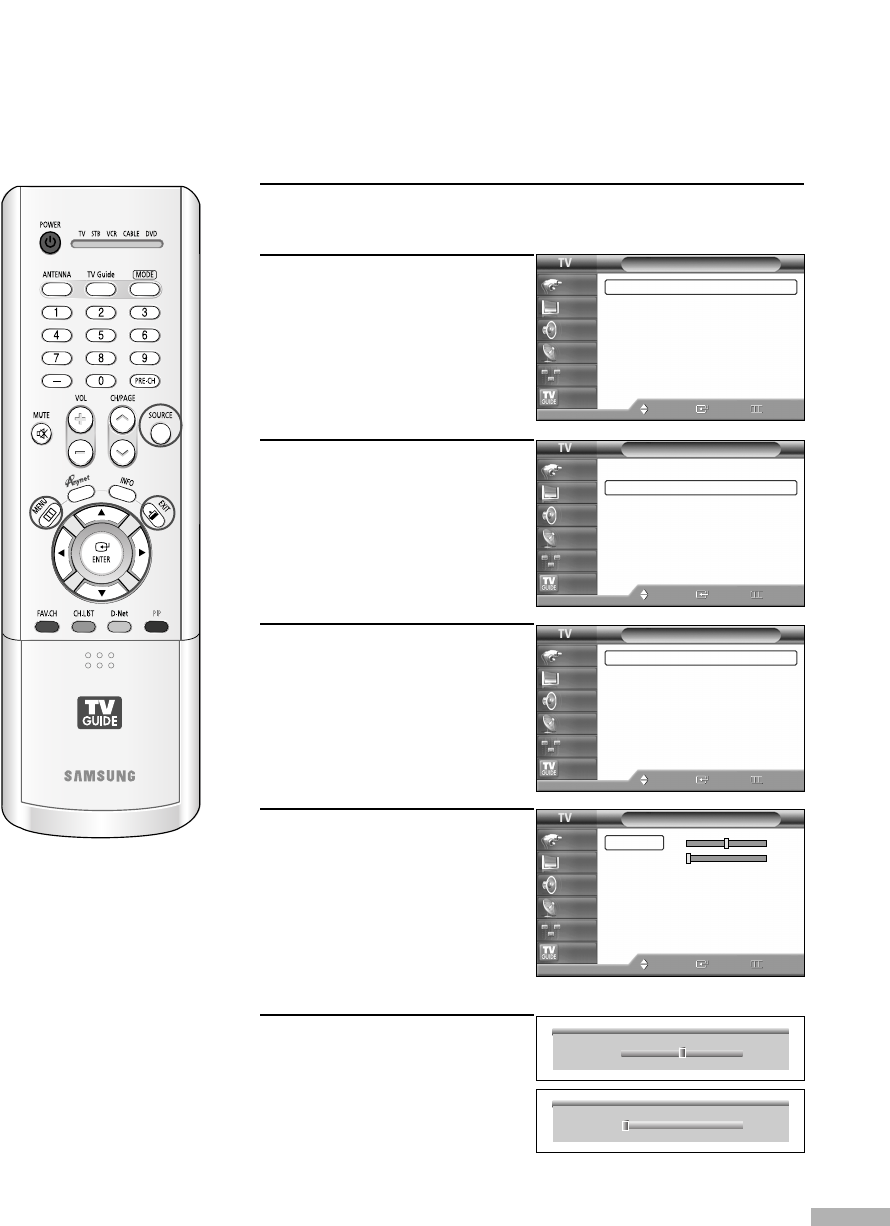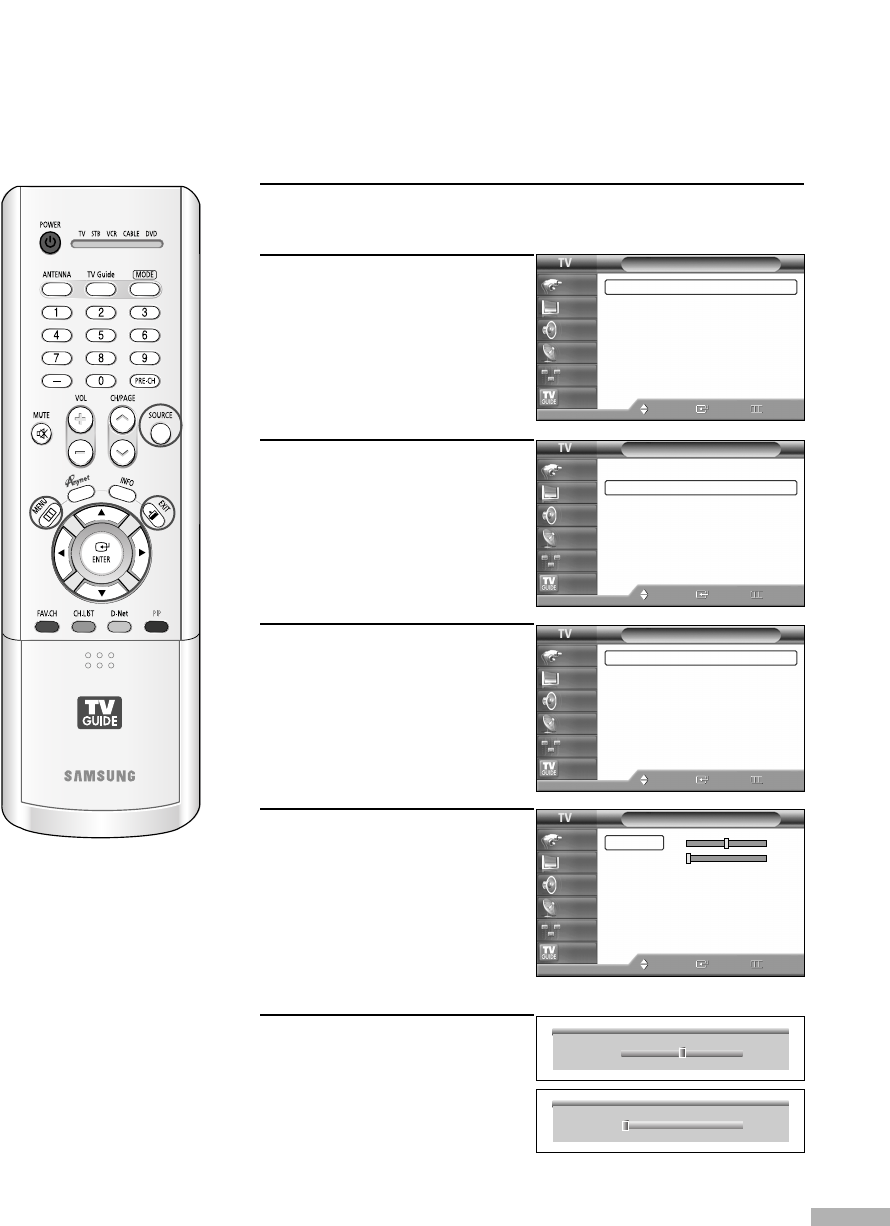
Español - 131
Ajuste de la calidad de la imagen
El objetivo del ajuste de la calidad de imagen es eliminar o reducir las interferencias de imagen.
Si no se eliminan mediante la sintonización fina, ajuste la frecuencia todo cuanto pueda y vuelva
a realizar la sintonización fina. Cuando se hayan reducido las interferencias, vuelva a ajustar la
imagen de forma que esté centrada en la pantalla.
1
Puede conseguir información sobre la resolución del PC.
2
Pulse el botón MENU.
Pulse los botones … o †
para seleccionar
“Configuración” y pulse el
botón ENTER.
3
Pulse los botones … o †
para seleccionar “PC” y
pulse el botón ENTER.
4
Pulse el botón ENTER para
seleccionar “Fijar la imagen"
y después pulse el botón
ENTER.
5
Pulse loa botones … o †
para seleccionar “Grueso” o
“Fino” y pulse el botón
ENTER.
6
Pulse los botones œ o √
para suprimir la distorsión
de la imagen.
Pulse el botón EXIT para
salir.
NOTA
• Esta opción puede
cambiar la anchura de
la imagen.
Si es necesario, ajuste
la posición al centro.
•También puede seleccionar
estas opciones (Grueso o
Fino) con los botones … o
†.
Configuración
Idioma : Español
√
Tiempo
√
V-Chip
√
Subtítulo
√
Transpar. del menú
: Medio
√
Pantalla Azul : Apagado
√
Defect. de Color
√
▼ Más
Mover
Ingresar Regresar
Input
Picture
Sound
Channel
Setup
Listings
Configuración
▲ Más
PC
√
Selección de Puerto
: G-Link
√
Función de Ayuda
: Apagado
√
CableCARD
TM
√
Configuración CableCARD
TM
√
Mover
Ingresar Regresar
Input
Picture
Sound
Channel
Setup
Listings
PC
Fijar la Imagen
√
Posición
√
Ajuste Automático
Reiniciar Imagen
Resolución : 1024 x 768 @60Hz
Mover
Ingresar Regresar
Input
Picture
Sound
Channel
Setup
Listings
▲
Grueso
▼
800
▲
Fino
▼
0
Fijar la Imagen
Mover
Ingresar Regresar
Input
Picture
Sound
Channel
Setup
Listings
Grueso 800
Fino 0
BP68-00520C-00Spa(126~143) 6/22/05 3:02 PM Page 131