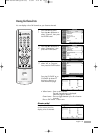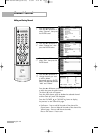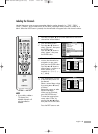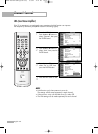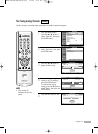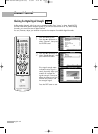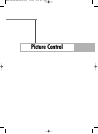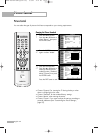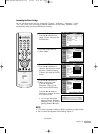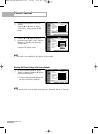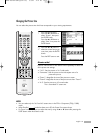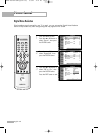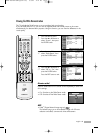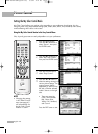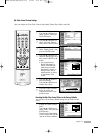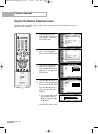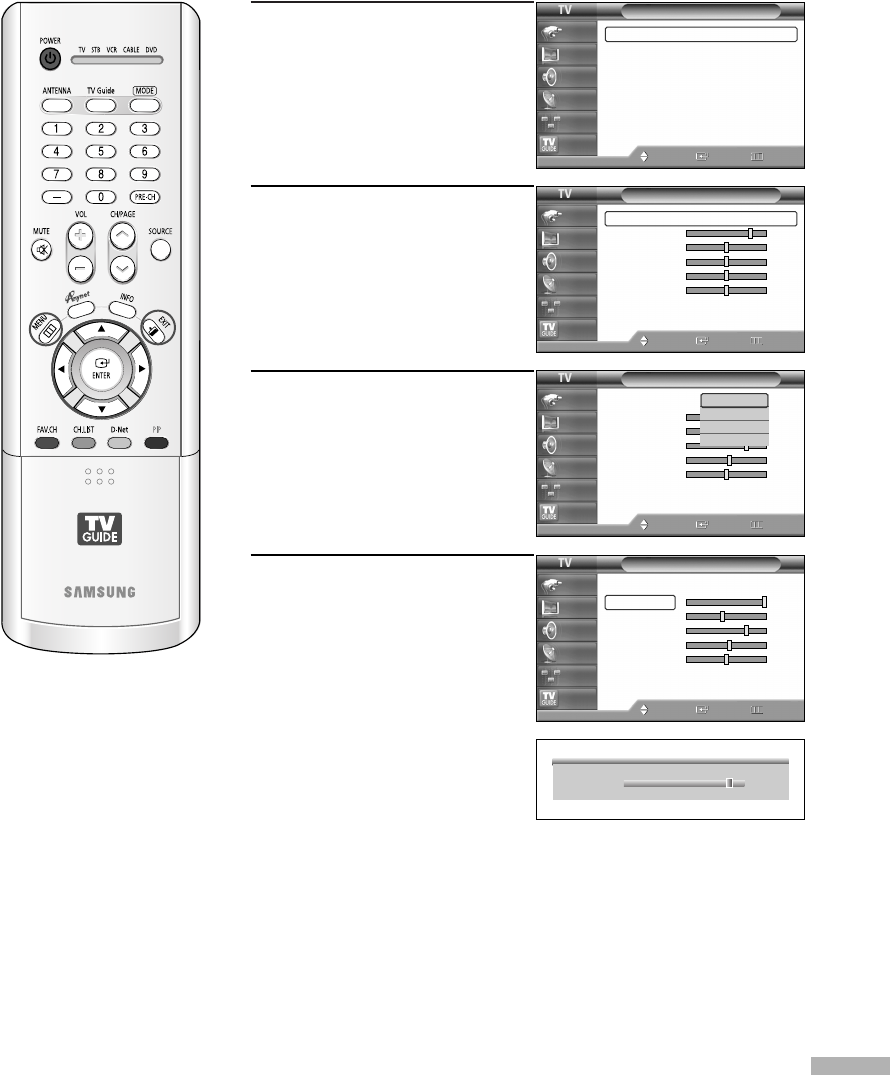
1
Press the MENU button.
Press the … or † button to
select “Picture”, then press the
ENTER button.
2
Press the ENTER button to
select “Mode”.
3
Press the ENTER button.
Press the … or † button to
select the desired picture mode
(Dynamic, Standard, Movie,
Custom), then press the ENTER
button.
4
Press the … or † button to
select a particular option
(Contrast, Brightness,
Sharpness, Color, or Tint),
then press the ENTER button.
Press the œ or √ button to
decrease or increase the value
of a particular item.
Continued...
English - 55
Customizing the Picture Settings
You can use the on-screen menus to change the “Contrast”, “Brightness”, “Sharpness”, “Color”,
“Tint”, and “Color Tone” according to personal preference. You can select “Standard” which
automatically recalls your personalized picture settings.
Picture
Mode : Standard
√
Size : 16:9
√
Digital NR : On
√
DNIe Demo : Off
√
My Color Control
√
Film Mode : Off
√
PIP
√
Move Enter Return
Input
Picture
Sound
Channel
Setup
Listings
Mode
Mode : Standard
√
Contrast 80
Brightness 50
Sharpness 50
Color 50
Tint G 50 R 50
Color Tone : Warm1
√
Reset
Move Enter Return
Input
Picture
Sound
Channel
Setup
Listings
Mode
Mode : Dynamic
√
Contrast 100
Brightness 45
Sharpness 75
Color 55
Tint G 50 R 50
Color Tone : Cool1
√
Reset
Move Enter Return
Input
Picture
Sound
Channel
Setup
Listings
▲
Contrast
▼
90
•You can also select these
options (Contrast, Brightness,
Sharpness, Color, or Tint) by
pressing the … or † button.
NOTES
•“Tint” doesn’t operate in HDMI or 480p Component or higher modes.
• The Tint cannot be adjusted while watching Digital TV.
Mode
Mode : Standard
Contrast 100
Brightness 45
Sharpness 75
Color 55
Tint G 50 R 50
Color Tone : Cool1
Reset
Move Enter Return
Input
Picture
Sound
Channel
Setup
Listings
Dynamic
Standard
Movie
Custom
BP68-00520A-00Eng(054~075) 6/3/05 3:54 PM Page 55