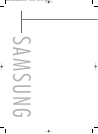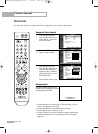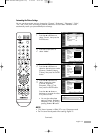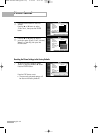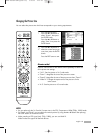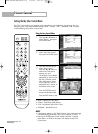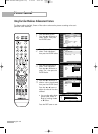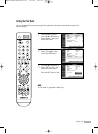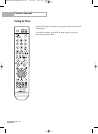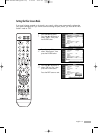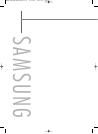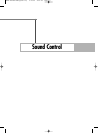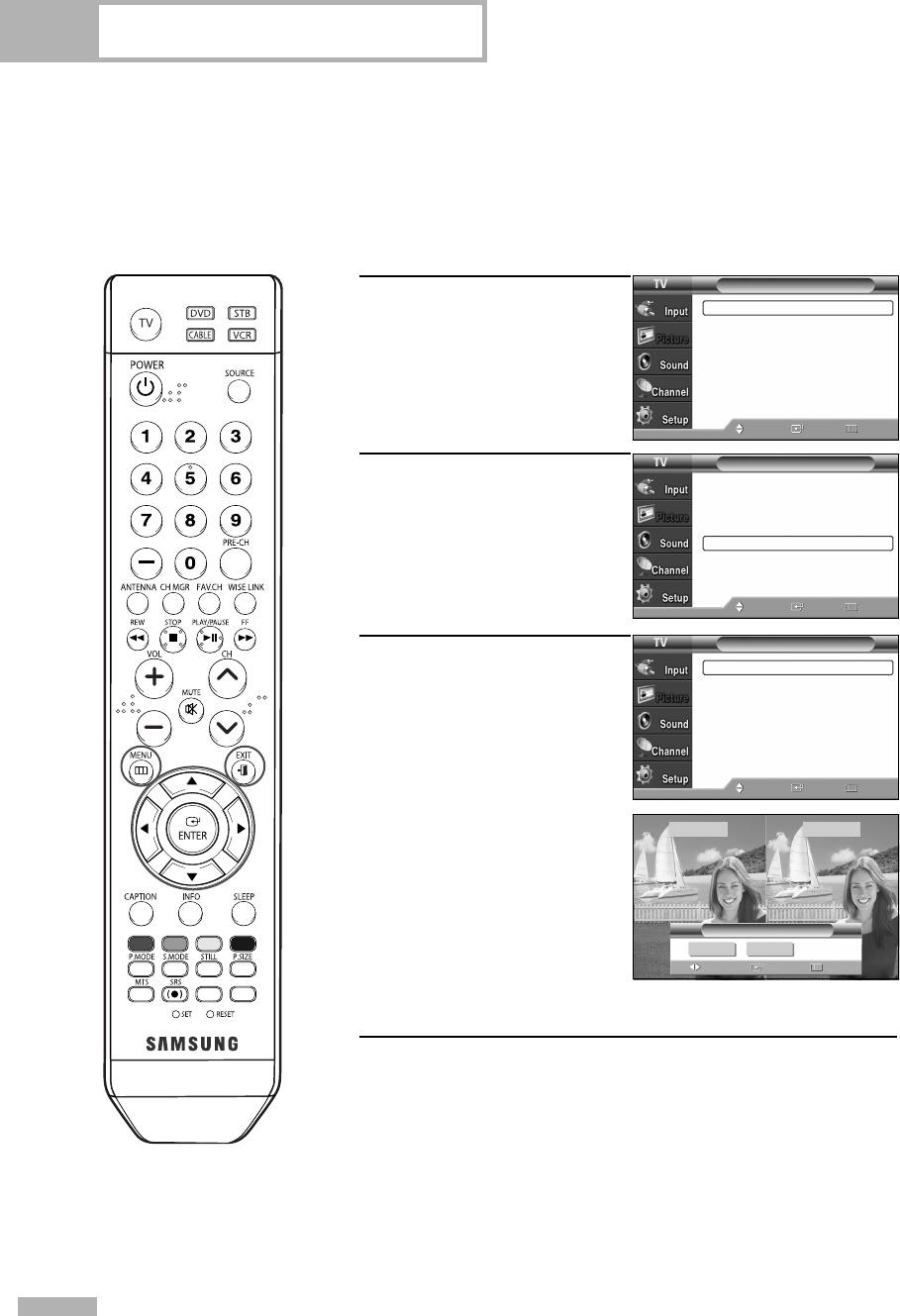
Picture Control
English - 66
Setting the My Color Control Mode
My Color Control allows you to adjust colors according to your preference, by adjusting skin, sky,
and grass tones using the predefined settings (“Blue”, “Green”, “Pink”, “Standard”, and “Custom”)
without affecting other colors on the screen.
Using the Easy Control Menu
1
Press the MENU button.
Press the … or † button to
select “Picture”, then press
the ENTER button.
2
Press the … or † button to
select “My Color Control”,
then press the ENTER button.
3
Press the ENTER button to
select “Easy Control”.
Press the œ or √ button to
select one of the picture
settings you want.
The original picture (before
adjustment) is shown on the
left side, while the picture
after adjustment is shown
on the right side, and an
adjustment bar is shown on
the bottom of the screen.
Press the ENTER button to
accept the selected mode.
Press the EXIT button to exit.
• “Blue”: Emphasizes Clear Blues.
• “Green”: Emphasizes Mild Greens.
• “Pink”: Emphasizes Warm Skin Colors.
• “Standard”: Standard Picture.
NOTES
•
Changing the settings in the “Detail Control” menu (see next page)
will automatically set the My Color Control mode to “Custom”.
•
Pressing the ENTER button on the remote control for 3 seconds
when there is no OSD on the screen will display the My Color
Control menu.
Picture
Mode : Standard
√
Size : 16:9
√
Digital NR : On
√
DNIe : On
√
My Color Control
√
Film Mode : Off
√
Move Enter Return
Picture
Mode : Standard
√
Size : 16:9
√
Digital NR : On
√
DNIe : On
√
My Color Control
√
Film Mode : Off
√
Move Enter
Return
My Color Control
Easy Control : Custom
√
Detail Control
√
Move
Enter Return
œ√
Easy Control
Move
Return
Enter
Standard Custom
Original Custom
BP68-00586A-00Eng(060~073) 2/13/06 2:20 PM Page 66